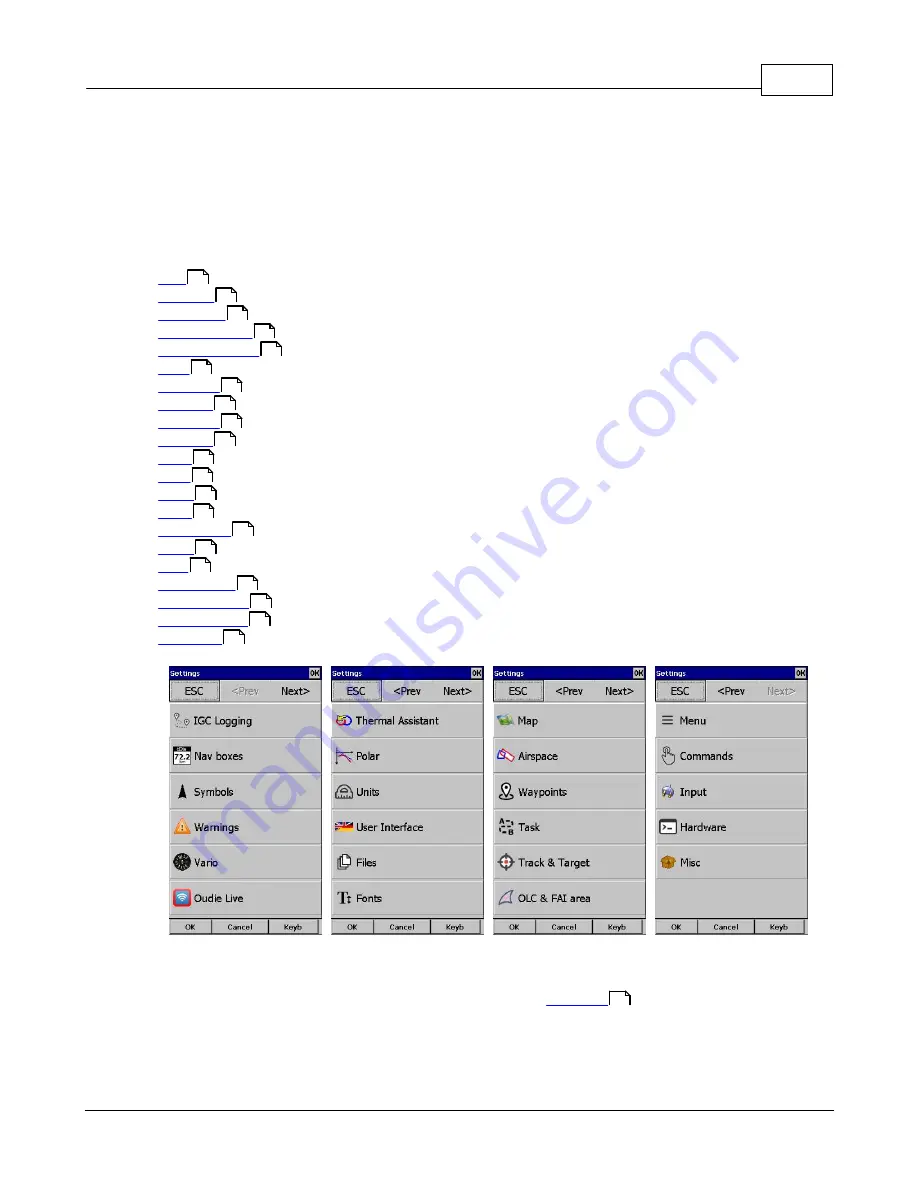
Settings
92
© 2003 - 2016 ... Naviter d.o.o.
8
Settings
The Settings dialog has an array of Pages where all of the Oudie 4 preferences can be setup. Note that
some settings like Map and Navboxes are separate for Map 1 and Map 2 views while others like Units,
Commands etc. are unique through the whole application.
Available pages are
.
where display of the vector map is setup
.
where display of airspace and airspace warning is setup
.
page controls the way waypoints are displayed
.
page sets up the trace, vario colors of the displayed trace
.
page (short for Optimization) lets you setup how the optimizations are calculated
.
page sets up the observation zones and other task options
.
page lets you choose which navboxes to display and control their appearance
.
page allows you to choose from symbols for the map display
.
page sets up airspace and altitude warnings
.
page sets up the Thermal assistant
.
page has all the controls to choose the polar for your glider
.
by your preference
.
page changes the appearance of the text on the screen
.
page lets you select between GPS, Simulator and File replay mode
.
page reassigns tasks to all buttons of your PDA and SeeYou Mobile
.
page lets you control the content of the main Menu
.
page has shortcuts to the terrain, waypoint and airspace files
.
page sets up the header for the IGC file
.
is short for User Interface
.
page has all the rest
.
page controls communication to GPS with proprietary sentences
8.1
Map
This dialog allows you to setup the appearance of the map in
. Oudie 4 uses CIT maps for
rendering the terrain. It is the same map as in the desktop version of SeeYou.
Show map
check box will enable the display of the Vector map if checked.
92
95
96
97
98
100
100
108
109
110
112
113
114
115
117
117
118
120
121
122
123
49
Содержание Oudie 4
Страница 1: ...2003 2016 Naviter d o o Manual for Oudie 4 Last modified 24 7 2016 version 7 2...
Страница 5: ...IV Contents IV 2003 2016 Naviter d o o Index 149...
Страница 6: ...Part I...
Страница 9: ...Part II...
Страница 13: ...Getting started 8 2003 2016 Naviter d o o 5 Press Update and wait until the process is finished...
Страница 20: ...Part III...
Страница 36: ...Oudie 4 31 2003 2016 Naviter d o o...
Страница 49: ...How to 44 2003 2016 Naviter d o o...
Страница 50: ...Oudie 4 45 2003 2016 Naviter d o o...
Страница 53: ...Part IV...
Страница 62: ...Part V...
Страница 64: ...Part VI...
Страница 66: ...Part VII...
Страница 96: ...Part VIII...
Страница 110: ...Oudie 4 105 2003 2016 Naviter d o o...
Страница 131: ...Settings 126 2003 2016 Naviter d o o...
Страница 134: ...Part IX...
Страница 142: ...Oudie 4 137 2003 2016 Naviter d o o...
Страница 143: ...Part X...
Страница 145: ...Part XI...
Страница 148: ...Part XII...
Страница 150: ...Part XIII...
Страница 152: ...Part XIV...
















































