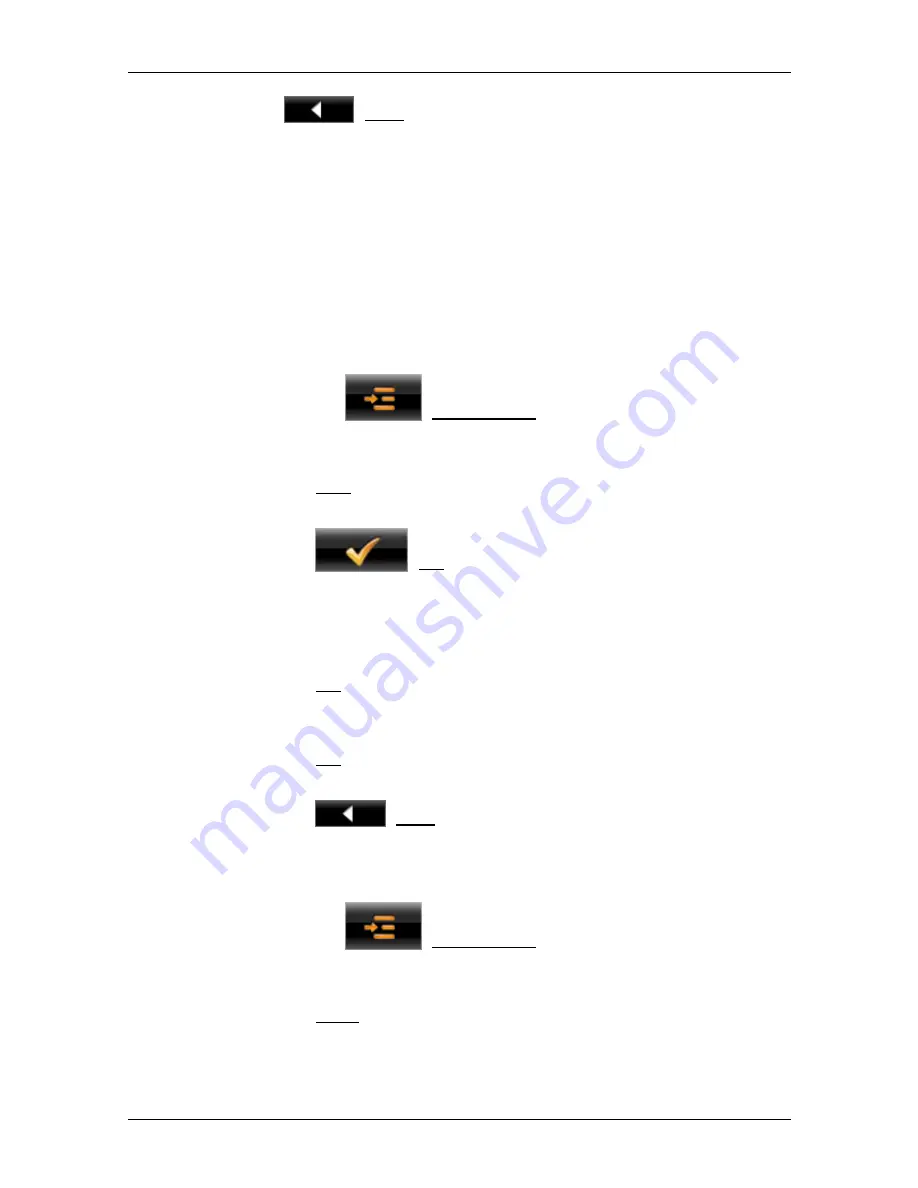
User’s manual NAVIGON 8410
Media Player
- 85 -
Tap on
(Back) in order to return to the
M
EDIA
P
LAYER
window.
11.5
Play-back lists
Play-back lists are groups of media files. For example, if you like
listening to a particular sequence of musical items, you can create a
matching play-back list. Then you need only select this one list instead
of selecting all the musical items separately each time.
Media files from several folders can be listed in a play-back list.
A media file can appear in several play-back lists.
11.5.1
Creating a play-back list
1. Tap on the
(Play-back list) button in the
M
EDIA
P
LAYER
window.
The
P
LAY
-
BACK LIST
window opens.
2. Tap on New.
3. Enter a name for the play-back list.
4. Tap
on
(OK).
The
F
ILE
M
ANAGER
window opens.
5. Select the files which you want to add to the play-back list. You can
select files from several folders. (Refer to "Selecting the media files
you want to play back" on page 84)
6. Tap
on
OK.
The
M
EDIA FILE
window opens. The name of the new play-back list
is shown in the list.
►
Tap on OK if you now want to play back the complete play-back list.
- or -
►
Tap on
(Back) in order to return to the
P
LAY
-
BACK LIST
window.
11.5.2
Saving the "Recent files" play-back list
1. Tap on the
(Play-back list) button in the
M
EDIA
P
LAYER
window.
The
P
LAY
-
BACK LIST
window opens.
2. Tap
on
Open.
The
M
EDIA FILE
window opens.
3. Tap in the list on "
Recent files
" (first entry).
Содержание 84 series
Страница 1: ...User s manual NAVIGON 84xx NAVIGON Live Services English United Kingdom December 2009...
Страница 114: ......
Страница 115: ...User s manual NAVIGON Live Services English United Kingdom...






























