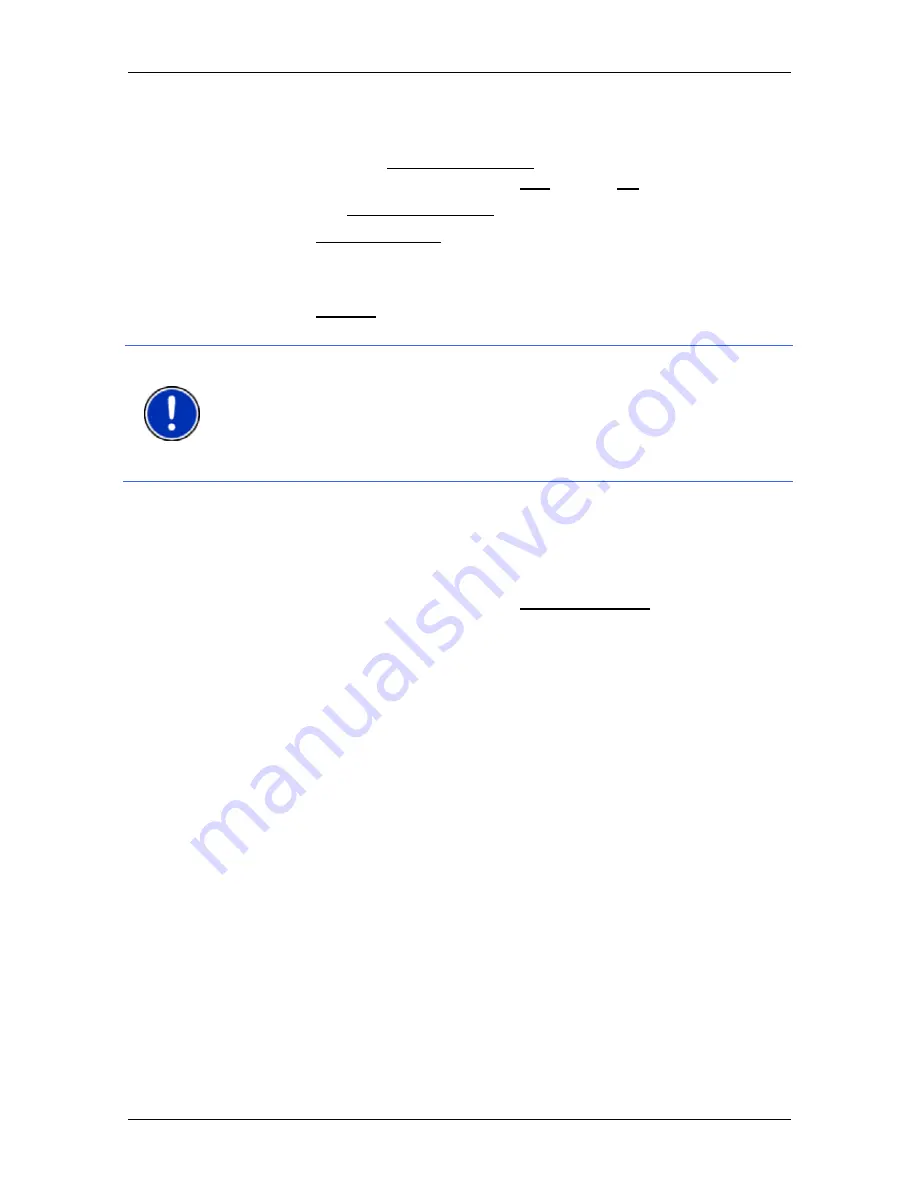
User’s manual NAVIGON 8410
- 32 -
Navigation
►
Tap on the button if you want to change the current setting.
The
D
ETAILED INFORMATION ABOUT THE DESTINATION
window opens.
Indicated on the Activate MyRoutes button is whether several route
suggestions are to be calculated (Yes) or not (No).
►
Tap on Activate MyRoutes in order to change the setting.
5. Tap on Start Navigation in order to navigate to the stipulated
address
- or -
Tap on Parking in order to search for and navigate to a car park
near your destination.
Note:
If the destination with the coordinates you entered does not lie on
the road system covered by the map, navigation will be performed as
far as the nearest road point using the mode defined by the selected
route profile. From this point on, the navigation system will automatically
switch to
Offroad
mode. (Refer to "Navigation in Offroad mode" on
page 63)
7.2.4
Entering a destination by voice commands
It is particularly convenient to select the destination by voice
commands.
1. In
the
N
AVIGATION
window tap on Voice Command.
- or -
Activate the voice commands function by drawing your finger
quickly over the
N
AVIGATION
window in a diagonal line. Then say
"Voice Command".
The
V
OICE
C
OMMAND
window opens.
Entering an address
2. Say
"Address".
Indicated at the top is the country for which you can select
addresses.
►
Tap on the country if your destination address is situated in a
different country. Then follow the instructions given by the
navigation system.
You will be asked for the address data in this order: City > Street >
House number.
3. Follow the instructions given by the navigation system.
When you have finished entering the address, the map will open in
Preview
mode. The destination is indicated on the map.
Содержание 84 series
Страница 1: ...User s manual NAVIGON 84xx NAVIGON Live Services English United Kingdom December 2009...
Страница 114: ......
Страница 115: ...User s manual NAVIGON Live Services English United Kingdom...






























