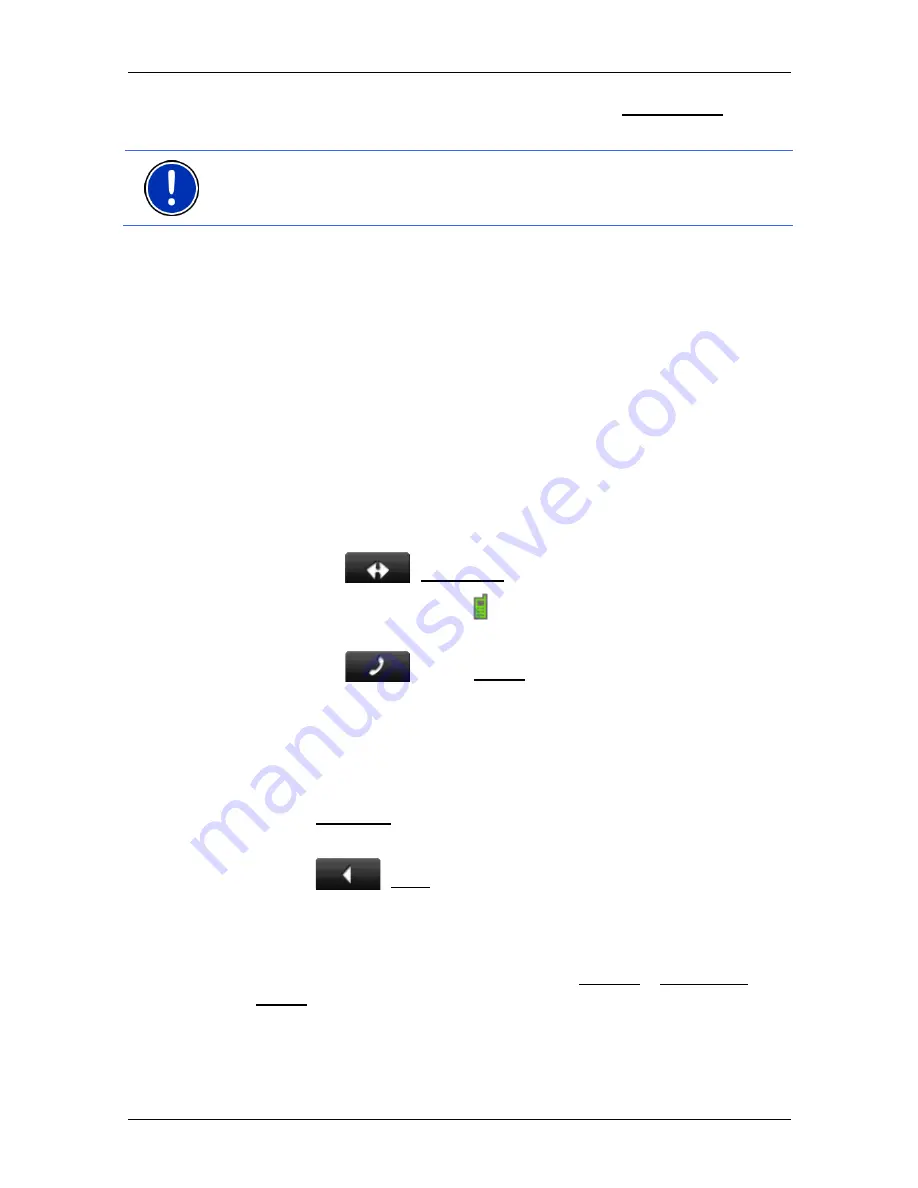
User’s manual NAVIGON 81xx
- 54 -
Handsfree Module
1. Tap in the
H
ANDSFREE
M
ODULE
window on the Recent Calls button.
2. Tap on the entry you want.
Note:
The
R
ECENT
C
ALLS
list is not copied permanently to the
navigation device. It is available to the hands-free module only for as
long as it is connected to the mobile phone.
7.3.5
Transferring a call from your mobile telephone
The
NAVIGON 81xx
takes calls automatically from the mobile phone as
soon as a Bluetooth connection is established between the two devices.
7.4
During a call
You are calling using the hands-free module. The
C
ALL IN
P
ROGRESS
window is open.
7.4.1
Moving the navigation application to the foreground
You can move the navigation application to the foreground at any time.
In this way you can have the map in the foreground during a call when
the
NAVIGON 81xx
is in the process of navigating.
►
Tap on the
(Navigation) button.
While a call is in progress, the
icon (Call in Progress, green mobile
phone) is visible in the top right corner of the display.
►
Tap on the
button (Phone) in order to open the
C
ALL IN
P
ROGRESS
window again.
7.4.2
Entering numbers
You can enter numbers during a call. This may be the case, for
example, if a further connection via a telephone system is necessary.
1. Tap on Keyboard.
2. Enter the desired numbers.
3. Tap
on
(Back) in order to open the
C
ALL IN
P
ROGRESS
window.
7.4.3
Transferring a call to the mobile phone
►
In the
C
ALL IN
P
ROGRESS
window, tap on Options > Use Mobile
Phone.
Pick up the mobile telephone and continue the call.
















































