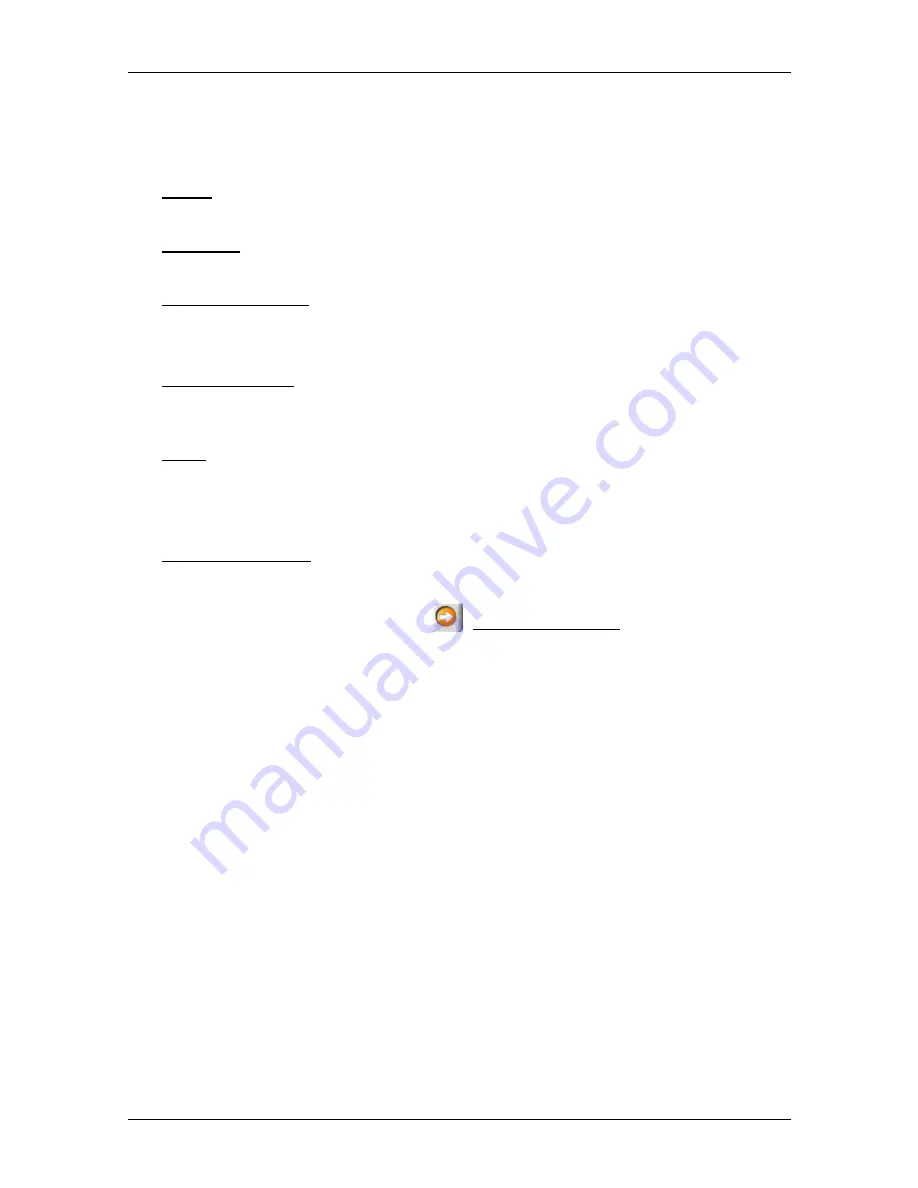
User’s manual NAVIGON 81xx
- 44 -
Navigation
Functions of the map in Navigation mode
When the map is open in
Navigation
mode and you tap on any point on
the map, buttons with various functions will appear.
2D/3D: Changes between 2D and 3D mode. The icon indicates the current
mode.
Day/Night: Changes between "Day" and "Night" display modes. The icon
indicates the currently selected mode.
Interim Destination: Opens the menu for entering an interim destination.
The navigation system will first guide you to this interim destination.
Afterwards you can continue navigating to your original destination.
Skip Route Point: Tap on this button to omit the next route point. This button is
active only when at least 2 route points still lie ahead of you. (See
"Multi-leg routes" on page 34)
Block: Tap on this button in order to block a section of the route that lies in
front of you, i.e. to recalculate the route in order to avoid this section,
e.g. if you have heard on the radio of a traffic jam affecting this section.
Tap on this button again to remove the block.
POI on Your Route: Tap on this button to display POI on your route. This way
you can quickly find out, for example, how far it is to the nearest
services. A destination shown here can be added as an interim
destination by tapping the
(Interim Destination) button to the right
of its entry in the list.
6.6.4
Reality View
The map switches to
Reality View
mode when you approach one of the
following points while driving on the motorway:
►
a motorway junction
►
a three-leg motorway junction
►
the exit you must take to leave the motorway






























