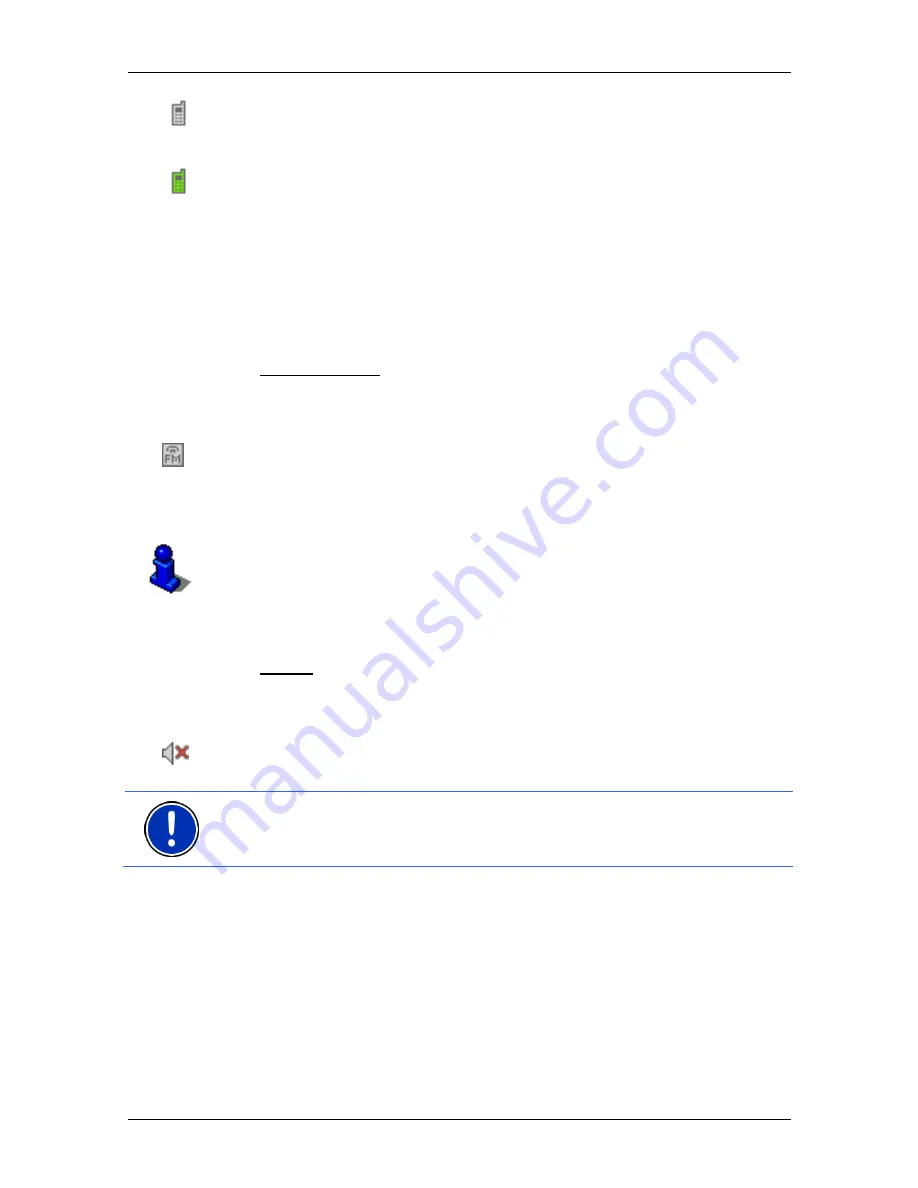
User’s manual NAVIGON 81xx
- 20 -
Operating the NAVIGON 81xx
Connected
(white mobile phone): The
NAVIGON 81xx
is connected to
a mobile phone and can be used as a hands-free car kit.
Call in Progress
(green mobile phone): The hands-free module of the
NAVIGON 81xx
is being used at the moment for a call.
FM Transmitter
The
NAVIGON 81xx
has an integrated FM transmitter. This means that
you can listen to all audio outputs via the car radio's loudspeakers. This
applies to the navigation instructions, music from the MP3 player and
phone calls with the hands-free module.
The FM Transmitter icon can indicate the following states of the
integrated battery:
No Signal
(No symbol): The FM transmitter is deactivated.
FM Transmitter
: The FM transmitter is activated. You can listen to
audio outputs from the device via the car radio. To do so, you must set
the radio to the frequency of the FM transmitter and the
NAVIGON 81xx
must not be too far from the vehicle's antenna.
For details of the FM transmitter's functions refer to chapter "FM
Transmitter" on page 63.
Muting
The Muting icon is visible only in the navigation application. It can
indicate the following states:
No symbol
: The navigation application is not muted.
Muting
: The navigation application is muted. If the device is navigating
at the moment, you will not hear any driving instructions.
Note:
This icon indicates only the muted state of the navigation
instructions. It says nothing about the MP3 player or the hands-free
system.
5.3
Software keyboard
A software keyboard appears on the screen when text entries are
necessary.
All entries can be made on the software keyboard using your fingertips.
Only capital letters can be entered.
When entering town or street names you need not enter any special
characters or umlauts. The navigation system fills in these characters
for you automatically. If, for example, you are searching for “Würzburg”,















































