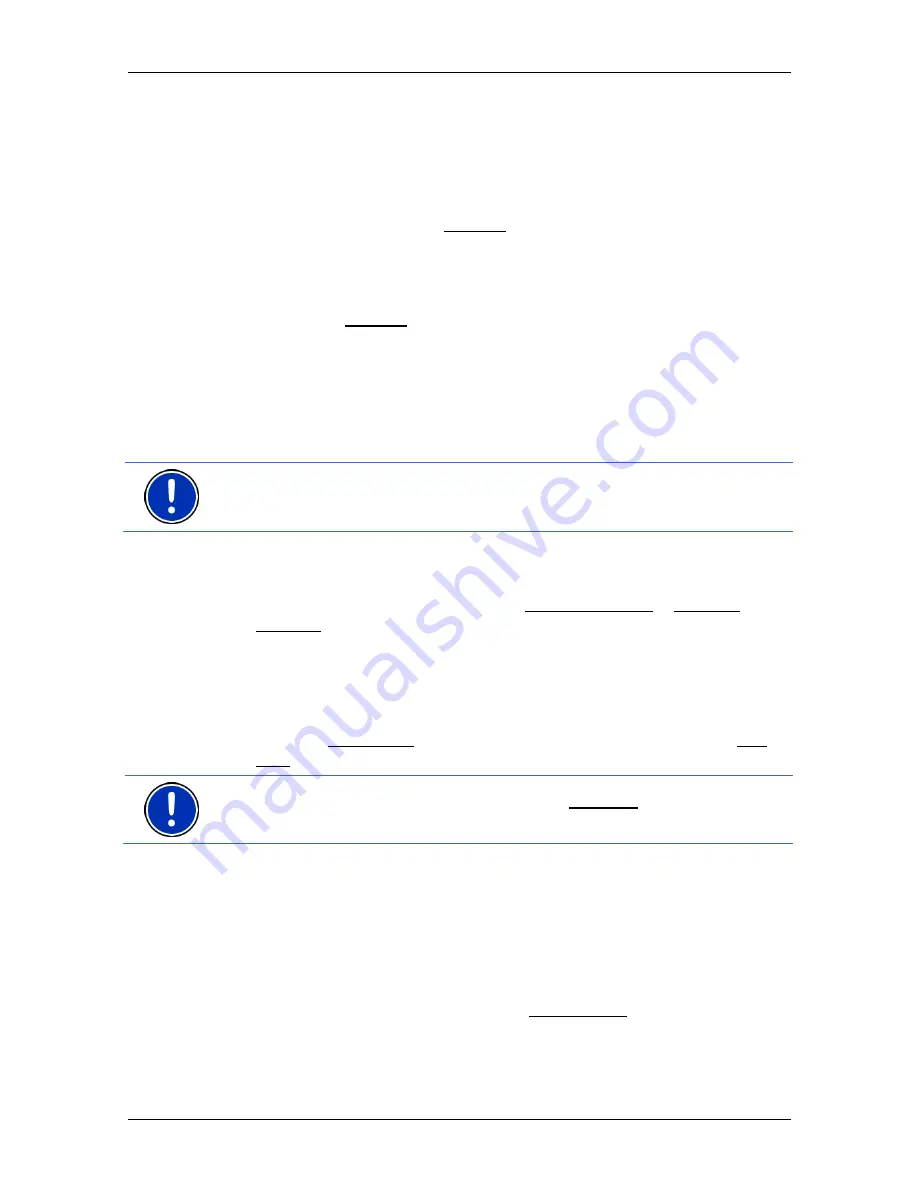
User’s manual NAVIGON 81xx
Navigation
- 25 -
►
C
ONTACTS
: all destinations which you have imported from Microsoft
Outlook.
6.2.1
Specifying the country in which the destination is situated
Above the entry boxes in the
A
DDRESS
,
POI
IN A
T
OWN
and
POI
N
ATIONWIDE
windows is the Country button. It shows the country code
of the country from which you can currently enter navigation
destinations.
If your destination is in a different country, then proceed as follows:
1. Tap on the Country button.
The
C
OVERED
C
OUNTRIES
list opens.
2. Tap on the country in which your destination lies.
The
C
OVERED
C
OUNTRIES
list closes.
The country code of the destination country will appear on the
button.
Note:
The selection list contains only those countries whose maps are
on the SD card.
6.2.2
Entering an address
1. In
the
N
AVIGATION
window, tap on New Destination > Enter an
Address.
If you want to enter an address in a country in which normally the
street comes first (e.g. the USA, Canada, Australia, South Africa...),
then the
I
NPUT
S
EQUENCE
menu will open.
1a Select whether you would like to enter the street first and then the
location (Street First), or first the location and then the street (City
First).
Note:
The following description is based on City First as the order for
entering the address.
The
A
DDRESS
window opens.
2. Enter the name or the postal code of the destination town.
3. Enter the name of the destination street.
4. Enter the house number. If you do not know the number of the
house, then leave this box empty.
If you do not know the house number but know the name of a
nearby side street, then tap on the Cross Street box and enter the
name of this street. The navigation system will calculate a route to
the intersection of the streets you have entered.






























