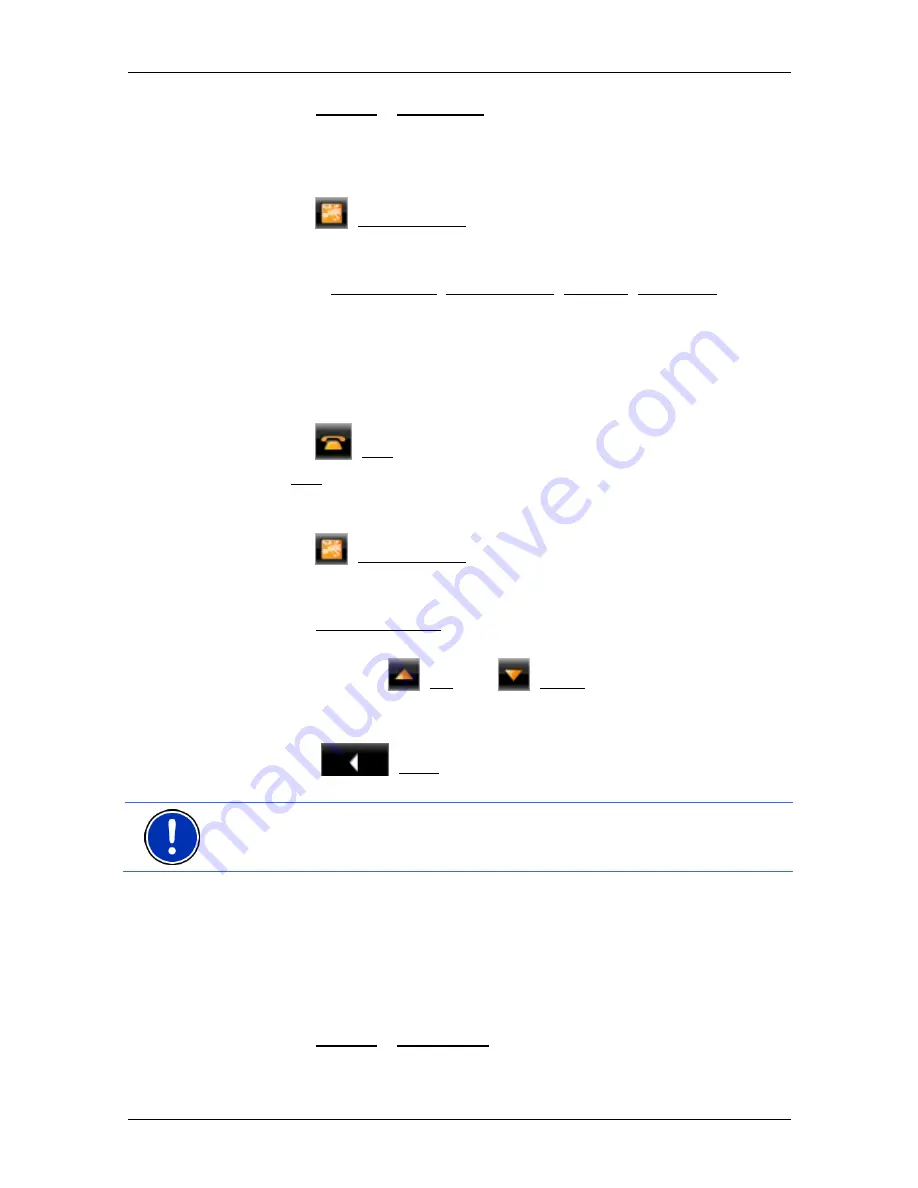
User’s manual NAVIGON 72xx
Navigation
- 47 -
►
Tap on Options > Direct Help.
The
D
IRECT
H
ELP
window opens.
If GPS reception is good enough, the address and the geographic
cooordinates of your current location will be indicated.
►
Tap on
(Show on Map) if you want to view your current location
on the map.
In the bottom half of the window you will find the buttons for
4 categories: Petrol Station, Police Station, Hospital, Pharmacy.
►
Tap on the corresponding button.
The nearest help point in the selected category will be indicated.
You are shown the name, address, phone number (if known),
distance and direction of the help point from your current location.
You have the following options:
►
Tap on
(Call) in order to call the number indicated.
The Call button is not available if no phone number is saved for the
help point or if the navigation device has no Bluetooth connection to
a mobile phone.
►
Tap on
(Show on Map) in order to see your location and the
help point on the map. This gives you an overview of the route to
the help point.
►
Tap on Start Navigation. You will then be guided directly to the
displayed help point.
►
You can use the
(Up) and
(Down) buttons to select other
help points in the selected category.
The help points are sorted by distance from your current position.
►
Use the
(Back) button to return to the
D
IRECT
H
ELP
window.
Note:
Only those help points are displayed which are situated no further
than than 30 mi from your position.
6.7.2
GPS Status, saving the current location
In the
GPS
S
TATUS
window you will find an overview of the data the
navigation system calculates from the GPS signals it receives.
The GPS status can be accessed from the options button in many
windows.
►
Tap on Options > GPS Status.
The current location can be saved in the
F
AVOURITES
list.






























