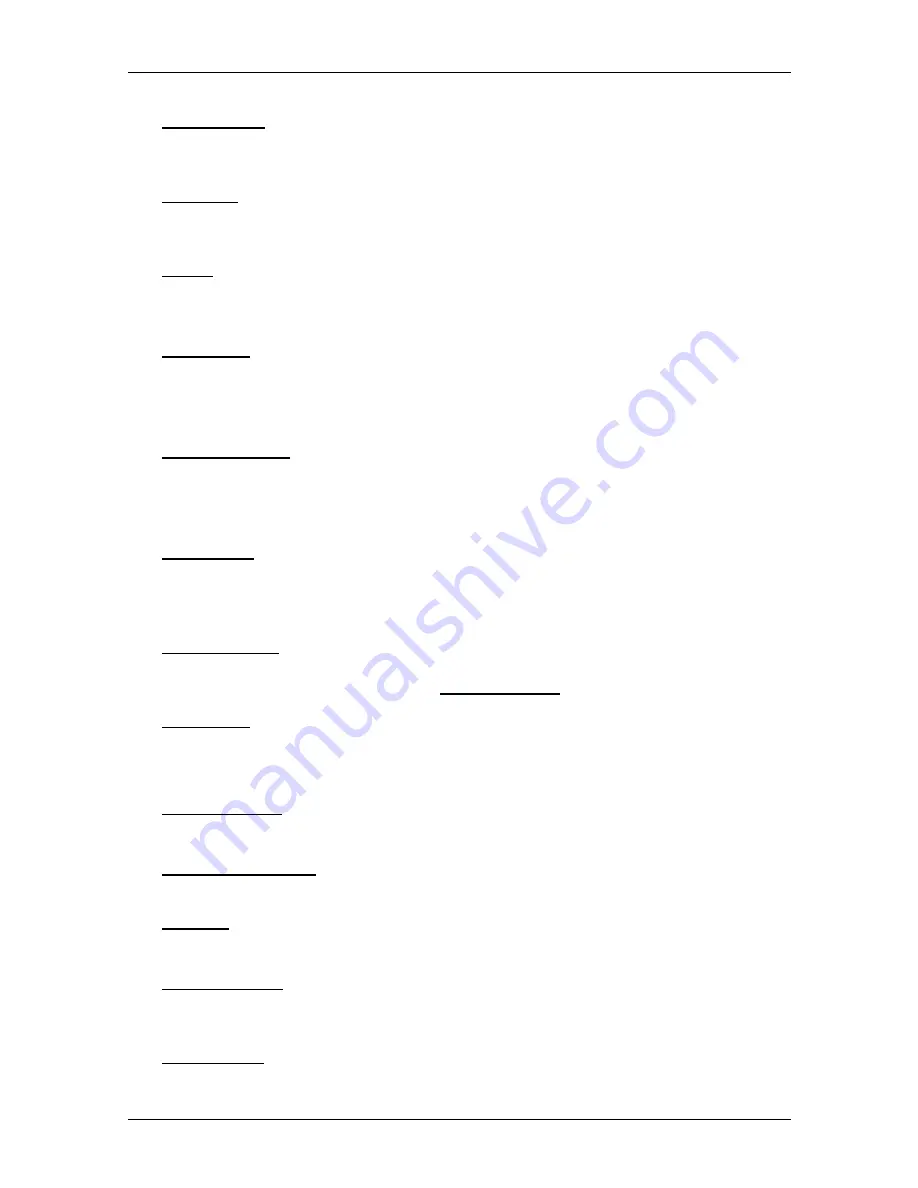
User’s manual NAVIGON 72xx
- 38 -
Navigation
Add to Route: Opens the route planning. The selected address will be entered
as the starting point of a new route. (Refer to "Multi-leg routes" on
page 33.)
Delete All: Deletes all destinations in the list (
L
AST
D
ESTINATIONS
list or
F
AVOURITES
list, depending on where you opened the options). The list
is then empty. A dialog window prompts you to confirm deletion.
Delete: Deletes the selected destination from the
L
AST
D
ESTINATIONS
or
F
AVOURITES
list or the selected route from the
S
AVED
R
OUTES
list. A
dialog window prompts you to confirm deletion.
Direct Help: Opens a window in which you can find in quick and uncomplicated
manner the addresses and phone numbers of offices in your direct
vicinity that can be useful in emergencies. (Refer to "Direct Help" on
page 46)
Factory Settings: Resets all settings to the as-delivered state. Routes and
saved destinations will be deleted. The software is re-started and
behaves as if started for the first time after being purchased. (Refer to
"Switching on the NAVIGON 72xx" on page 14.)
GPS Status: Opens the
GPS
S
TATUS
window. Here you can see details
regarding GPS reception. You can also save the data of your current
location. (Refer to "GPS Status, saving the current location" on
page 47.)
Home Address: Saves the selected destination as your home address. You can
then always start navigation to this destination very quickly by tapping in
the
N
AVIGATION
window on Take Me Home.
New Route: Deletes the starting point and all route points from the
R
OUTE
P
LANNING
window so that you can plan a new route.
If necessary, save the previously planned route!
Password Lock: Opens a window in which the password can be configured.
(Refer to "Password Lock" on page 15)
Product Information: Here you are shown the version numbers and copyright
details of the hardware and software.
Rename: Opens a window in which you can change the name for the selected
destination or route.
Route Planning: Opens the
R
OUTE
P
LANNING
window. Here you can plan
routes, manage planned routes and start navigation on a planned route.
(Refer to "Multi-leg routes" on page 33.)
Route Profile: Opens the
R
OUTE
P
ROFILE
window. Here you can view the
options for route planning and, if necessary, change them.















































