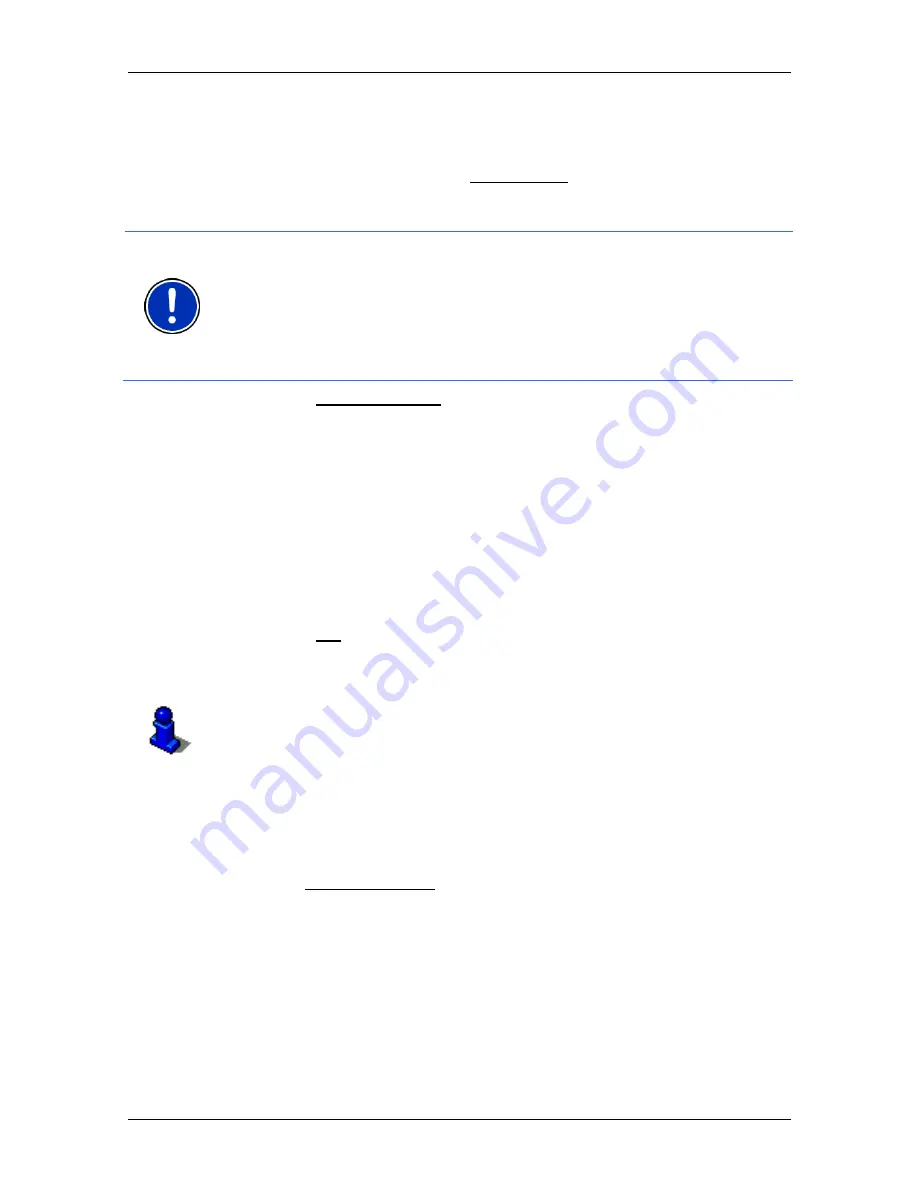
User’s manual NAVIGON 72xx
- 24 -
Navigation
4. Enter the house number. If you do not know the house number,
then leave this box empty.
If you don't know the house number but know the name of a nearby
side street, then tap on the Cross Street box and enter the name of
this street. The navigation system will calculate a route to the
intersection of the streets you have entered.
Note:
It is not necessary to enter all the address details.
If you specify the town only, the navigation system will calculate a route
to the town centre.
If you specify only the town and street without specifying a house
number or cross street, the navigation system will calculate the best
route to this street.
5. Tap on Start Navigation.
Sometimes the destination cannot be found exactly because, for
example, the entered combination of place and street name exists
several times.
In this case a window will open with a list of all the addresses
matching your entry plus additional information.
►
Tap on the address to which you want to navigate.
If the entered house number is not included on the map, the window
will show an address with the house number closest to the one
entered.
►
Tap on OK in order to navigate to this address.
The map opens in
Preview
mode. The destination is indicated on
the map.
For detailed information on how to start navigation, please refer to
chapter "Starting navigation" on page 31. Please read on there.
6.2.3 Selecting
the
destination address by voice command
It is particularly convenient to select the destination address by voice
command.
1. In the Voice Command window, tap on
N
AVIGATION
.
The
V
OICE
C
OMMAND
window opens.
Indicated at the top is the country from which you can select
addresses.
►
Tap on the country if your destination address is situated in a
different country. Then follow the instructions given by the
navigation system.
You will be asked for the address data in this order: City > Street >
House number.






























