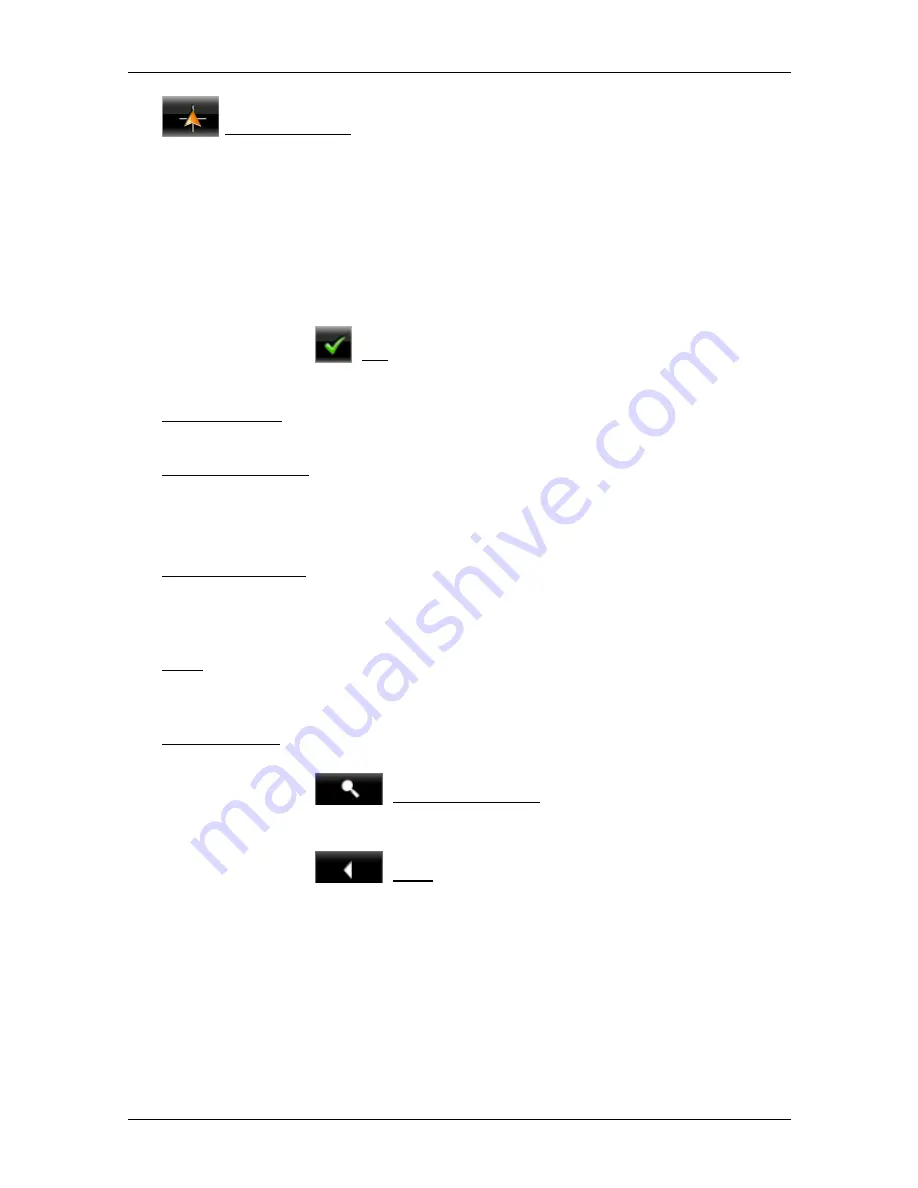
User’s manual NAVIGON 72xx
- 46 -
Navigation
Current Position: Selects the section of map displayed so that the
current location is at the centre.
Operating in Destination search mode
1. Tap on the point to which you want to navigate.
The destination that you have selected appears under the cross
hairs.
The geographical coordinates of the destination and the
corresponding address are shown in the bottom third of the screen.
2. Tap
on
(OK)
Buttons with various functions will be displayed.
Take Me There: Starts navigation to the selected point. If you are currently
navigating, this route navigation will be cancelled.
Interim Destination: Sets the selected point as interim destination. The
navigation system will first guide you to this interim destination.
Afterwards you can continue your original navigation.
This function is only active during navigation.
Set as Destination: Adds the selected point to the route planning as the last
point. Navigation will then continue to this point after you have reached
the original destination or the other route points. The function is
available only during navigation.
Save: Opens
the
S
AVE
D
ESTINATION AS
...
window. You can enter a name
under which the selected point will be saved in the
F
AVOURITES
list.
(Refer to "Saving destinations" on page 33.)
Search Nearby: Opens the
POI
N
EARBY
window. Here you can search for
destinations near the selected point. (Refer to "POI nearby” page 25)
►
Tap on
(Destination search) in order to quit
Destination
search
mode. You will be returned to the window from which you
started this mode.
►
Tap on
(Back) in order to return to the
N
AVIGATION
window. If you are currently navigating, you will be prompted to
confirm your decision to quit navigation.
6.7 Useful
functions
6.7.1 Direct
Help
If you arrive at the scene of an accident or have an accident yourself, it
may be necessary to call for emergency aid and to give the answering
office your current location.






























