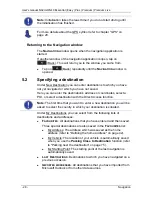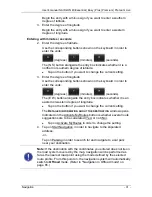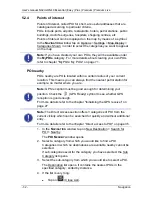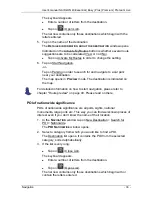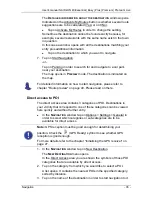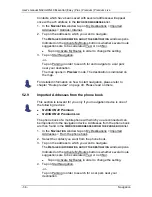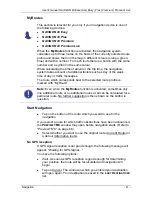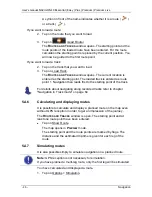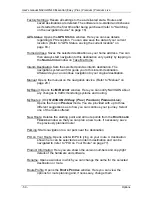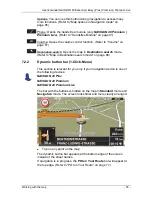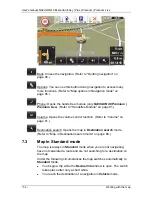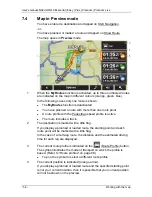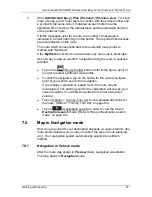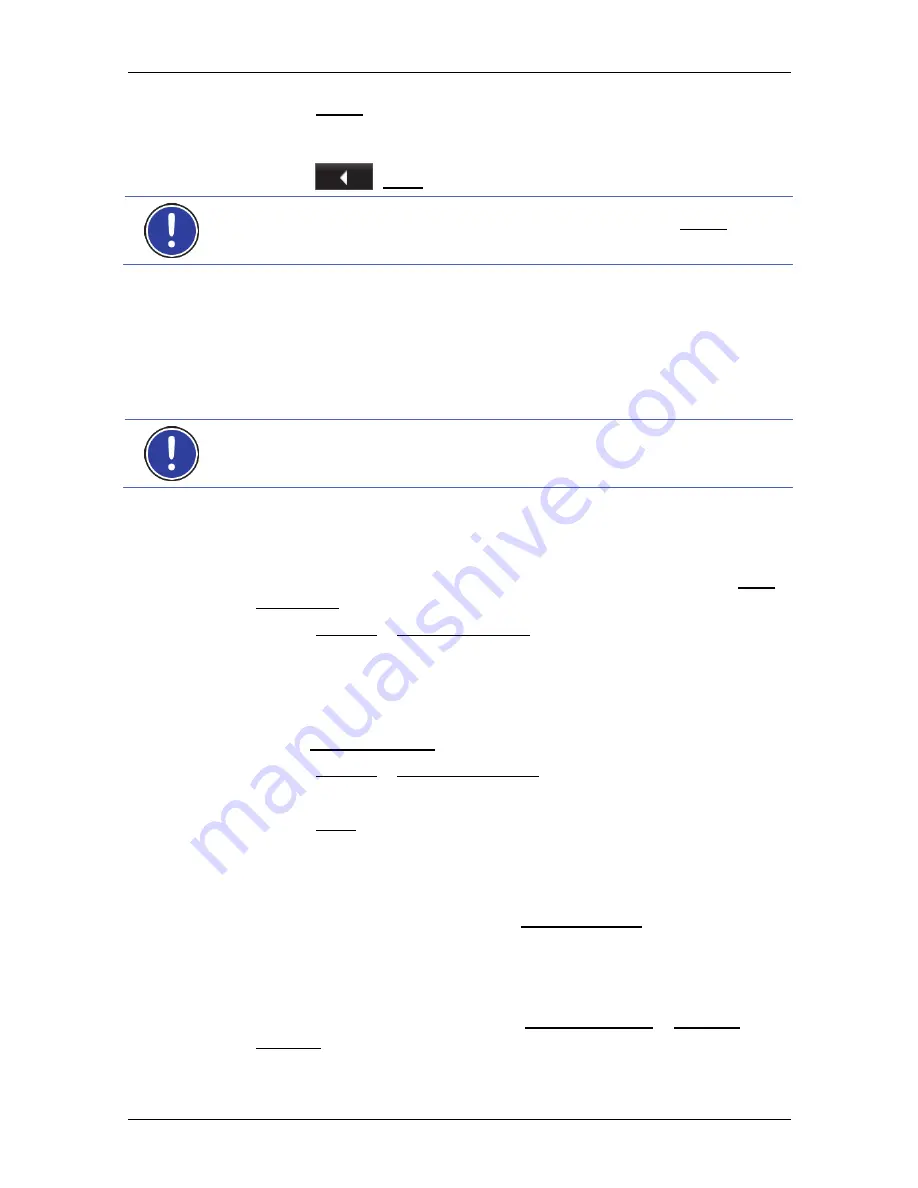
User's manual NAVIGON 40 Essential | Easy | Plus | Premium | Premium Live
- 42 -
Navigation
►
Tap on Demo. The route will be calculated using the centre of the
destination location as starting point. Navigation will then be
simulated on this route.
Tap on
(Back) in order to terminate the demonstration.
Note:
If you selected the destination on the map, then the Demo button
is not available.
5.3
Managing destinations
Every destination you enter and destinations from the
L
AST
D
ESTINATIONS
and
I
MPORTED
A
DDRESSES
lists can be saved in the
F
AVOURITES
list. This makes sense if you frequently navigate to this
particular destination.
Note:
Favourites are indicated on the map by a small flag with their
name.
5.3.1
Saving destinations
1. Enter a destination. (Refer to "Entering a destination address " on
page 29 or "Points of interest" on page 32). Do not tap on the Start
Navigation button!
2. Tap
on
Options > Save Destination.
-or-
1. Select a destination from the
L
AST
D
ESTINATIONS
list or from the
I
MPORTED
A
DDRESSES
list. (Refer to "Last Destinations" on page 37
or "Imported Addresses: Outlook / Internet" on page 37). Do not tap
on the Start Navigation button!
2. Tap
on
Options > Save as Favourite.
3. Enter a name for the destination.
4. Tap on Save.
5.3.2
Defining the home address
You can always start navigation to your home address very quickly by
tapping in the
N
AVIGATION
window on Take Me Home.
You can define exactly one destination as your home address. This
destination is saved in the
F
AVOURITES
list.
Proceed as follows:
1. In
the
N
AVIGATION
window, tap on New Destination > Enter an
Address.
The
A
DDRESS
window opens.