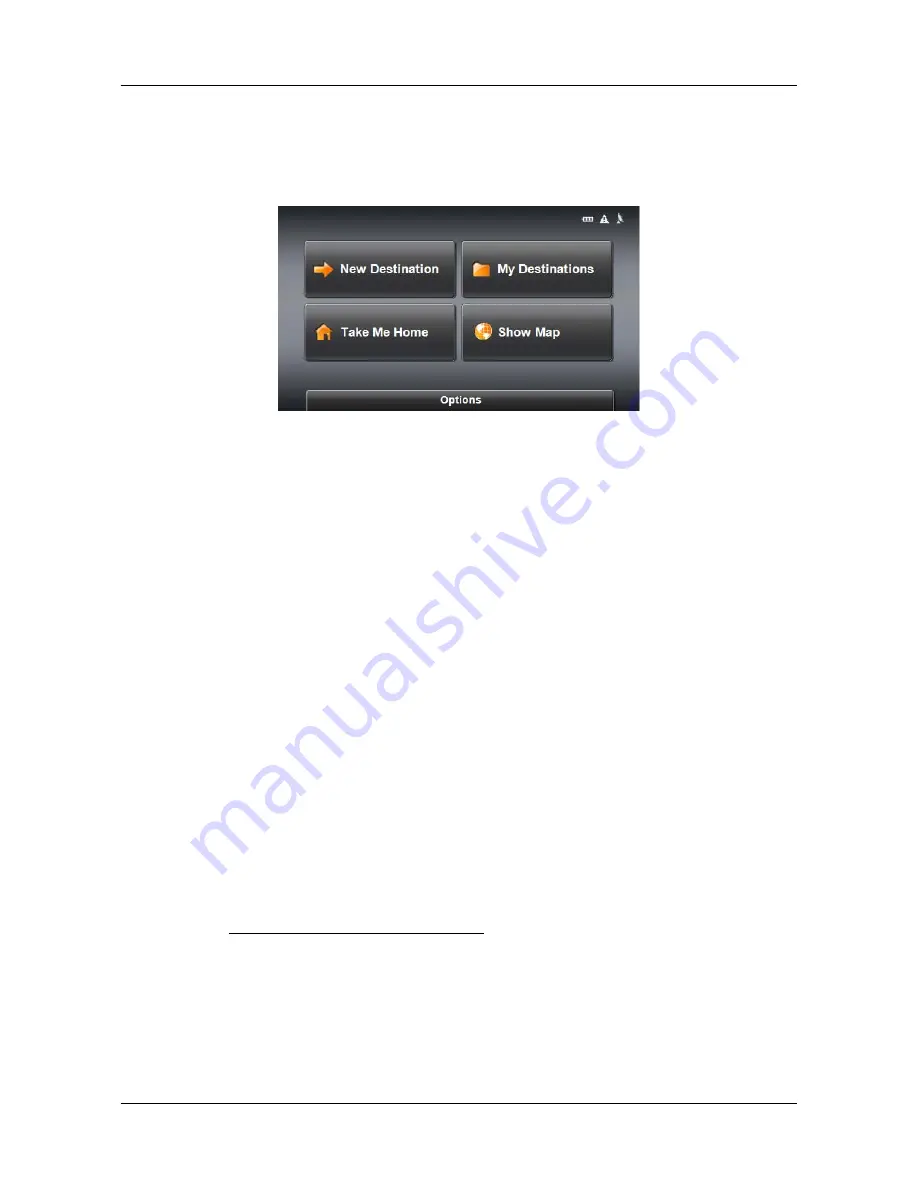
Basic Operations
Starting the NAVIGON 2100 max/2120 max
16
NAVIGON 2100 max/2120 max User’s Guide
April 2008
NAVIGON, INC.
Revision 1.0
The Main Window
The M
AIN
WINDOW
opens when the navigation software starts.
You can reach all of the navigation software functions from this window.
New Destination
Tap this button to:
•
Select an address by city or street. (See page 34.)
•
Select a POI as a destination. (See page 36.)
My Destinations
Tap this button to select a destination from:
•
A list of destinations you have saved. (See page 56.)
•
A list of the most recently entered destinations. (See page 57.)
Take Me Home
Tap this button to:
•
Specify your home address as a destination. (See page 54.)
•
Quickly create a route back to your home address from your present location. (See
page 58.)
Show Map
Tap this button to:
•
Show your location on the current map. (GPS reception required.)
•
Select a destination by tapping on the map. (See page 45.)
The Options Button
Tap this button to:
Access the Route Planning window to:
•
Create a route. (See page 59.)
•
Save a route. (See page 62.)
•
Load a saved route. (See page 62.)
•
Run a simulation of a route. (See page 64.)
Содержание 10000300 - 2100 Max - Automotive GPS...
Страница 1: ...NAVIGON 2100 max 2120 max User s Guide English US April 2008 Revision 1 0...
Страница 10: ...x NAVIGON 2100 max 2120 max User s Guide April 2008 NAVIGON INC Revision 1 0 This page intentionally left blank...
Страница 102: ...86 NAVIGON 2100 max 2120 max User s Guide April 2008 NAVIGON INC Revision 1 0 This page intentionally left blank...
Страница 110: ...94 NAVIGON 2100 max 2120 max User s Guide April 2008 NAVIGON INC Revision 1 0 This page intentionally left blank...
Страница 116: ...Index 4 NAVIGON 2100 max 2120 max User s Guide April 2008 NAVIGON INC Revision 1 0 This page intentionally left blank...















































