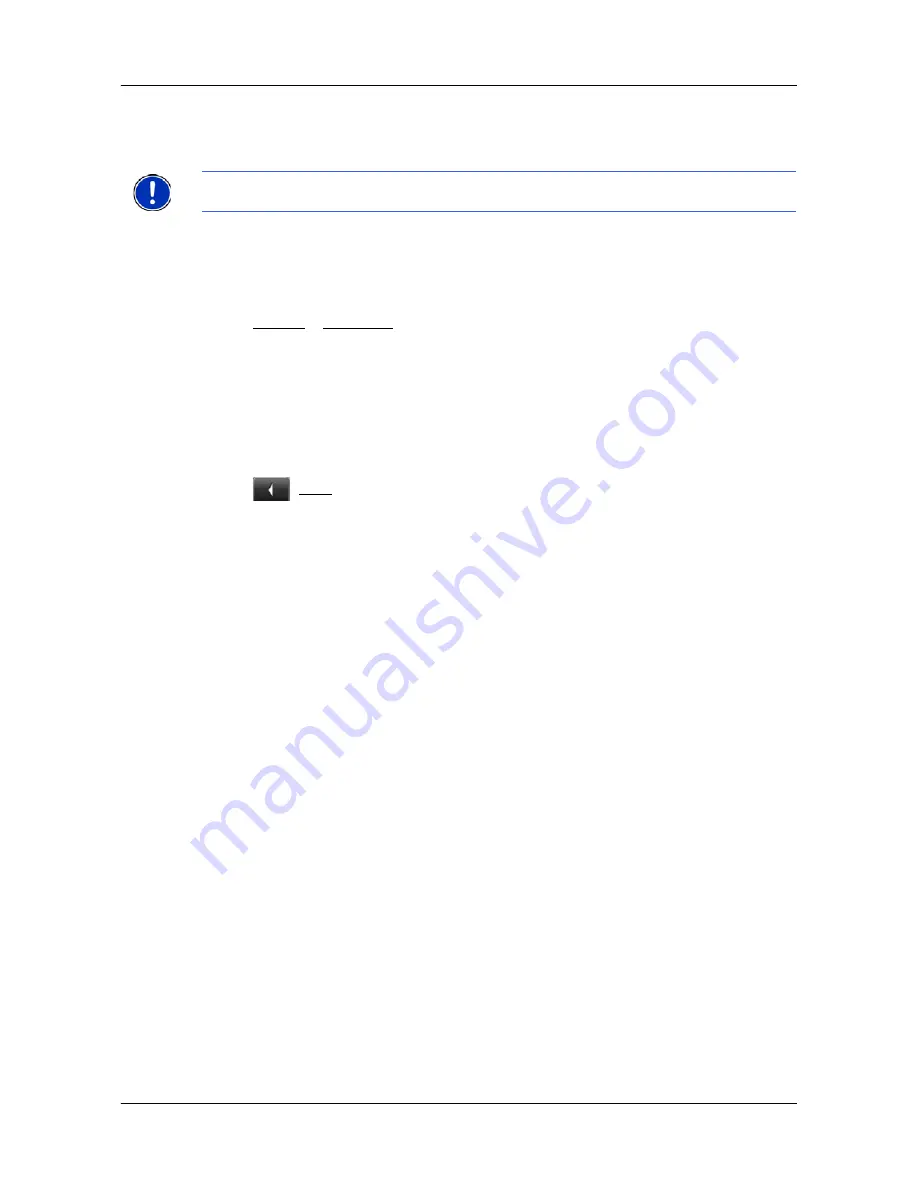
Working With Routes
Simulating routes
64
NAVIGON 2100 max/2120 max User’s Guide
April 2008
NAVIGON, INC.
Revision 1.0
Simulating routes
You can also view a simulation of a calculated route.
Starting a route simulation
You have calculated and displayed a route.
With the route displayed in Map
Preview
mode:
•
Tap
Options
>
Simulation
.
The route is recalculated for simulation purposes. Simulation begins once calcula-
tions have completed.
Ending simulation
You can end simulation at any time.
While viewing the route simulation:
•
Tap
(
Back
).
A window prompts you to confirm your decision to cancel navigation.
The
R
OUTE
P
LANNING
WINDOW
re-displays.
Note:
GPS signal reception is not required for simulation. Simulations are restricted to
routes of a maximum of 93 miles.
Содержание 10000300 - 2100 Max - Automotive GPS...
Страница 1: ...NAVIGON 2100 max 2120 max User s Guide English US April 2008 Revision 1 0...
Страница 10: ...x NAVIGON 2100 max 2120 max User s Guide April 2008 NAVIGON INC Revision 1 0 This page intentionally left blank...
Страница 102: ...86 NAVIGON 2100 max 2120 max User s Guide April 2008 NAVIGON INC Revision 1 0 This page intentionally left blank...
Страница 110: ...94 NAVIGON 2100 max 2120 max User s Guide April 2008 NAVIGON INC Revision 1 0 This page intentionally left blank...
Страница 116: ...Index 4 NAVIGON 2100 max 2120 max User s Guide April 2008 NAVIGON INC Revision 1 0 This page intentionally left blank...
















































