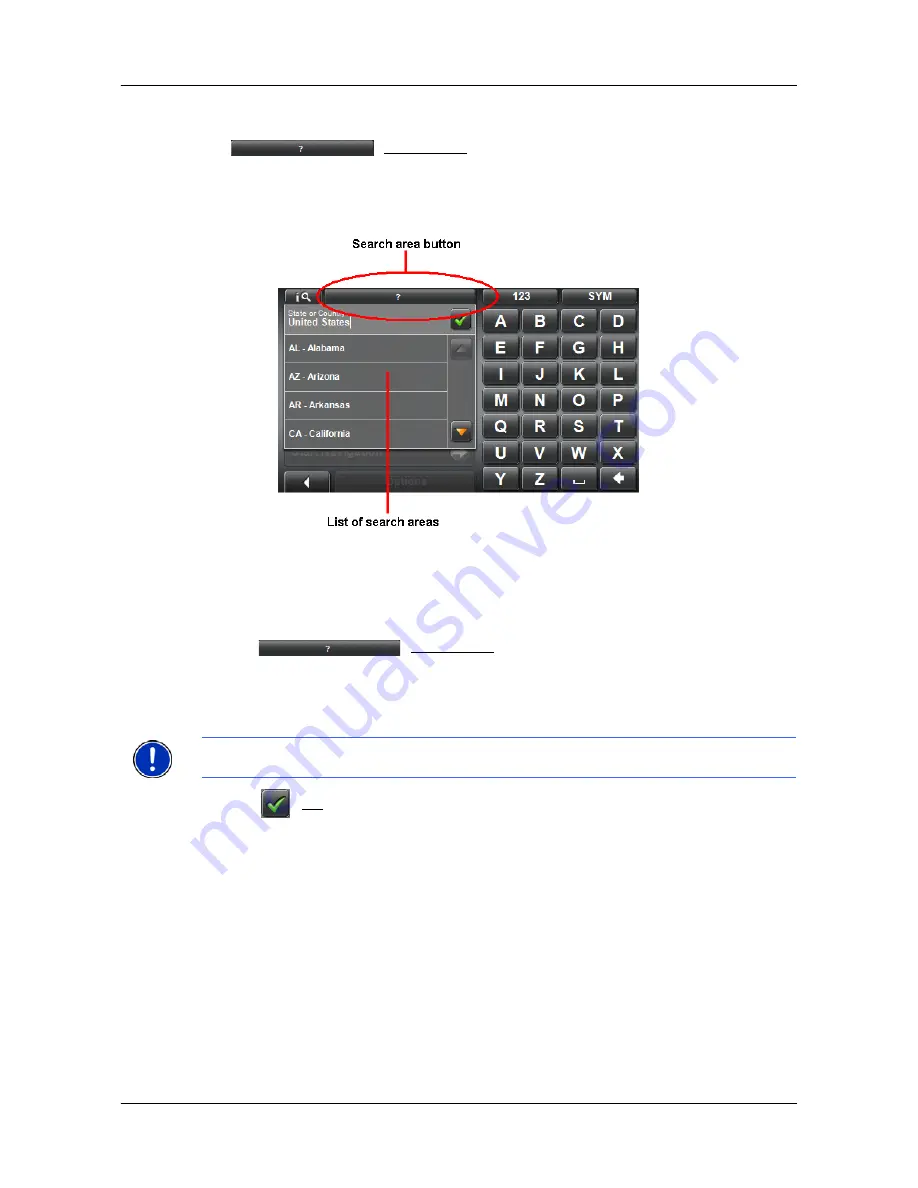
Selecting Destinations
Selecting a Search Area
32
NAVIGON 2100 max/2120 max User’s Guide
April 2008
NAVIGON, INC.
Revision 1.0
The Search Area Button
The
(
Search Area) button, used to select a map area, is located at
the top of a location entry window. Once an area is selected, a code on the button reflects
the selection. For example, if “Illinois” or “IL” is selected, “IL - Illinois” appears on the but-
ton.
Selecting a Search Area
When you enter a new destination for the first time, the
S
EARCH
A
REA
list opens. To select
an area that is different from the one currently shown, do the following:
1. Tap
(
Search Area
)
.
The S
EARCH
A
REA
list opens.
2. Tap on the map area in which your destination lies.
The button displays the code for the selected destination area.
3. Tap
(
OK
).
Note:
Only areas that are represented in the currently loaded map can be selected.
Содержание 10000300 - 2100 Max - Automotive GPS...
Страница 1: ...NAVIGON 2100 max 2120 max User s Guide English US April 2008 Revision 1 0...
Страница 10: ...x NAVIGON 2100 max 2120 max User s Guide April 2008 NAVIGON INC Revision 1 0 This page intentionally left blank...
Страница 102: ...86 NAVIGON 2100 max 2120 max User s Guide April 2008 NAVIGON INC Revision 1 0 This page intentionally left blank...
Страница 110: ...94 NAVIGON 2100 max 2120 max User s Guide April 2008 NAVIGON INC Revision 1 0 This page intentionally left blank...
Страница 116: ...Index 4 NAVIGON 2100 max 2120 max User s Guide April 2008 NAVIGON INC Revision 1 0 This page intentionally left blank...
















































