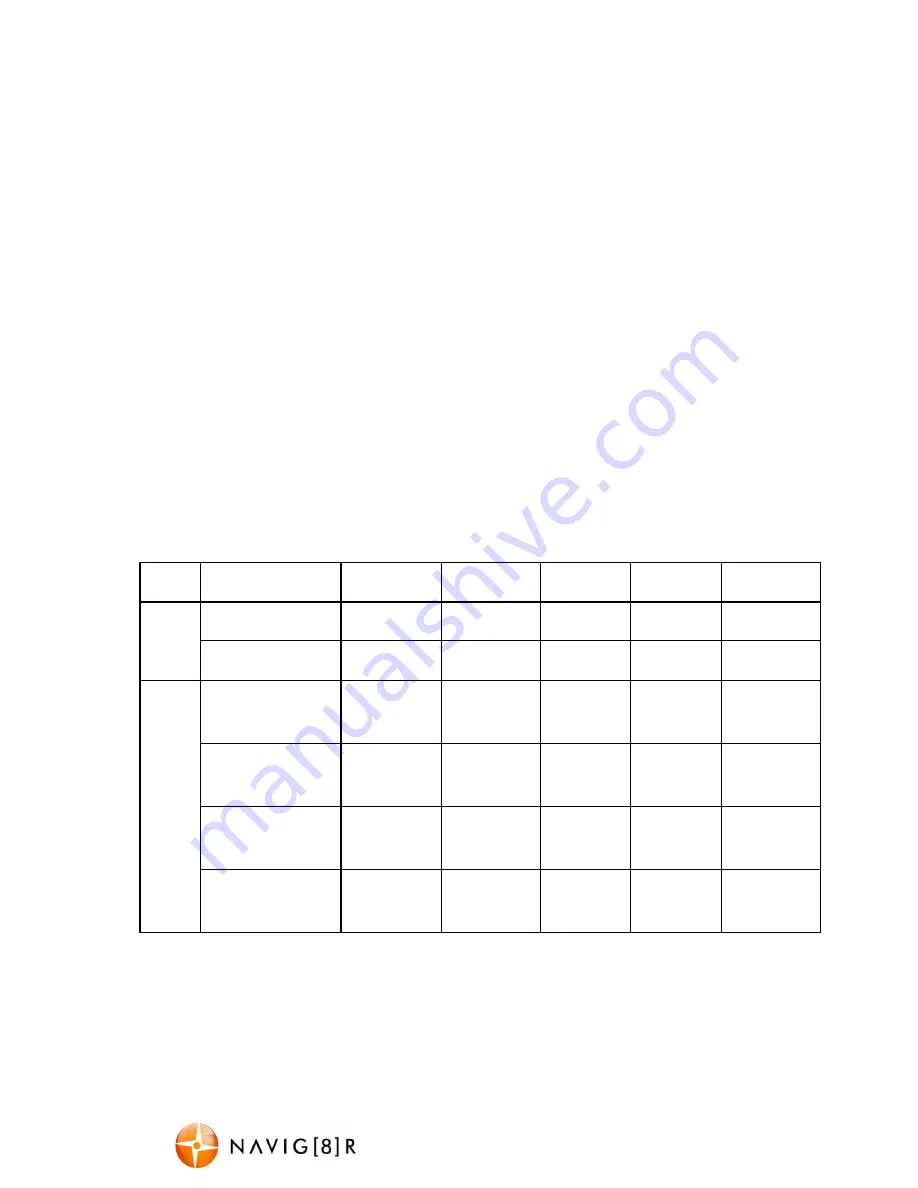
NAV-502FHDi
USER MANUAL
9
USB Connection
Connect the NAV-502FHDI to a Windows (XP or 7) PC with the USB cable (included). The
LCD
screen will display MASS STORAGE and PC CAMERA. Select MASS STORAGE. MASS STORAGE will
then appear on the screen.
Under “My computer” or “Windows Explorer” you should see a
drive which will resemble a “Removable Disk (?:)” (like a USB Flash drive or Hard drive).
Recorded files are stored in the DCIM\ Date\ folder, and the files are named as [PICT* * * * .
AVI for video or PICT* * * .JPG for still images. These files can be played back using Windows
Media player or a compatible .avi media player or an image viewer (for images)
Note:
1) A Micro SDHC card must be inserted into the device before recording.
2) The NAV-502FHDI supports cycle recording in increments of 3/ 5/ 10 minutes. It will
overwrite the oldest video files with new ones. Depending on the size of the Micro SDHC
card and the speed rating of the card, there may be as much as a 3 second pause time whilst
old files are overwritten with the newer files. This pause time will not be recorded.
3) As the NAV-502FHDI has a DC5V input, please use the original car charger which will step
down the car’s 12/ 24VDC to 5VDC and fuse the circuit in the event of an overload.
Video/ Photos Storage Capacity * need to include 1080 FHD, 1080P. 12m, 10m, 8m.
Resolution
2GB
4GB
8GB
16GB
32GB
Video
1280* 720 (720P)
20min
40min
80min
160min
320min
640* 480 (VGA)
40min
80min
160min
320min
640min
Photo
1M (1280* 1024)
11650
photos
23300
photos
46600
photos
93200
photos
186400
photos
2M (1600* 1200)
8400
photos
16800
photos
33600
photos
67200
photos
134400
photos
3M (2048* 1536)
6000
photos
12000
photos
24000
photos
48000
photos
96000
photos
5M (2560* 1920)
3500
photos
7000
photos
14000
photos
28000
photos
56000
photos






























