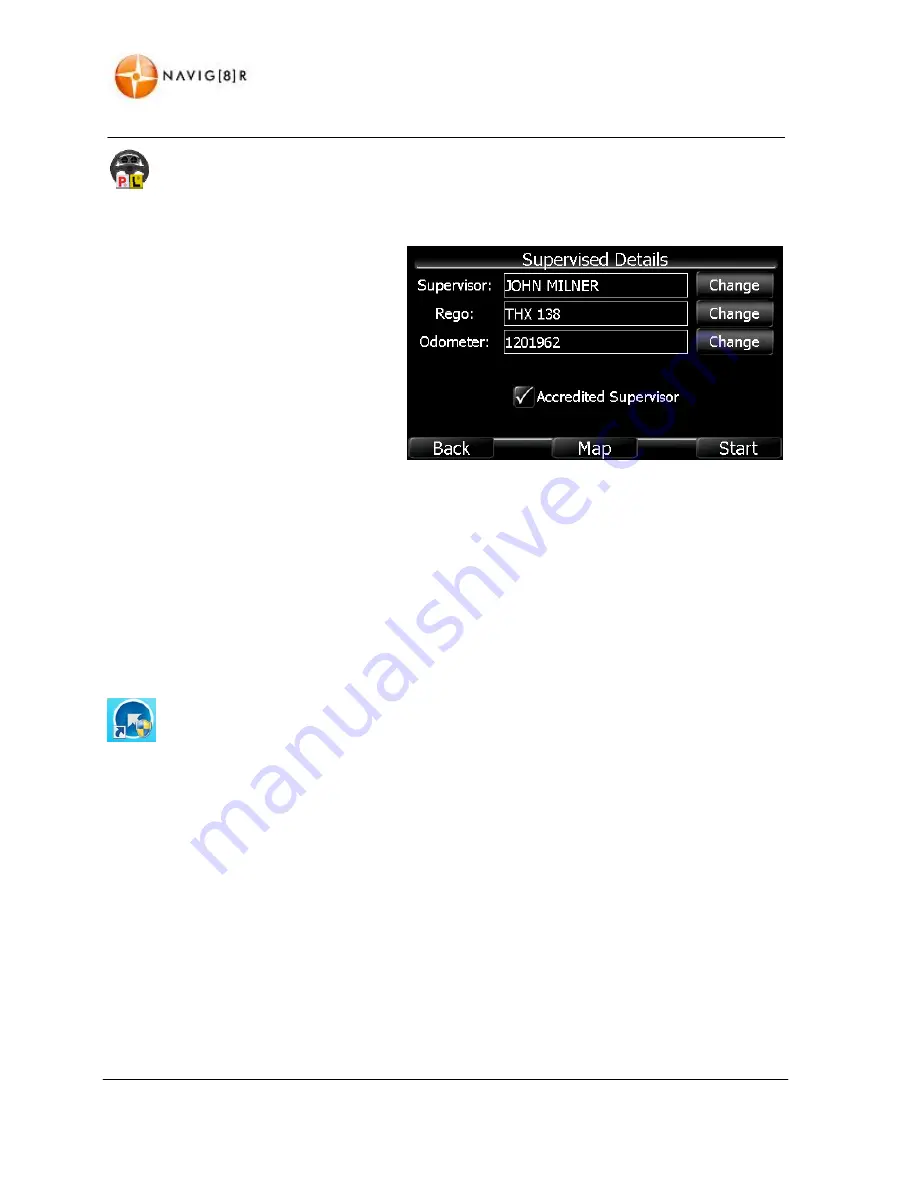
www.navig8r.com.au
52
RECORD
Supervised
Driving
To
record
supervised
driving
time
for
permit
or
restricted
licence
holders,
tap
the
Supervised
Driving
icon.
You
will
be
presented
with
this
screen
to
enter
the
trip
and
supervisor
details.
The
Supervisor
and
Rego
fields
will
default
to
the
last
entered
information.
Tap
on
the
Change
button
to
alter
the
information
or
leave
as
displayed.
The
Odometer
must
be
entered
for
each
trip.
If
the
Supervising
driver
is
an
accredited
teacher
ensure
that
you
have
checked
this
option
to
ensure
that
your
hours
are
logged
correctly.
Tap
the
Back
button
to
return
to
the
previous
screen,
the
map
button
to
cancel
and
return
to
the
map
screen
or
the
start
button
to
begin
recording.
Generating
Reports
Once
the
trip
has
been
recorded
data
can
be
printed
out
or
saved
as
a
document
on
your
PC.
Install
the
Report
Generator
software
supplied
on
the
flash
area
of
the
GPS
as
follows.
Connect
the
Navig8r
to
your
PC
using
the
supplied
USB
cable
and
turn
the
Navig8r
on.
Wait
for
the
PC
to
connect
to
the
Device
and
then
open
the
My
Computer
Window
and
locate
the
Drive
letter
allocated
to
the
Navig8r.
Locate
and
run
the
Setup_ReportGen.exe
file
on
the
Navig8r.
You
will
need
to
be
logged
on
to
your
PC
as
administrator
and
have
admin
rights
to
install
this
software.
Software
is
compatible
with
Windows
based
systems
running
Window
2000
or
later.
No
support
is
available
for
other
systems
at
this
time.
Содержание i50GPS
Страница 1: ...User Manual...
Страница 10: ...www navig8r com au 9 NAVIGATION NAVIGATION...
Страница 13: ...www navig8r com au 12 MAIN MAP SCREEN MAIN MAP SCREEN Getting to Know the Main Map Screen...
Страница 64: ...www navig8r com au 63 HARDWARE Hardware...
Страница 81: ......






























