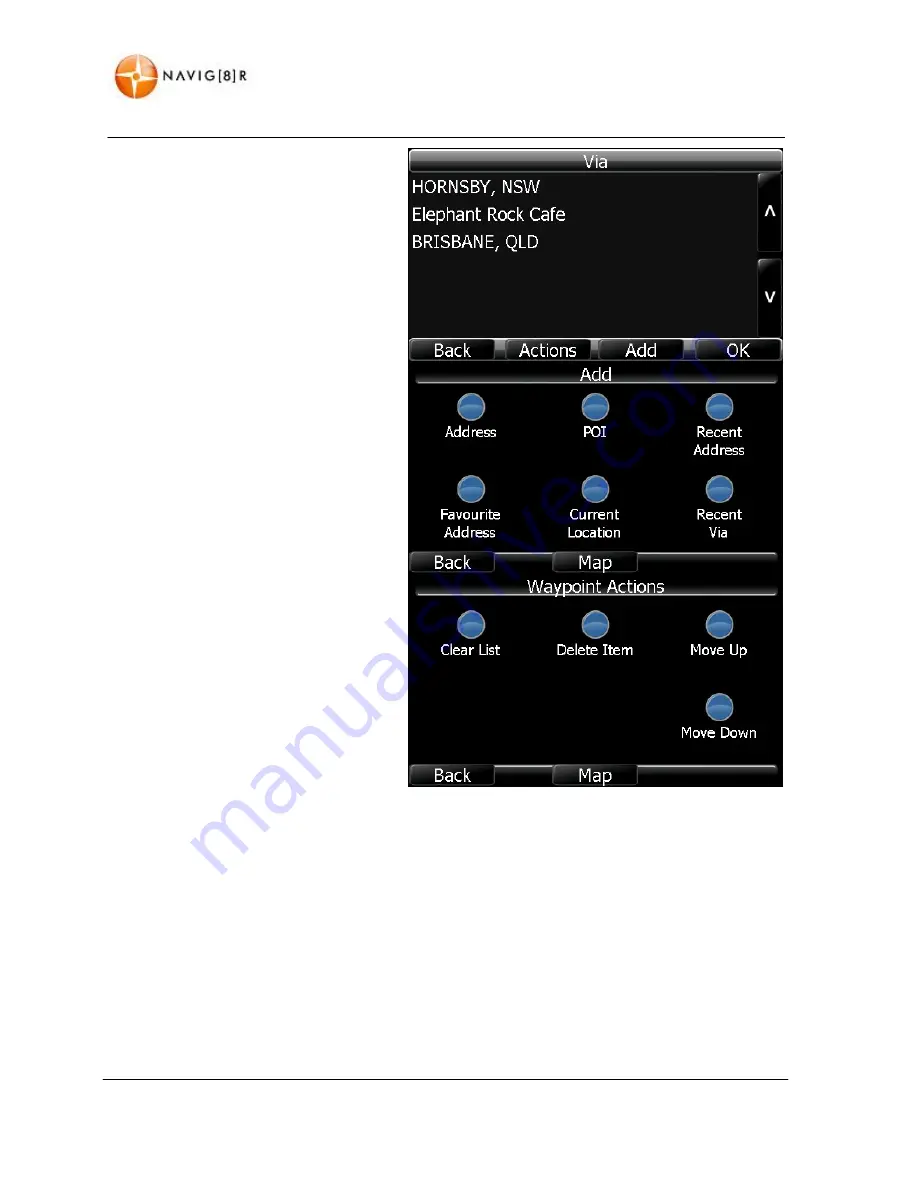
www.navig8r.com.au
34
NAVIGATION
MENU
This
option
allows
you
to
create
a
route
with
multiple
points
along
the
way.
These
points
can
be
places
you
wish
to
stop
or
multiple
stops
on
a
journey.
When
first
used
the
Waypoint
screen
will
be
blank.
Tap
the
Add
button
to
add
a
waypoint
to
your
journey.
Waypoints
are
added
in
the
same
way
that
you
would
select
a
destination
as
previously
described
in
this
manual.
One
option
is
to
add
“Current
Location”.
This
adds
the
current
GPS
location
to
the
list.
This
is
useful
if
you
wish
to
come
back
the
same
way
or
navigate
to
something
that
you
have
seen
at
a
later
time.
Repeat
as
required.
When
the
list
is
populated
you
can
alter
the
order
or
remove
entries
by
selecting
the
entry
to
change
and
tap
the
“Actions”
button.
Only
the
selected
entry
will
be
changed
in
this
menu.
When
the
order
is
selected,
tap
back
to
get
to
the
Start
Trip
screen
to
begin
your
trip.
Fine
Tuning
the
Destination
When
you
have
entered
your
address
using
either
the
“3
Step
Wizard”
or
the
“Quick
Step”
method
you
can
fine
tune
or
alter
the
destination
on
the
screen
using
the
stylus.
Zoom
in
or
out,
scroll
the
map,
and
then
pin
‐
point
the
location
on
the
map
to
be
used
as
your
destination.
This
is
handy
if
you
do
not
know
the
specific
address
of
your
destination
but
know
the
surrounding
area.
For
example,
if
the
house
is
on
a
known
road
but
you
do
not
know
the
number
but
remember
that
it
is
opposite
a
park.
Содержание i50GPS
Страница 1: ...User Manual...
Страница 10: ...www navig8r com au 9 NAVIGATION NAVIGATION...
Страница 13: ...www navig8r com au 12 MAIN MAP SCREEN MAIN MAP SCREEN Getting to Know the Main Map Screen...
Страница 64: ...www navig8r com au 63 HARDWARE Hardware...
Страница 81: ......






























