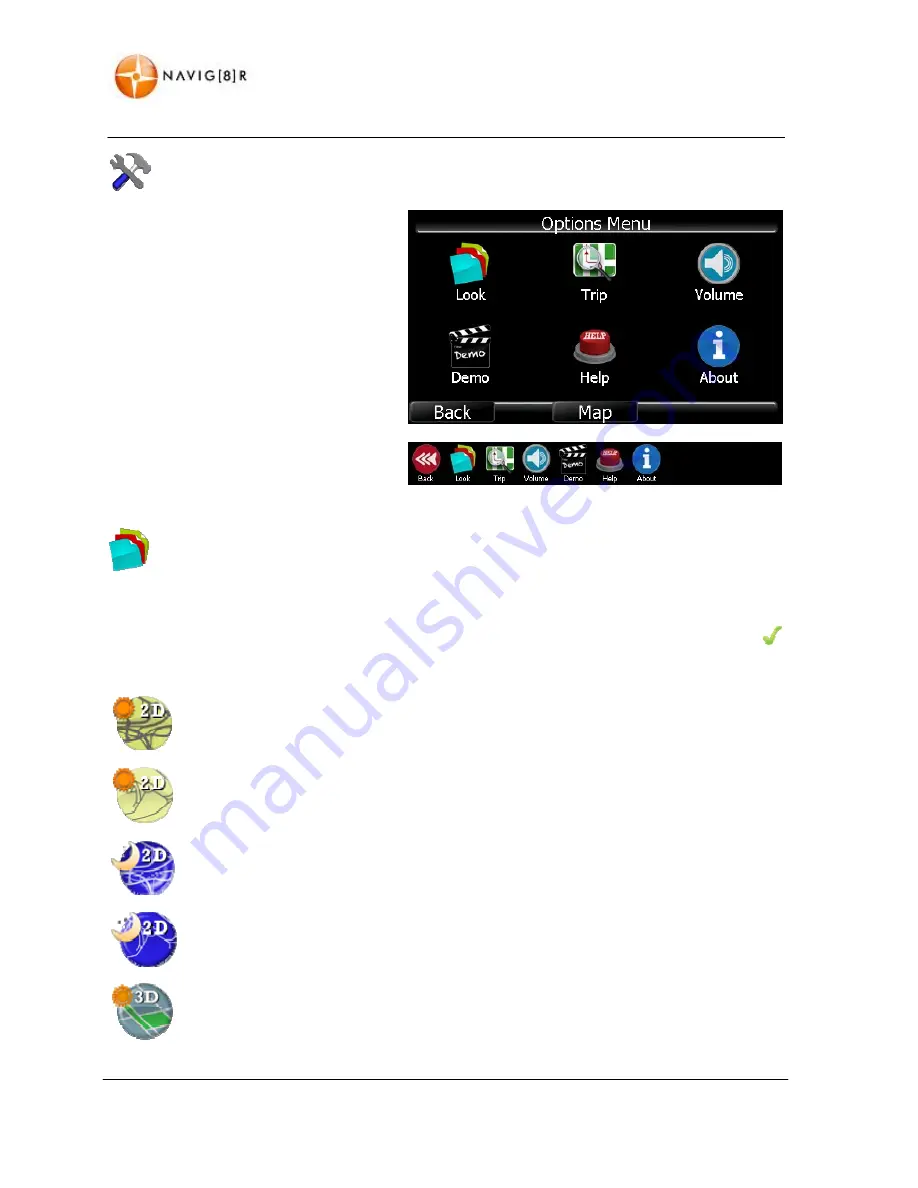
www.navig8r.com.au
43
OPTIONS
MENU
Options
Menu
The
Options
menu
allows
you
to
set
the
look
of
the
map
display,
set
the
general
route
options
and
set
the
volume
level
for
the
Navig8r.
Tap
the
“Option”
button
in
the
Main
Menu
to
enter
the
options
menu.
Tap
the
“Back”
button
to
return
to
the
previous
screen
or
the
“Map”
button
show
the
map
screen
Look
&
Feel
The
“Look
&
Feel”
setting
allows
you
to
set
the
way
the
map
and
keypads
look
and
how
they
are
displayed.
Tap
the
“look
&
Feel”
button
to
display
the
available
option.
The
first
group
of
buttons
is
for
the
display
of
the
map.
The
current
options
will
be
flagged
by
the
on
the
button.
Thick
Style
Daylight
Maps:
2D
(Default)
The
look
of
these
maps
should
be
familiar
to
users
of
some
map
books.
The
maps
are
easy
to
read
and
the
colours
and
layout
are
designed
for
easy
visibility
in
daylight.
Thin
Style
Daylight
Maps:
(
2D)
These
Maps
should
also
be
familiar
to
some
users.
Also
easy
to
read
in
daylight.
Thick
Style
Day
Time
Maps:
(2D)
In
the
same
style
as
the
Daylight
maps,
the
high
contrast
colours
are
designed
to
be
easy
to
see
and
reduce
the
intrusive
glare
while
driving
at
night
or
low
light
conditions.
Thin
Style
Night
Time
Maps:
(2D)
As
above,
night
the
colours
and
contrast
reduce
the
glare
while
still
displaying
an
easy
to
see
familiar
map
for
night
or
low
level
light
driving.
Thick
Style
Daylight
Maps:
(3D)
In
the
same
style
as
the
2D
maps
these
are
easy
to
read.
The
colours
and
layout
are
designed
for
easy
visibility
in
daylight
but
laid
out
in
a
3D
format
preferred
by
many
users.
Содержание i50GPS
Страница 1: ...User Manual...
Страница 10: ...www navig8r com au 9 NAVIGATION NAVIGATION...
Страница 13: ...www navig8r com au 12 MAIN MAP SCREEN MAIN MAP SCREEN Getting to Know the Main Map Screen...
Страница 64: ...www navig8r com au 63 HARDWARE Hardware...
Страница 81: ......
















































