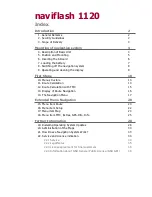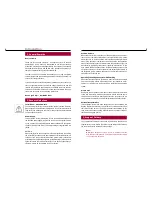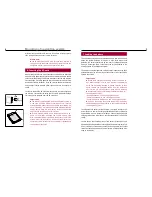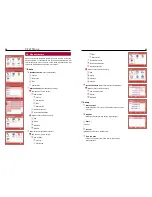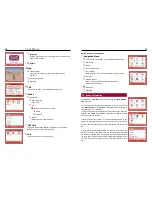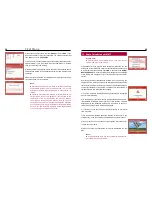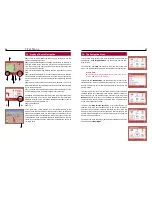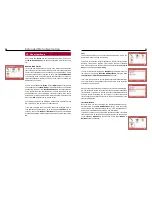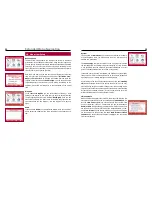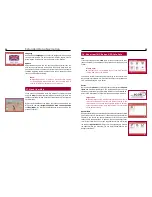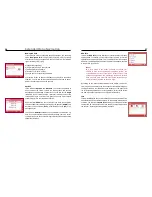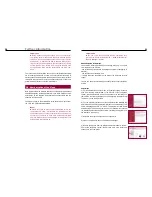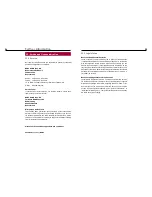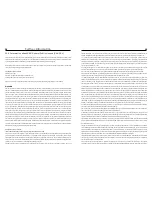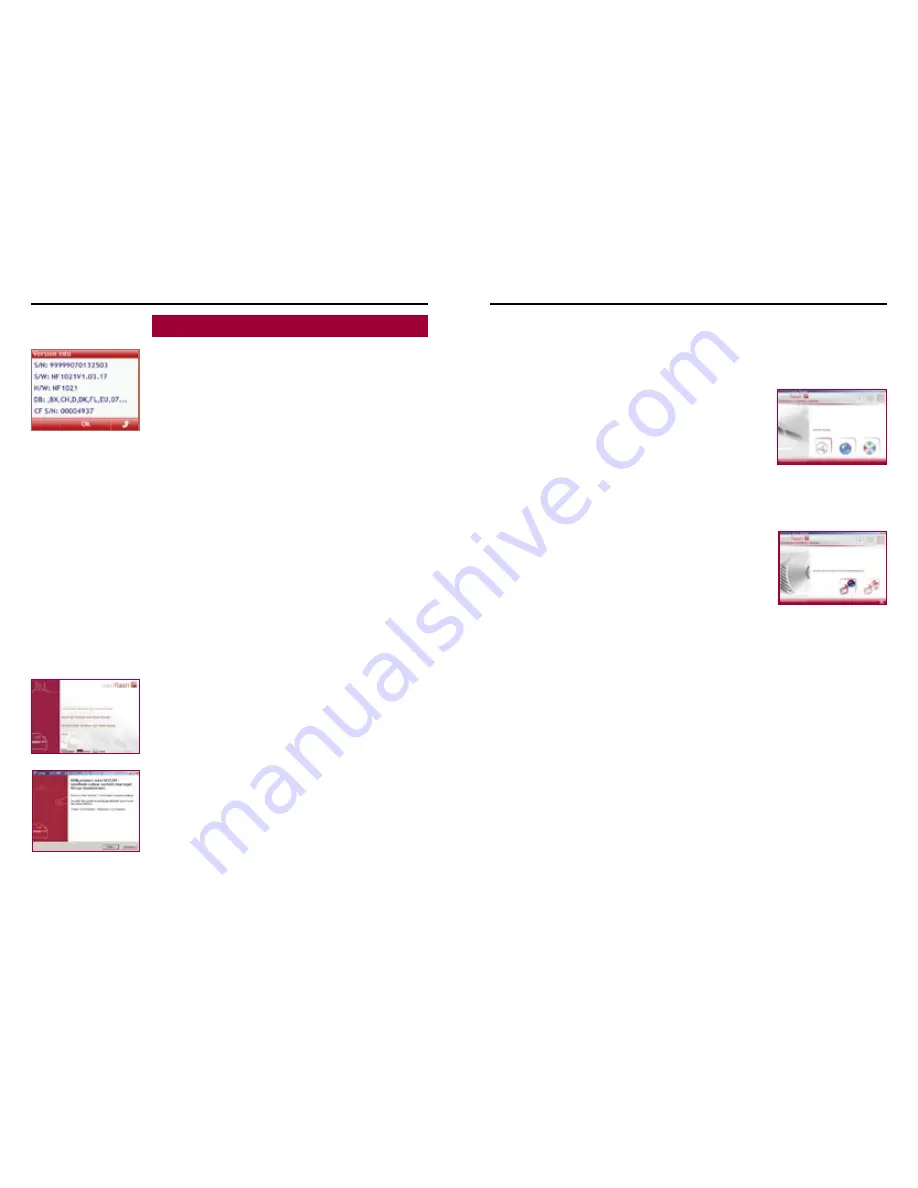
28
29
Further Information
19. Installing Operating System Updates
Aligning the Operating System Software
The functions of the navigation system described in the operating in-
structions are based on the respective operating system software ver-
sion as delivered. In case they do not correspond with your navigation
system, your system either has an older or newer operating system
software. To check if the most recent software available is installed on
your navigation system, please write down the figure given after S/W:
on the menu item
Setup / Version Info
and contact our hotline (see
chapter Service.)
Please make sure – prior to installing the operating system software
(firmware) – that the present update is the correct one for your system.
Here it is very important to observe the figure and character combina-
tion after NF:
NF1020...
=
naviflash 1020
systems
...
NF1120...
=
naviflash 1120
systems
Important:
Only install updates having the same figure and character
code within the file name!
Never interrupt the update process (installing the data)
since this will damage the system.
Operating System Update
a) For an easy and successful update you need a special program, the
so-called
N
aviflash
C
olour
U
pdate
M
anager (NCUM). You can find it on
our homepage www.naviflash.com / Service or on the DVD provided.
b) You can install this software on your computer. When installing the
software from the DVD, just insert the DVD into the drive. The program
will then open automatically. Select a language and click on “install”.
The program will create a file and create a program icon on your desk-
top. Just confirm the installation processes with
Next
or
OK
. Installing
the program from the internet is just as easy.
c) Open the program in case it hasn’t opened yet.
d) Click on the DVD symbol, on the data base manager.
e) Remove the SD card from the integrated SD card reader in the mo-
nitor of the navigation system. Insert it into an SD card reader and
connect it to your computer.
f) Follow the instructions of the update manager. Click on the corres-
ponding red arrows in the lower right hand corner to proceed or go
back in case you need to make corrections.
g) If you use the Colour Update Manager, the map material selected will
be saved directly at the correct place on the SD card.
h) After successful data transmission, insert the SD card into the SD
card reader in the navigation system monitor.
Note:
Always remove the card reader safely from the computer
(first uninstall it safely, then remove the card reader phy-
sically.)
The free disk space required to save a operating system
update is approximately 35 megabyte.
i) Now switch off the navigation system and switch it on again.
j) Now call the submenu
Update
from the main menu
Setup
. Then
select the update and press the OK key. If you then confirm the securi-
ty information, the navigation system will start with the update se-
quence. A message indicates the successful update of the operating
system. It takes between 15 to 25 minutes to update the operating
system, depending on the size of the update.
k) After a successful update, please switch the navigation system off
and on again. Now you can use the system with the new operating
system software.