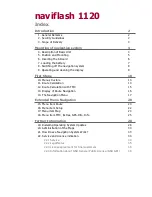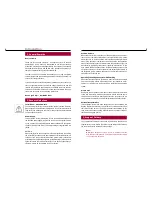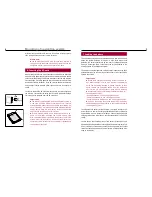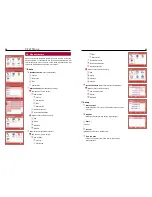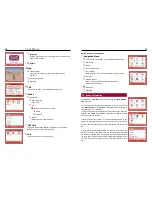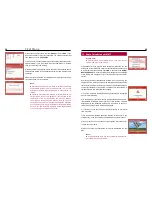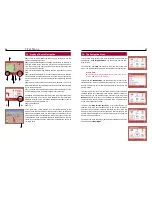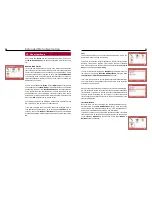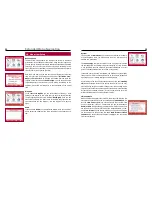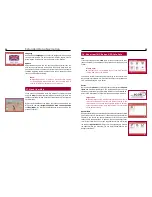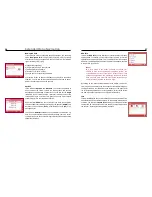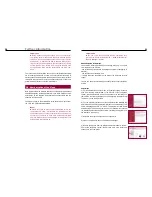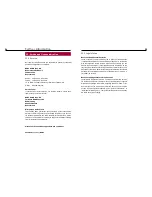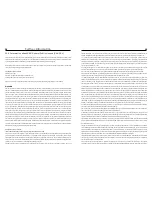24
Extended Menu Navigation
25
18. Menu item TMC, Extras, GPS-Info, Info
TMC
If you select the menu item
TMC
, you will receive current traffic news
(like on the radio) if such messages are provided and received by your
system.
Please note:
This function is only available to you if you have connec-
ted the USB plug to the monitor.
The news is sorted in ascending order according to the criteria: free-
way, national expressways, etc. Press the scroll keys to scroll down and
view a traffic message in more detail.
Extras
On the menu level
Extras
you will find a function that points out
Speed
limits
and maximum speed there. The highlighted danger zones are
offered by the third party supplier Eifrig Media. You can download up-
dates to this information for a fee from their web site www.scdb.info.
Important:
Please always comply with the legal provisions and regula-
tions for road traffic of the countries where you wish to use
this software! You can use the navigation system in delivery
status without hesitation since this function is not activated
in the default setting.
Speed limits
Danger zones with
Speed limits are often located before accident black
spots such as schools, intersections or road sections with poor visibility.
Therefore, you should pay special attention to traffic if the system
sends you a warning message. In addition, you can add danger zones
to tailor the information to your own requirements. When first calling
the submenu
Speed limits
(V-Trap) you will be requested to activate
the update. When you press OK, you can view the sub-items in the
danger zones menu.
Language
Under submenu
Language
you can set the language for menu naviga-
tion and voice-prompts. You can choose from German, English, French,
Greek, Italian, Dutch, Polish, Slovak, Spanish, Czech, Russian.
Update
Under submenu Update you can see the operating system files you
have saved on your SD card in addition to the existing maps. Here you
can select an update to update your system. Please read the chapter
Installing Operating System Updates. There are no operating system
files on the SD card as delivered.
Note:
Regarding updates it is always worth the time visiting
our home page www.naviflash.com. Your naviflash team is
looking forward to meeting you on our web site.
17. Menu item Map
If you have not calculated a route but still want to follow your path
using the
Map
, then this menu item will be of interest to you. Here you
see the usual road map view but without the acoustic or visual directio-
nal information.
By pressing in the middle of the display, you reach a submenu. Here you
will find the sub-items
Graphics options
,
Save current position
and
Day/Night
. You will find the explanations for these items in the
previous chapters.