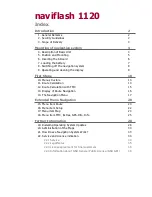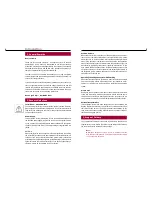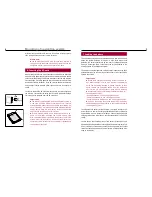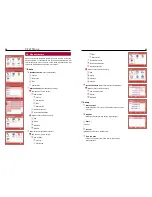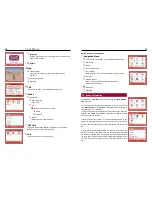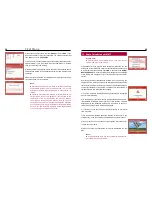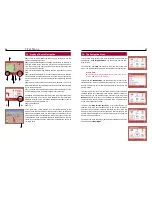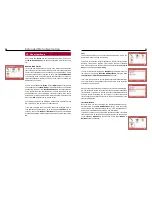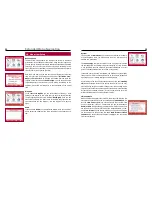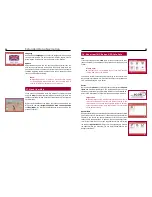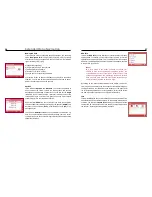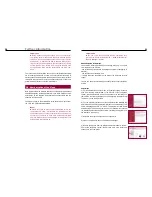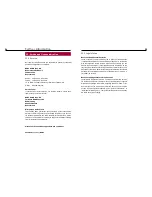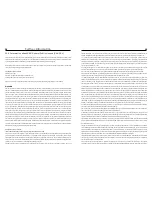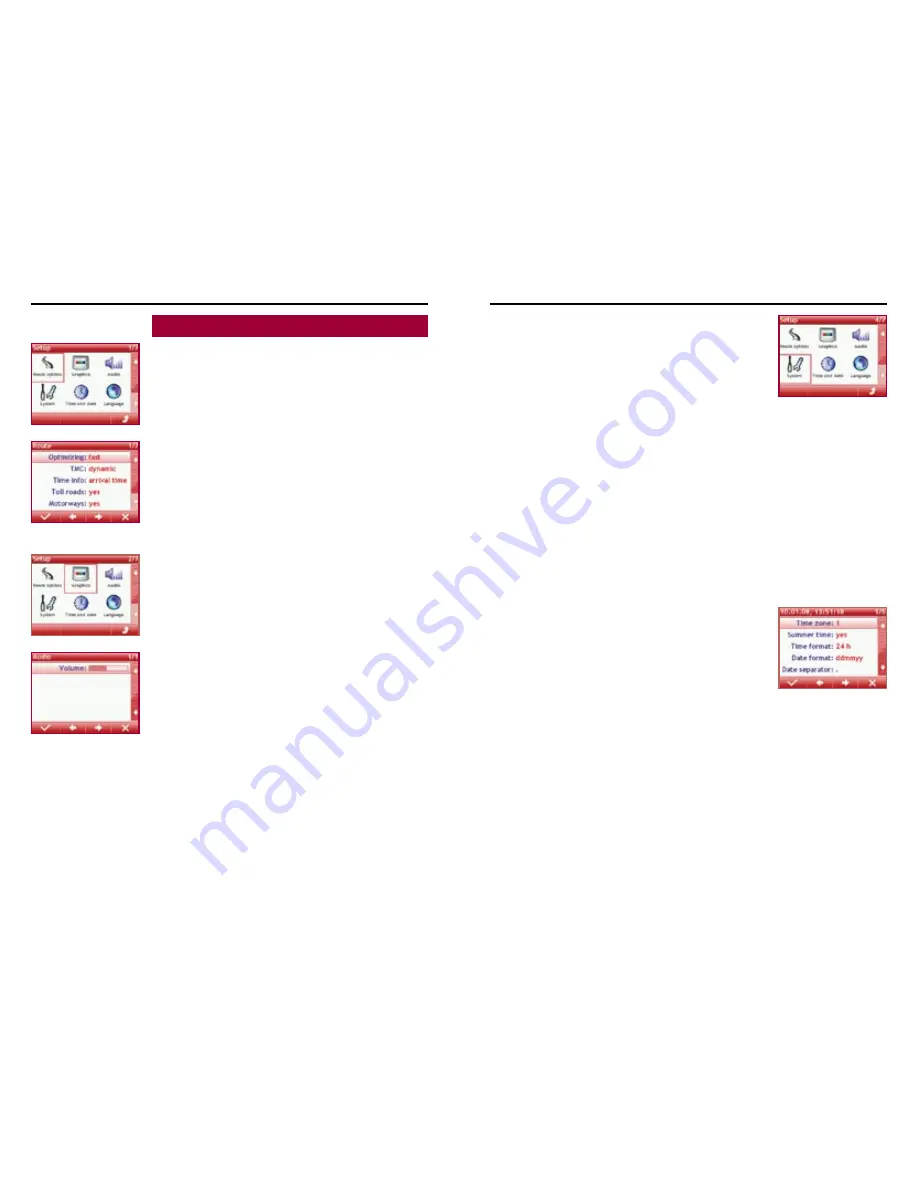
22
Extended Menu Navigation
23
16. Menu item Setup
Route options
The menu item setup enables you to adjust the system to individual
preferences. In the submenu route options, using the left / right icons,
you can specify whether future route calculations should be calculated
choosing a short, a fast or a mixed route (sub item optimizing) and if
TMC traffic reports (if available) should also be included in the calcula-
tions (dynamic) or be ignored (passive).
With this menu item you can also set the time information to journey
time or arrival time. And finally you can decide, if
Toll roads
,
Free-
ways
and
Ferries
should be included or excluded from the route cal-
culation. In the last menu item
Vehicle type
, you can set which vehic-
le (passenger car or motor home) you are driving. Depending on the
selection, more time is allowed for in the calculation of the arrival
time.
Graphics
In the submenu
Graphics
you can set intensity for the day / night
lighting of the display. In this menu item you can also switch from day
to night lighting and vice versa. (subitem
Day/Night
). Here you can
also select the design you want to use for daytime and nighttime. You
can choose between two designs – red and blue, both for day and
night.
Audio
In the submenu
Audio
you can adjust the volume. Here you can indivi-
dually adjust the volume of the voice prompts of the navigation sys-
tem.
System
If you activate the
Simulation
you can show your friends, for example,
a route navigation. Here, you will also have to enter a starting point in
addition to a destination.
The
save energy
sub item is relevant to you if you want to increase
the operating time of the battery without recharging it. If this function
is not activated, then the display is continually illuminated at its full
power. This causes the battery to run down very quickly.
If the save energy function is activated, the brightness of the display
reduces to 50% after 10 seconds. However, an active route guidance is
an exception, as it is always displayed at full brightness.
On switching on the save energy function the next sub item
standby
time
is also activated. Here you can specify the time (10, 20 or 30 min.)
after which the navigation system changes over into the sleep mode.
This also ensures that the operating time of the battery is substantially
increased. The condition, however, is that the vehicle does not move
within this time and/or no route guidance is active.
Time and Date
When sufficient GPS signals are received, the present time will be dis-
played in the upper display area in the submenu
Time and date
. Se-
lect the
Time zone
applicable to your position in the sub-item Time
Zone. For Germany, choose 1. Furthermore you can switch between
Summer time
(daylight saving) and wintertime. Correct entries here
are the basis for a correct arrival time of the route calculation. In sub-
item
Time format
you can choose between a 12h and a 24h display.
Via the settings for the next two sub-items
Date format
and
Date
separator
you can decide how the date is displayed. You can choose
from several options.