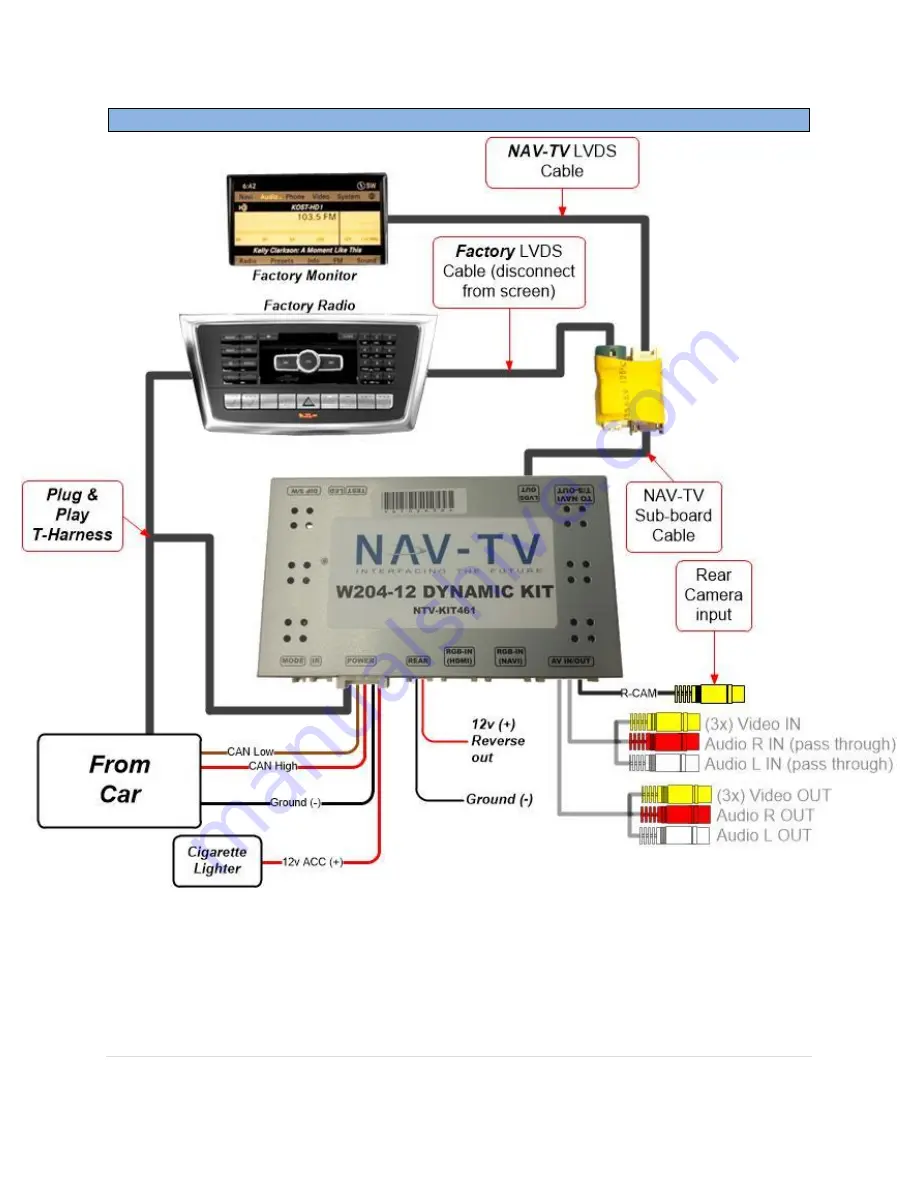
BHM
01/21/15
NTV-DOC156
rB2
Agreement
:
End user agrees to use this product in compliance with all State and Federal laws. NAV-TV Corp. would not be held liable for
misuse of its product. If you do not agree, please discontinue use immediately and return product to place of purchase. This product is
intended for off-road use and passenger entertainment only.
3 |
P a g e
Quick Connection Guide
Provided interface video cable (LVDS) from w204 kit connects directly to
OEM monitor
CAN and POWER connection is made
behind radio
Must remove white insert in radio’s main power plug and insert provided connector
Audio input is
pass through only
(will not provide audio input to factory system)


























