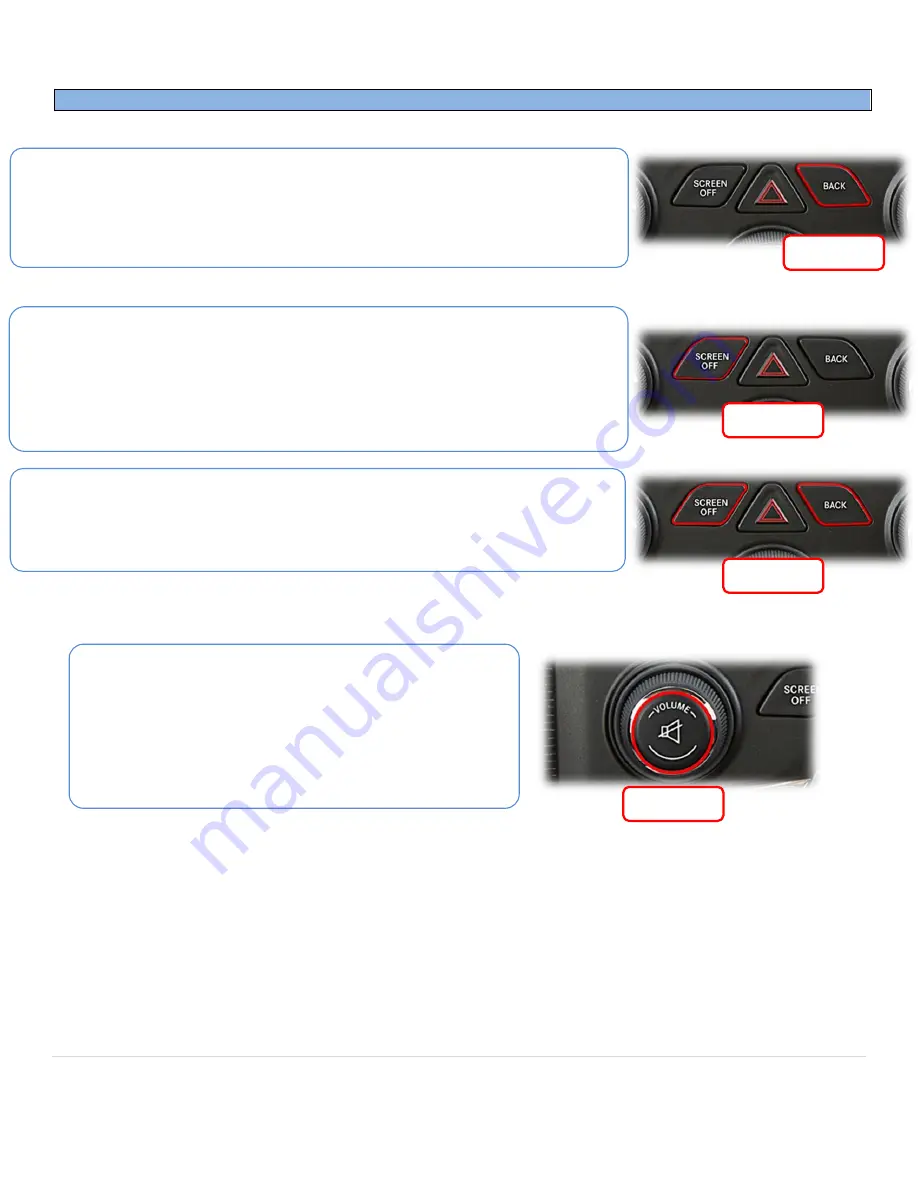
BHM
10/04/18
NTV-DOC265
Agreement
:
End user agrees to use this product in compliance with all State and Federal laws. NAV-TV Corp. would not be held liable for misuse of its product.
If you do not agree, please discontinue use immediately and return product to place of purchase. This product is intended for off-road use and passenger
entertainment only.
12 |
P a g e
UCTv2 + Operation Information
Rear Camera Operation:
Placing the vehicle in to reverse will automatically display any
connected camera. This image will take precedence over all other images.
Force Rear Camera:
To force rear camera, press and hold radio
‘BACK’
button for 2
seconds. To exit forced rear camera, press and release radio
‘
BACK
’
button.
Note:
forced rear camera is only supported on aftermarket cameras.
Force Front Camera:
To force front camera, press and hold radio
‘SCREEN OFF’
button
for 2 seconds (truck chassis) or
‘FRONT DEFROST’
(car chassis). To exit Front Cam
mode, press and release the
‘BACK’
button.
•
If using AUX video mode for an A/V source, the red & black RCAs located on
the
Plug & Play T-Harness
must be opened up with an AVSW (KIT763 includes
AVSW, or it can be ordered separately as NTV-KIT224).
Activate Aux Video mode:
To activate the AUX screen, press and hold both radio
‘
SCREEN OFF
’
&
‘
BACK’
buttons together for 2 seconds
(truck chassis) or ‘
REAR
DEFROST’
(car chassis). To exit forced front camera, press and release radio
‘BACK’
button.
2 seconds
2 seconds
2 seconds
Activate CIM (Control in Motion):
To activate CIM for factory
navigation, press and hold the ‘Volume’ button for 3 seconds
(CIM will disable automatically after 3 minutes). This function
will also keep the Cargo Camera enabled for 3 minutes, and
will reset upon every key cycle.
NOTE: Activating the CIM function will NOT bypass video in
motion at this time, if equipped.
3 seconds













