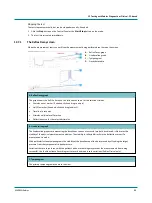12 Testing with Zodiac Diagnostic or Clinical - PC-based
97
MADSEN Zodiac
12.8
Manual Tympanometry
In Manual Tympanometry you can control the pump pressure manually.
The resulting manual tympanograms will also be available in the regular Tympanometry test screen with the pump speed
shown as "Manual".
The default setup available in the tympanometry test is designed for any of the tympanometry tests you can
perform. Adjust the settings to suit your purposes.
Preparing for testing
1.
Do as described in
Preparing for testing 32
.
2.
Ask the patient to sit very still and quiet during the test, without moving head or jaw.
3.
If needed, toggle the
Ear Selector
to select the ear to start the test. The probe lights
up in the ear color to indicate that it is activated.
4.
The diagnostic probe is selected automatically when you select the Manual Tympanometry test.
Testing
Starting the test
1.
Click the
Manual Tymp
tab on the screen.
2.
Place the probe in the patient’s ear.
3.
Before you start the measurement, adjust the starting pressure by using
the slider below the graph.
4.
If needed, click the checkbox to reset the pressure to 0 daPa after the
measurement.
5.
Click the
Start/Stop
button to start the test.
6.
Use the slider to control the pump and create a manual tympanogram.
The derived measurement data in the tympanometric results table are calculated from the baseline reference data at
200 daPa. The results table accordingly remains empty, and the curve remains non-baseline compensated until you
have reached 200 daPa.
7.
Press
Stop
to finish the measurement.
8.
When you have finished testing one ear, switch ears, if needed.
Stopping the test
The test stops automatically, but can be stopped manually, if needed.
1.
Click the
Stop
button on the Control Panel or the
Start/Stop
button on the probe.
2.
The test stops immediately.
Viewing and managing test results
3.
To view tympanometry results, see
The Manual Tympanometry screen 98
.
4.
When you have finished testing, see
Managing test results in Madsen Zodiac 107
.