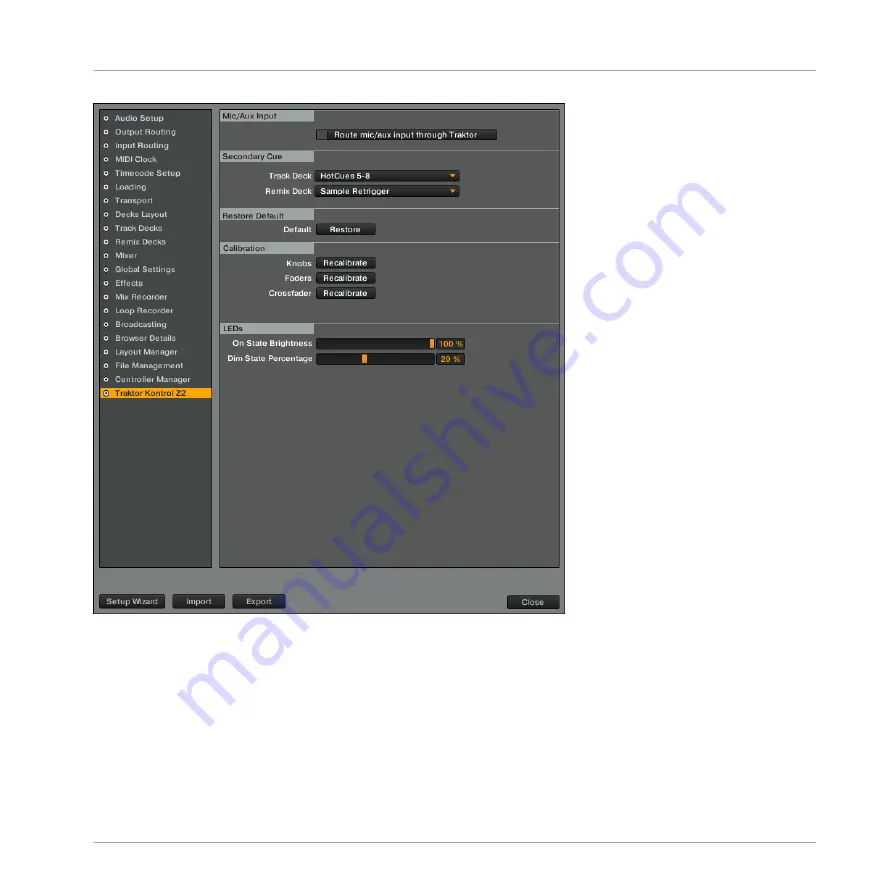
The Z2's preferences in TRAKTOR.
The following options are available for Remix Decks:
Sample Retrigger
This is the default setting. All buttons light up according to the associated sample colors. The
buttons are bright when the sample is playing, dim when the sample is stopped or muted, and
dark when no sample is loaded.
Appendix
Cue/Sample Trigger Buttons: Optional Secondary Functions for Remix Decks
TRAKTOR KONTROL Z2 - Manual - 80
Содержание Traktor Kontrol Z2
Страница 1: ...Manual ...




















