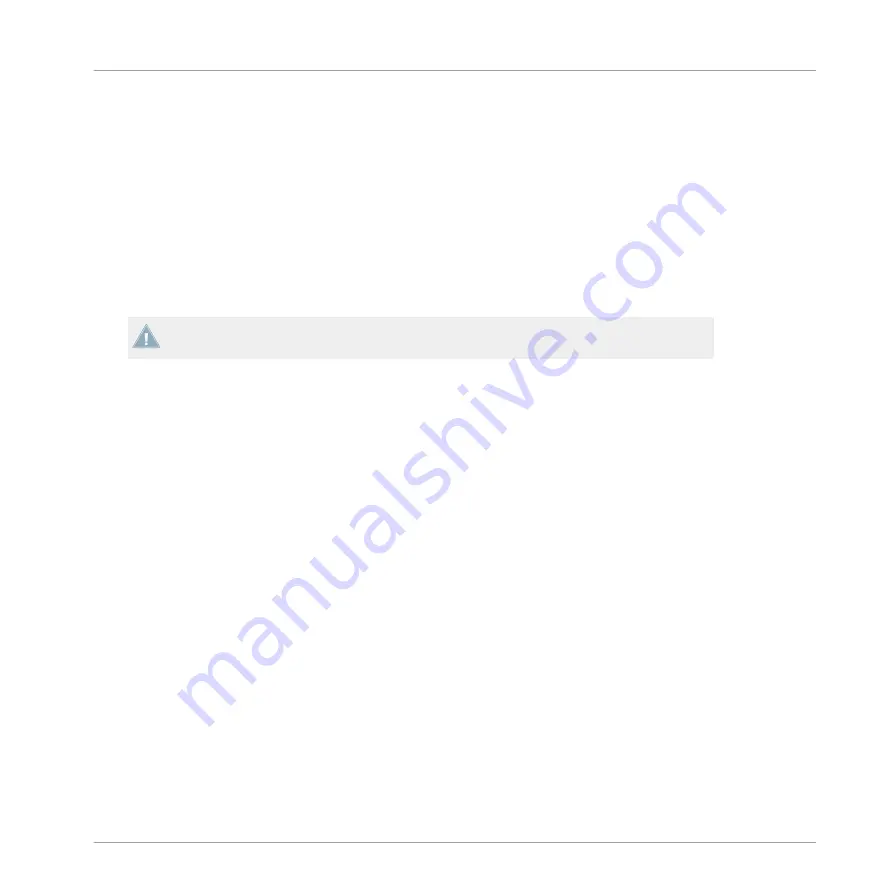
1.
Make sure Deck A is stopped.
2.
Set the Deck A to the Remix Deck flavor.
3.
Load a Remix Set into Deck A.
4.
Press one of the four Cue/Sample Trigger (
1
to
4
) buttons and the Deck will start playing
the sample in the corresponding Sample Slot.
5.
Press the other buttons to hear the other samples.
6.
Press one of the buttons a second time to toggle the mute state (the Sample Slot play-
head continues to move in the sample, but the sound is muted). The button blinks to in-
dicate that the Sample Slot is muted.
7.
Press the blinking button again to unmute.
You can change the behavior of the Cue/Sample Trigger buttons' secondary functions in
TRAKTOR's preferences. See also
5.4.5, Cue/Sample Trigger Section (1, 2, 3, 4)
.
4.4
Flux Mode
What is Flux Mode? Flux mode lets you jump to cue points and loops without loosing the
phrasing of your tracks. It is a timeline-based transport technique that lets you interact with
TRAKTOR's transport controls and then immediately jump back to the position of the timeline
where the track
would have been
if the transport action had not been used in the first place. In
other words, it is as if a second, virtual playhead continues forward in your song while TRAK-
TOR loops or jumps to a cue point. When you release the loop (or cue point) — by releasing
the relevant Cue/Sample Trigger button (
1
-
4
) — playback resumes at this playhead position.
The longer you loop, the farther ahead the playhead position will move and therefore the far-
ther ahead playback will jump to when you release the Cue/Sample trigger button. The virtual
Flux mode timeline is represented by a green playhead in the waveform view. Additionally, a
Flux Mode
indicator will flash in the Deck Header.
Using the Z2 with TRAKTOR (TRAKTOR Mode)
Flux Mode
TRAKTOR KONTROL Z2 - Manual - 27
Содержание Traktor Kontrol Z2
Страница 1: ...Manual ...






























