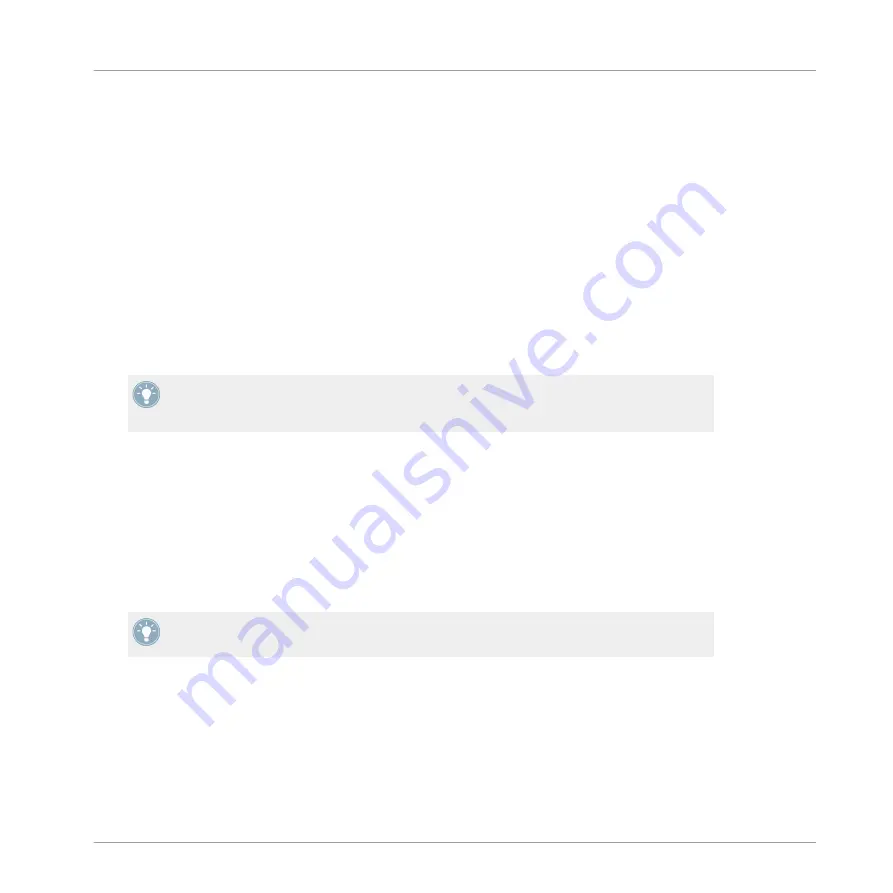
7
Advanced Configuration of Your TRAKTOR AUDIO 2
On Windows
All advanced configuration settings on Windows can be accessed from the Control Panel soft-
ware, which was installed on your computer during the TRAKTOR software installation or the
driver software installation procedure. You should open the Control Panel once you have instal-
led the drivers, connected the hardware to your computer, and set up the interface as your de-
fault audio output device (see section
6, Using TRAKTOR AUDIO 2 as Your Computer's De-
). In this section, you will learn about the Control Panel and what you
can do with it. Proceed with section
7.1, Advanced Configuration on Windows (Control Pan-
.
If you experience problems with your setup, please refer to the Audio Troubleshooting
Guide, which you can access from the
Information
section of the Control Panel's
Diagnos-
tics
page, or open it directly from the software's documentation folder.
On Mac OS X
On Mac OS X, the advanced audio and MIDI settings are accessed from the Mac OS X Audio
MIDI Setup, located in the
Applications > Utilities
folder. Open the Audio MIDI Setup once
you have connected the hardware to your computer and set up the interface as your default
audio device (see section
6, Using TRAKTOR AUDIO 2 as Your Computer's Default Audio
).
Proceed with section
7.2, Advanced Configuration on Mac OS X
.
If you experience problems with your setup, please refer to the Audio Troubleshooting
Guide, which you can access directly from the software's documentation folder.
7.1
Advanced Configuration on Windows (Control Panel)
The Control Panel software allows you to change the driver's performance settings, monitor per-
formance, and detect errors. To open the Control Panel:
Advanced Configuration of Your TRAKTOR AUDIO 2
Advanced Configuration on Windows (Control Panel)
TRAKTOR AUDIO 2 - Manual - 52
Содержание TRAKTOR AUDIO 2 MK2
Страница 1: ...Manual ...
















































