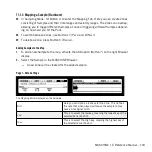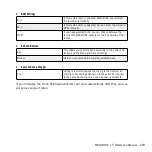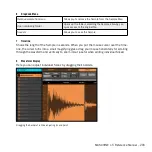MASCHINE 1.5 Reference Manual – 200
3 Info Bar
Displays the file name and the length of the currently edited Sample.
4 Sample Editor Menu
Truncate
This causes the part of the Sample that is outside of the
range to be deleted.
Normalize
This increases the volume of the selected Sample to the
maximum possible value without inducing distortion.
Reverse
This reverses the Sample.
Fade In
This creates a Fade In to the Sample.
Fade Out
This creates a Fade Out of the audio file.
DC Fix
This removes the DC offset which may cause audible clicks
in the beginning or the end of the Sample.
Silence
This silences the selected part of the Sample.
Cut
This causes the part of the Sample that is inside of the
range to be deleted.
Copy
This copies the selected Sample.
Paste
This pastes the selected Sample.
Duplicate
This duplicates the selected Sample.
Remove sample from map
This removes the Sample from the Sample Map.
Open containing folder
Opens the folder on your harddrive containing the Sample,
providing quick access to the original file.
5 Timeline
Shows the length of the Sample either in bars (when Sync Mode is selected) or seconds (when
Detect Mode is selected). When you put the mouse cursor over the timeline, the cursor turns
into a small magnifying glass: drag your mouse horizontally for scrolling through the waveform
and vertically to zoom in/out.
Содержание Maschine
Страница 1: ...REFERENCE MANUAL...