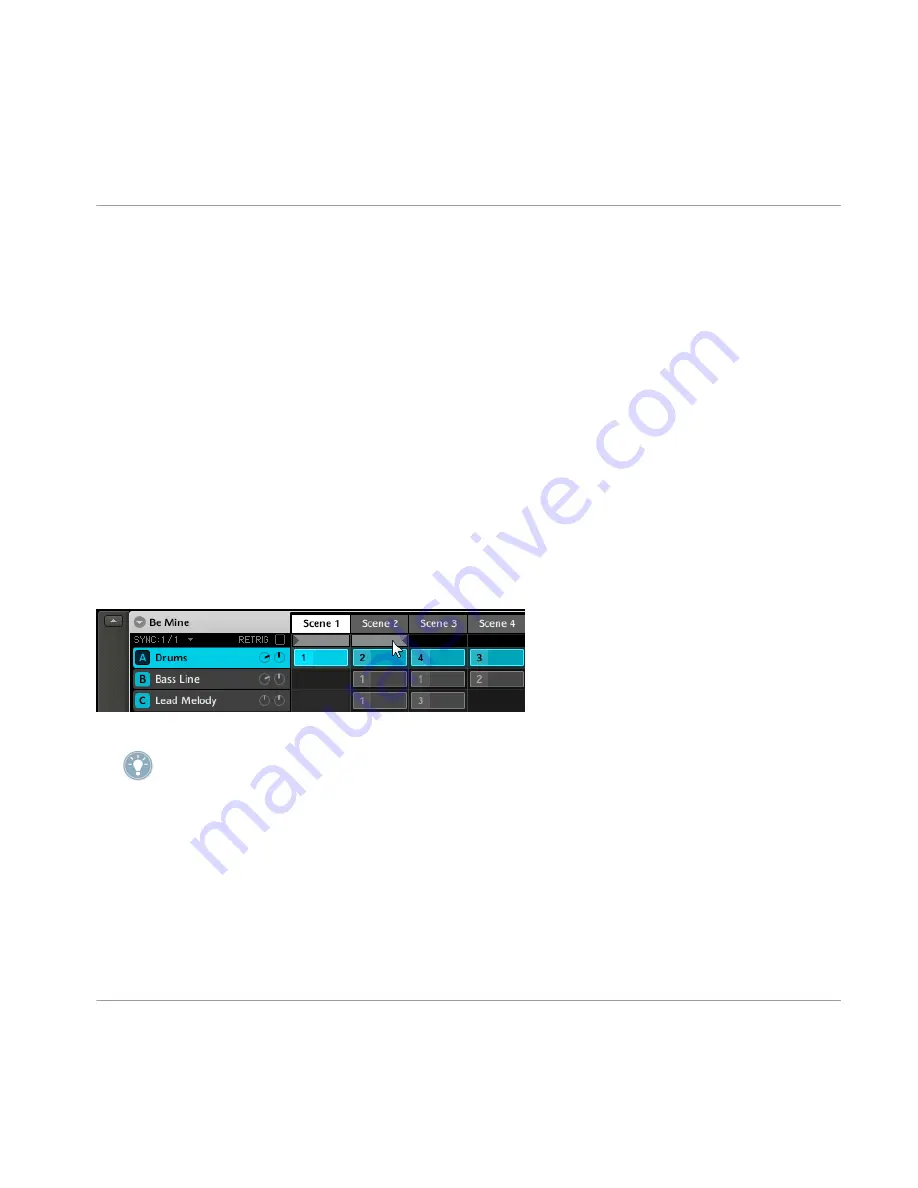
7.3
Using the Loop Mode
A single selected Scene is always looping automatically. The Loop mode allows you to se-
lect several consecutive Scenes and play them one after the other in a Loop. This is useful
to check if the Scenes go well together and/or if the arrangement works.
Hardware
1. Enter Scene mode by pressing the
SCENE
button and lock it by pressing Button 1 at
the same time.
2. The loop range can be defined by selecting a start Scene and an end Scene. First,
select the starting Scene by pressing the corresponding pad. Then, while holding the
first pad, press the pad corresponding to the end Scene.
Software
In
Scene 1
click in the Arranger Timeline and drag to the right. The active Loop will be high-
lighted. Release the Mouse button in
Scene 2
. Now you will hear
Scene 1
and
Scene 2
in se-
quence.
A Loop containing the first two Scenes.
By toggling between Scenes you can find out if two Scenes are a good match, if you have to
add another one or edit it. Since the Scenes always loop, there is no break that could disturb
your inspiration. On the Hardware, press Scene together with Button 1 to lock it and use the
pads to change between Scenes; on the Software, click in the Scene row on the Scene you
want to select.
Creating a Song using Scenes
Using the Loop Mode
MASCHINE - Getting Started - 82






























