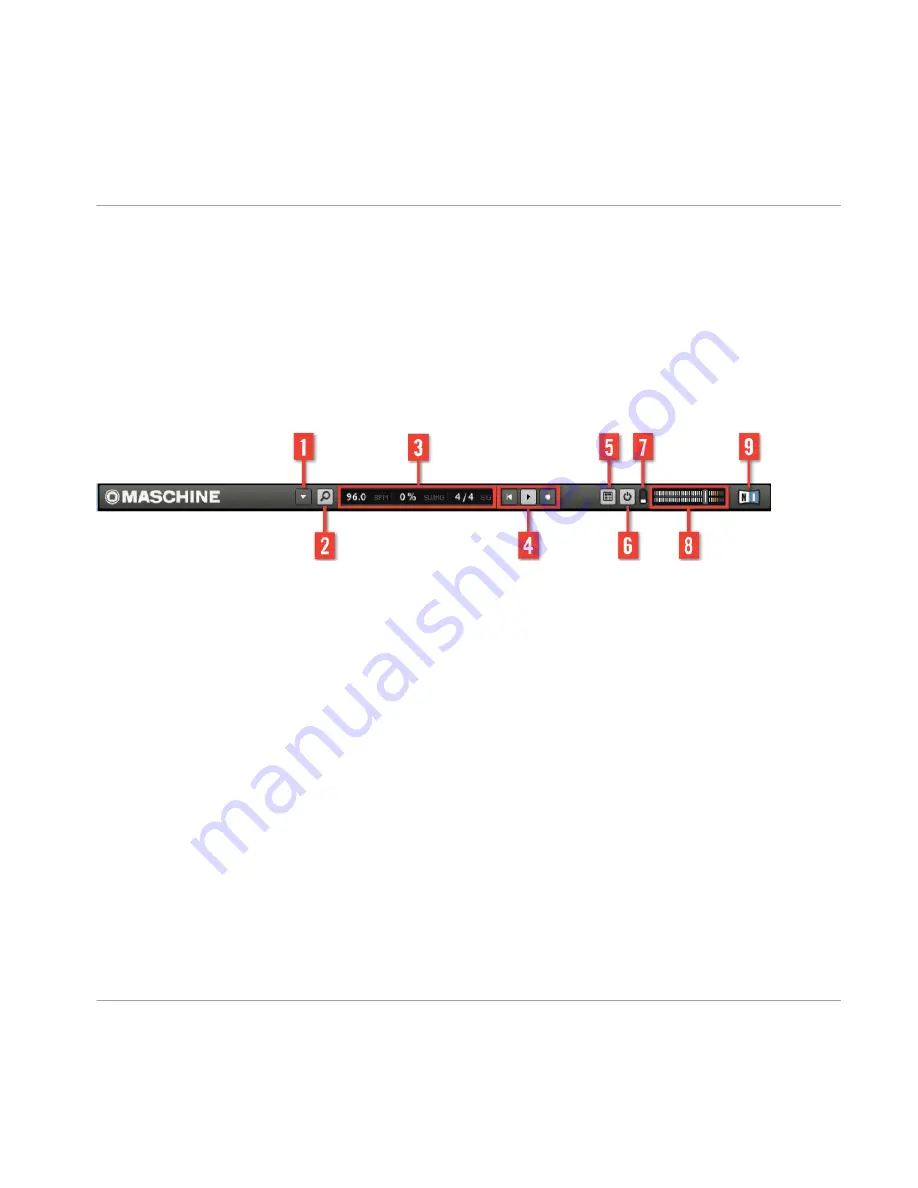
(4) Control Area: The Control Area allows you control parameters and settings for each of
the four modules at each project level (Sound, Group and Master). This area can hold set-
tings for Samples, Sounds, Plug-ins, internal FX, MIDI and Routing.
(5) Pattern Editor: The Pattern Editor features both step programming and real-time record-
ing and is the basis for each Scene. Up to 8 groups of 64 patterns can be created here
and then arranged into Scenes in the Arranger. The Pattern Editor also supports automa-
tion for Sounds, Samples, FX, Plug-ins and mixer parameters.
2.2.1
The Header
The Header
(1) Menu button: Click the Menu button to access the software menus. This button is par-
ticularly useful in Full-screen mode and when MASCHINE is used as a DAW plug-in.
(2) Browser button: Use the Browser button to toggle the Browser. The Browser is your tool
for managing, finding, tagging and categorizing Projects, Groups, Patterns, Sounds, Plug-
in and FX presets. From the Browser you can to directly search your computer or an exter-
nal drive to add new samples. You may also audition sounds directly from the Browser and
apply new tags.
(3) Display Area: The Display area provides visual feedback regarding Tempo, Global Swing
and Time signature.
(4) Transport controls: The Transport control contains buttons like a conventional tape re-
corder or CD player, such as Play, Restart, Record and Stop.
(5) Connect button: Use the Connect button to connect an instance of MASCHINE to the
hardware controller.
(6) Audio Engine button: Click the Audio Engine button to completely bypass the sound
processing of MASCHINE.
Overview
MASCHINE Software
MASCHINE - Getting Started - 23
















































