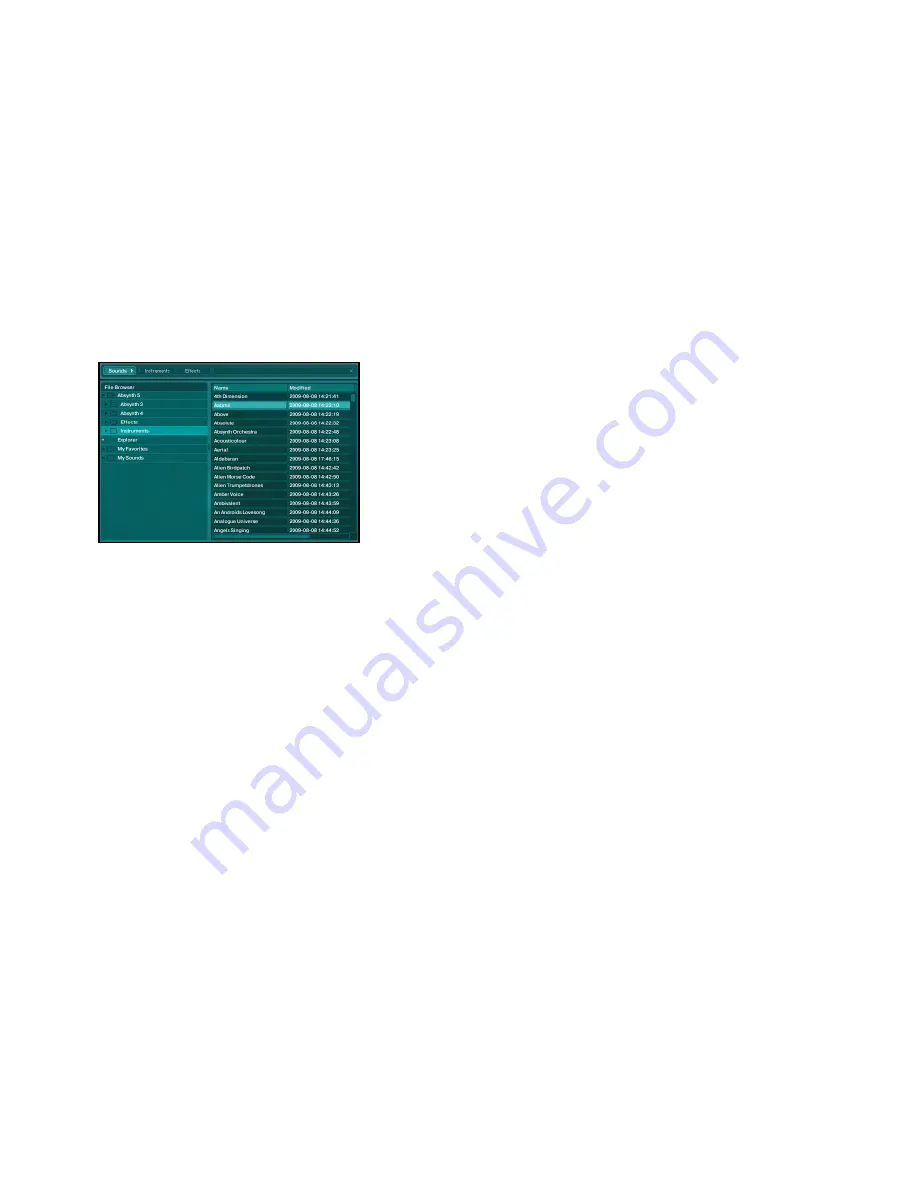
ABSYNTH 5 Reference Manual – 163
11.2.2 File Tree View
Deactivating the Sounds button with a mouse click brings the File Tree View into view. In
this view, some of the elements within the Control Bar will fade. In place of the columns of
attributes a common file tree is displayed, showing all the folders and drives on your com-
puter. You can adjust the layout in File Tree View by dragging the small handle on the frame
between the windows to either side.
Browser in File Tree view
The File Tree View is pretty straightforward; it is similar to the way you work with files in
the operating system itself. You can select a folder by clicking its name; any KORE SOUND
files contained within it are immediately displayed within the Search Result List. If a folder
contains sub-folders, you can make them visible by clicking on the folder icon in front of the
folder’s name. The list of sub-folders is closed again by clicking the folder icon once more.
When all folders are closed there are three main entries here:
•
At the top we find the Explorer entry. It contains your operating system’s folder structure
as sub-levels. This is particularly useful if you want to open a KORE SOUND file that is
not within your library folders.
•
In the middle we find My Favorites. It does not contain KORE SOUNDS itself; instead it
contains links to KORE SOUND files elsewhere on your computer.
•
Finally, there is My Sounds, which links to the user content folder on your hard drive. It
reflects that directory’s sub-folder structure; its handling is similar to that of the Explorer
entry. The My Sounds entry contains all the original sounds that you have saved from
previous sessions with ABSYNTH.
Содержание Absynth 5
Страница 1: ...REFERENCE MANUAL...
Страница 189: ...ABSYNTH 5 Reference Manual 189 Dark Pad Chord Stab...
Страница 190: ...ABSYNTH 5 Reference Manual 190 Thin Bells...
















































