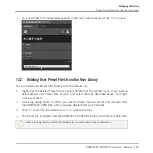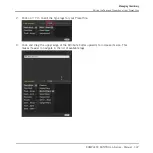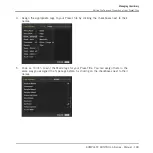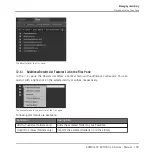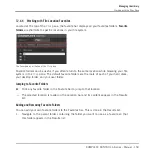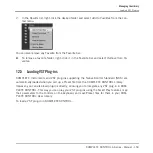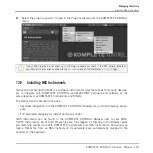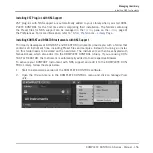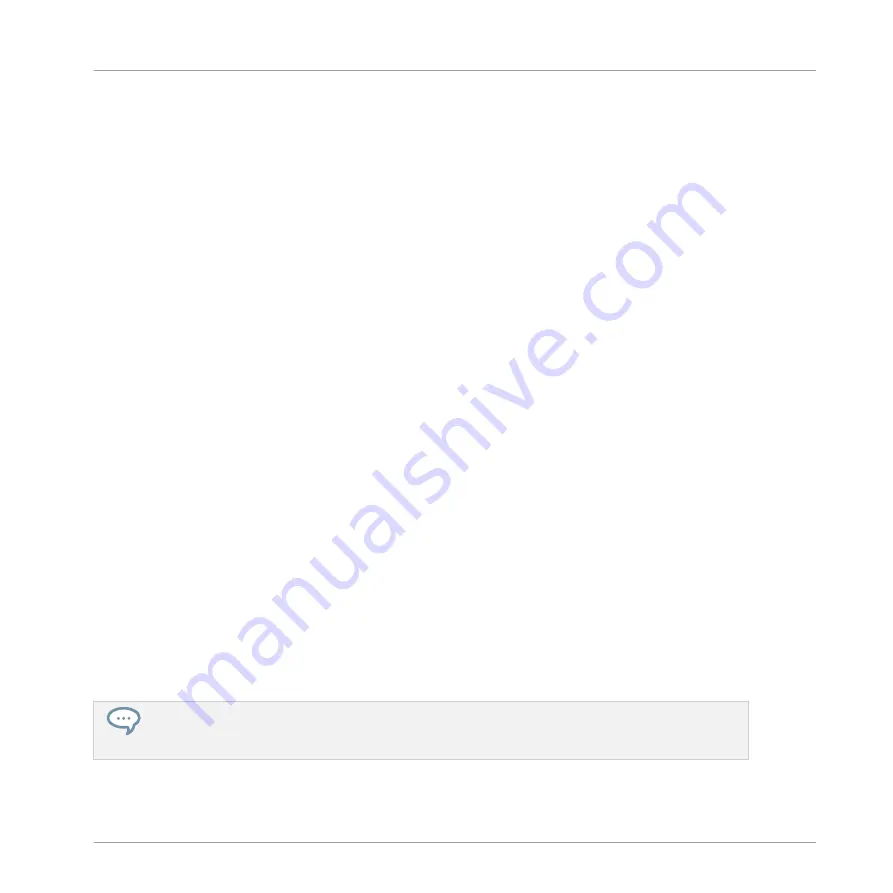
12
Managing the Library
With the Browser you can also organize your own Preset files. In this section you will learn how
you save and manage your own Preset files in the User Library and how to import KOM-
PLETE KONTROL-compatible user files.
The workflows for organizing Instrument Preset files and the workflows for organizing Effect
Preset files are identical. The Product Type Instrument or Effect cannot be selected in the
Browser directly as this is determined by the Plug-in chain. For more information on Product
Types and on switching between Product Types, refer to
7.1.1, Product Types: Instrument
For detailed overview of the Browser elements, refer to
.
12.1 Saving Preset Files to the User Library
KOMPLETE KONTROL allows you to conveniently save any sound you created with your Instru-
ments and Effects in a new user Preset file. Your saved Preset files are automatically added to
the user content section of the
Library
pane and can be filtered and searched like any other
Preset file in the KOMPLETE KONTROL Library. On your hard drive, the user Preset files are
saved in the following folder (sorted by Instrument, in corresponding subfolders):
▪
Windows:
C:\Users\<your user name>\Documents\Native Instruments\User Content\
▪
macOS:
Macintosh HD/Users/<your user name>/Documents/Native Instruments/User Con-
tent/
The Preset files saved for KOMPLETE Instruments with KOMPLETE KONTROL are compatible
with the stand-alone and plug-in versions. This way you can, for example, open a KONTAKT
file you saved with KOMPLETE KONTROL in the KONTAKT stand-alone application or the
plug-in by opening the file from the user content folder described above.
The Preset files you save in KOMPLETE KONTROL are compatible with MASCHINE. To add them to
the user content section of MASCHINE’s Library pane, click on
Rescan
in the
User
pane of the
Library
page in the MASCHINE Preferences.
Managing the Library
Saving Preset Files to the User Library
KOMPLETE KONTROL A-Series - Manual - 143
Содержание A Series
Страница 1: ...MANUAL ...