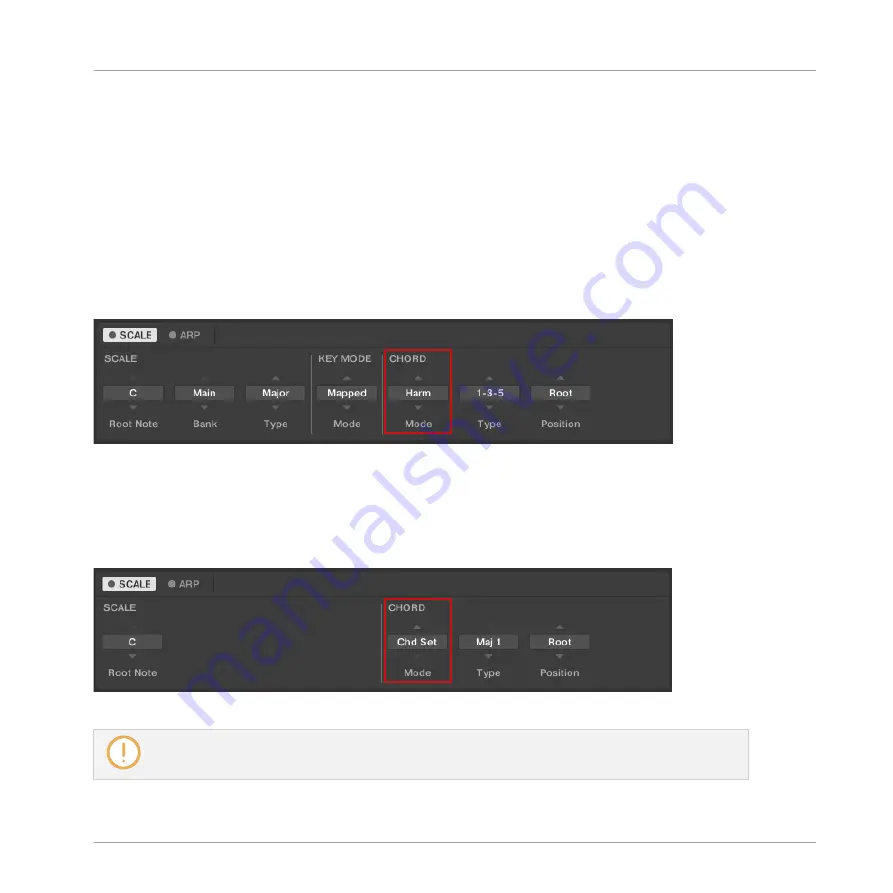
CHORD
Mode
has one inactive (
Off
) and two active states, which are described in detail below:
▪
Off
▪
Harm
▪
Chd Set
Harm
If
CHORD
Mode
is set to
Harm
, the
CHORD
Type
menu allows you to specify the interval of
notes in the selected
SCALE
Type
that will constitute the chord: E.g., a triad in the form of the
root note, the third note, and the fifth note (
CHORD
Type
value
1-3-5
).
The
CHORD
parameter
Mode
, set value
Harm
.
Chd Set
If
CHORD
Mode
is set to
Chd Set
, the
CHORD
Type
menu allows you to choose from a selec-
tion of major and minor chords depending on the current
Root Note
.
The
CHORD
parameter
Mode
, set value
Chd Set
.
The
SCALE Type
and
KEY MODE
parameters are not available when
CHORD Mode
is set to
Chd Set
.
Smart Play – Playing and Editing Scales and Chords
Setting the CHORD Parameters
KOMPLETE KONTROL A-Series - Manual - 123
Содержание A Series
Страница 1: ...MANUAL ...
















































