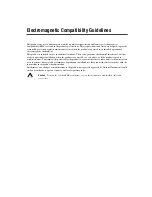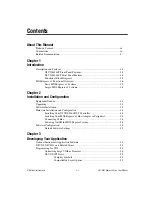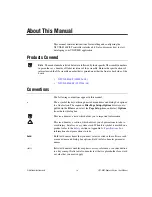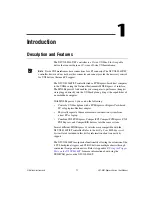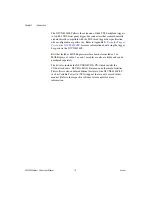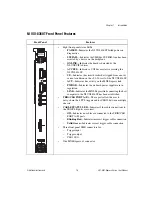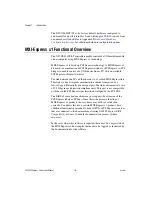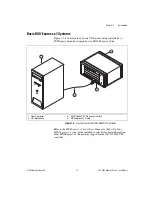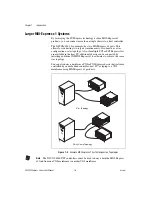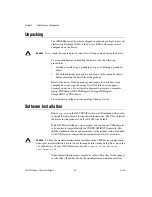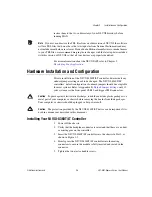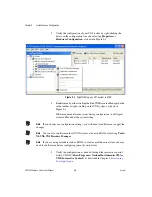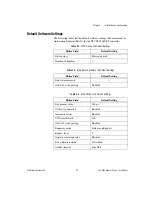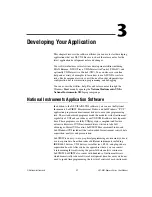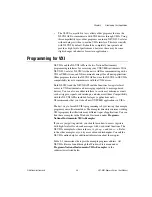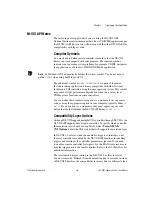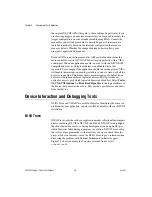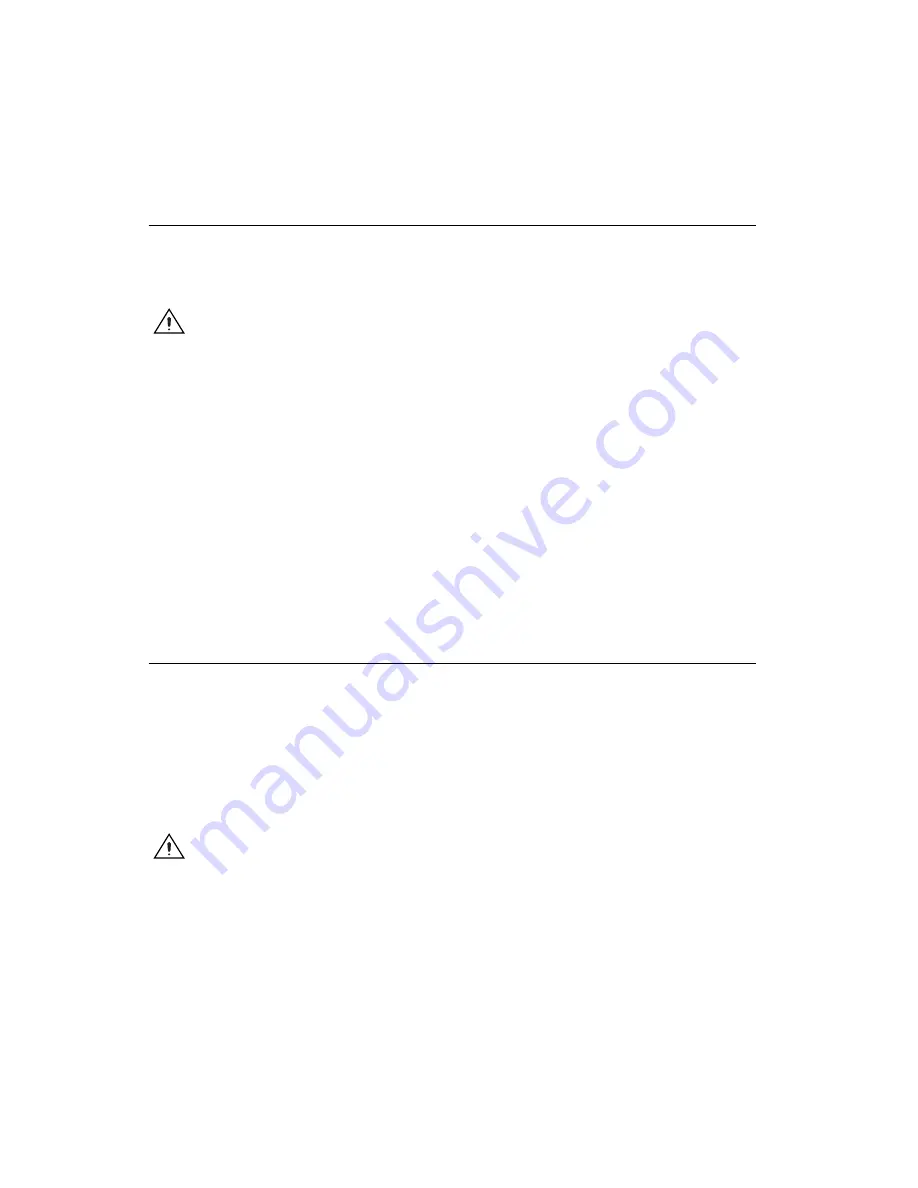
Chapter 2
Installation and Configuration
VXI-MXI-Express Series User Manual
2-2
ni.com
Unpacking
Your MXI-Express x1 boards are shipped in antistatic packages to prevent
electrostatic discharge (ESD) to the devices. ESD can damage several
components on the device.
Caution
Never
touch the exposed pins of connectors. Doing so may damage the device.
To avoid such damage in handling the device, take the following
precautions:
•
Ground yourself using a grounding strap or by holding a grounded
object.
•
Touch the antistatic package to a metal part of the computer chassis
before removing the device from the package.
Remove the device
from the package and inspect the device
for loose
components or any sign of damage. Notify NI if the device
appears
damaged in any way. Do
not
install a damaged device
into a computer,
laptop, PXI/CompactPCI, PXI Express/CompactPCI Express,
CompactRIO, or VXI chassis.
Store the device in the antistatic envelope when not in use.
Software Installation
Run
setup.exe
on the NI-VXI/VISA software CD included with your kit
to install the software and for installation instructions. The CD will install
the driver for the product as well as NI-VISA by default.
With NI-VISA installed on your computer, you can run any VXI
plug&play
software that is compatible with the WINNT/GWINNT framework. This
includes instrument drivers and executable soft front panel software included
with VXI
plug&play
-compatible instruments from a variety of vendors.
Caution
To keep the manufacturer/model name tables or the VME device configuration
from a previous installation, be sure to back them up before starting Setup. They are in the
TBL
subdirectory of your NI-VXI directory, usually
Program Files\National
Instruments\VXI
.
When the installation process completes, reboot the system for the changes
to take effect. If you backed up the manufacturer and model name files,