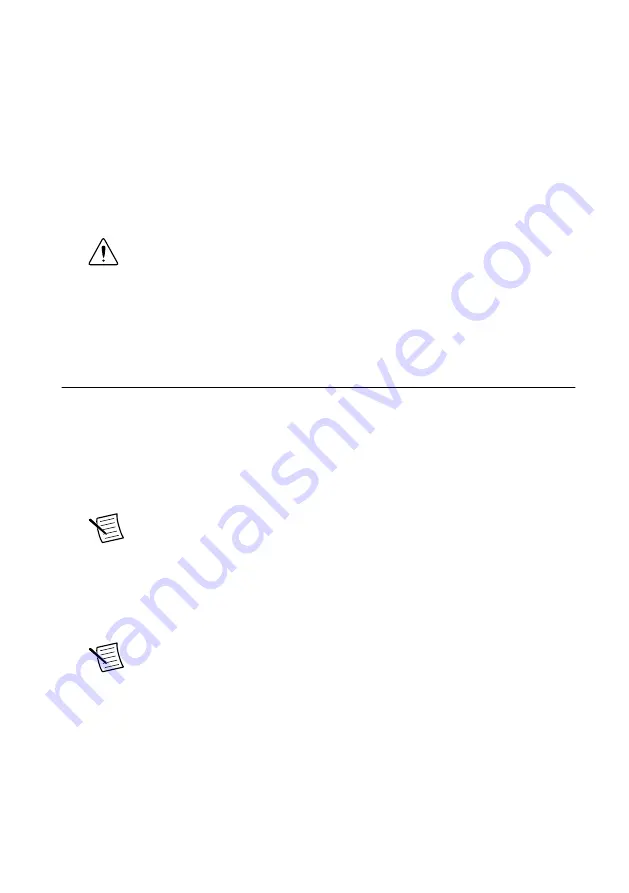
3. Using the three medium, semi-rigid SMA-to-SMA cables (labeled M), connect the
LO1 OUT, LO2 OUT, and LO3 OUT connectors on the preceding NI 5603 front panel to
the associated LO1 IN, LO2 IN, and LO3 IN connectors on the next NI 5603 front panel.
4. Hand-tighten all SMA cable ends on the SMA connectors after the cable center pins are
correctly aligned and connected. The cable connectors should tighten without much
torque or effort. If a cable bends due to incorrect alignment, remove the cable from the
front panel connector and reconnect the cable center pin on the SMA cable to the SMA
connector.
5. Carefully complete tightening all SMA connectors to 1 N · m using an appropriate torque
wrench (not included) or torque screwdriver and SMA driver bit. Tighten only until the
wrench clicks.
Caution
Incorrect torque at SMA connections can degrade signal fidelity and
phase-locked loop (PLL) performance and may cause insertion loss. Use an
appropriate torque wrench or torque screwdriver and SMA driver bit to ensure
all SMA connections are properly torqued. SMA connectors for connections to
external equipment may require torque different from 1 N · m, depending on
the connector type, material, and manufacturer.
Configuring the NI 5665 in MAX
Use Measurement & Automation Explorer (MAX) to configure your National Instruments
hardware. MAX informs other programs about which devices reside in the system and how
they are configured. MAX is automatically installed with NI-RFSA.
1. Launch MAX.
2. In the configuration tree, double-click
Devices and Interfaces
to see the list of installed
devices.
Note
If you are using the NI 5665 with the LabVIEW Real-Time Module,
expand
Remote Systems
. Find your target IP address or name, expand it, and
then expand
Devices and Interfaces
.
Installed devices appear under the name of their associated chassis.
3. Expand your
Chassis
tree item.
MAX lists all devices installed in the chassis. Your default device names may vary.
Note
If you do not see your device listed, press <F5> to refresh the list of
installed devices. If the device is still not listed, power off the system, ensure
the device is correctly installed, and restart.
4. Record the device identifier MAX assigns to the hardware. Use this identifier when
programming the NI 5665.
5. Associate the hardware modules that comprise the master and slave NI 5665.
a) Select the master NI 5603 module that is identified as not configured in the
configuration tree.
b) In the Associated Devices section, select the appropriate module from each system
component drop-down listbox.
6
|
ni.com
|
NI PXIe-5665 3.6 GHz Vector Signal Analyzer MIMO Platform Getting Started Guide
Содержание PXIe-5603
Страница 1: ...PXIe 5653...



























