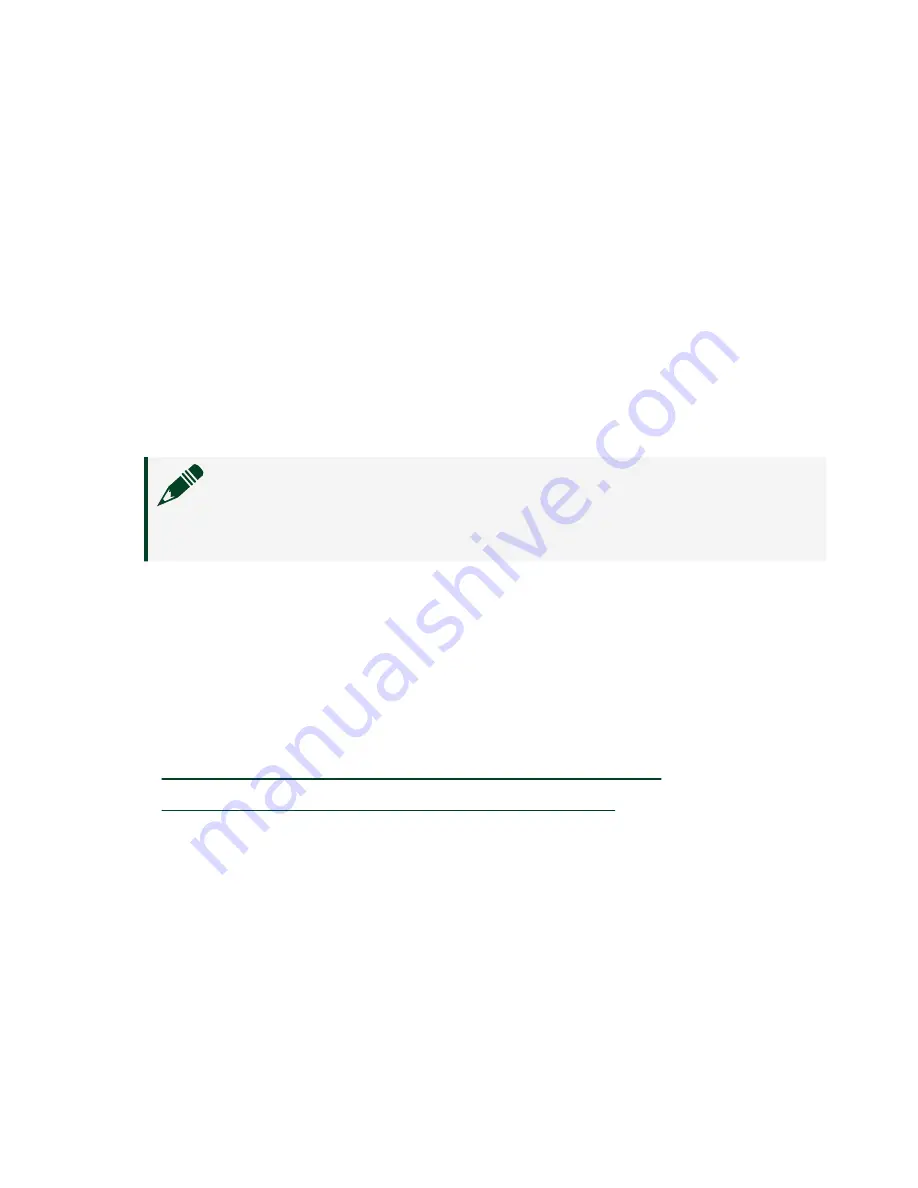
Configuring the PXIe-4162 in MAX
Use Measurement & Automation Explorer (MAX) to configure your NI hardware. MAX
informs other programs about which NI hardware products are in the system and
how they are configured. MAX is automatically installed with NI-DCPower.
1. Launch MAX.
2. In the configuration tree, expand
Devices and Interfaces
to see the list of
installed NI hardware.
Installed modules appear under the name of their associated chassis.
3. Expand your
Chassis
tree item.
MAX lists all modules installed in the chassis. Your default names may vary.
Note
If you do not see your module listed, press <F5> to refresh the
list of installed modules. If the module is still not listed, power off the
system, ensure the module is correctly installed, and restart.
4. Record the identifier MAX assigns to the hardware. Use this identifier when
programming the PXIe-4162.
5. Self-test the hardware by selecting the item in the configuration tree and
clicking
Self-Test
in the MAX toolbar.
The MAX self-test performs a basic verification of hardware resources.
Related tasks
■
What Should I Do if the PXIe-4162 Doesn't Appear in MAX?
■
What Should I Do if the PXIe-4162 Fails the Self-Test?
Self-Calibrating the PXIe-4162
Self-calibration adjusts the PXIe-4162 for variations in the module environment.
Perform a complete self-calibration after the first time you install the PXIe-4162.
1. Install the PXIe-4162 and let it warm up for 30 minutes.
© National Instruments
13
PXIe-4162
Содержание PXIe-4162
Страница 1: ...PXIe 4162 2022 07 06...



















