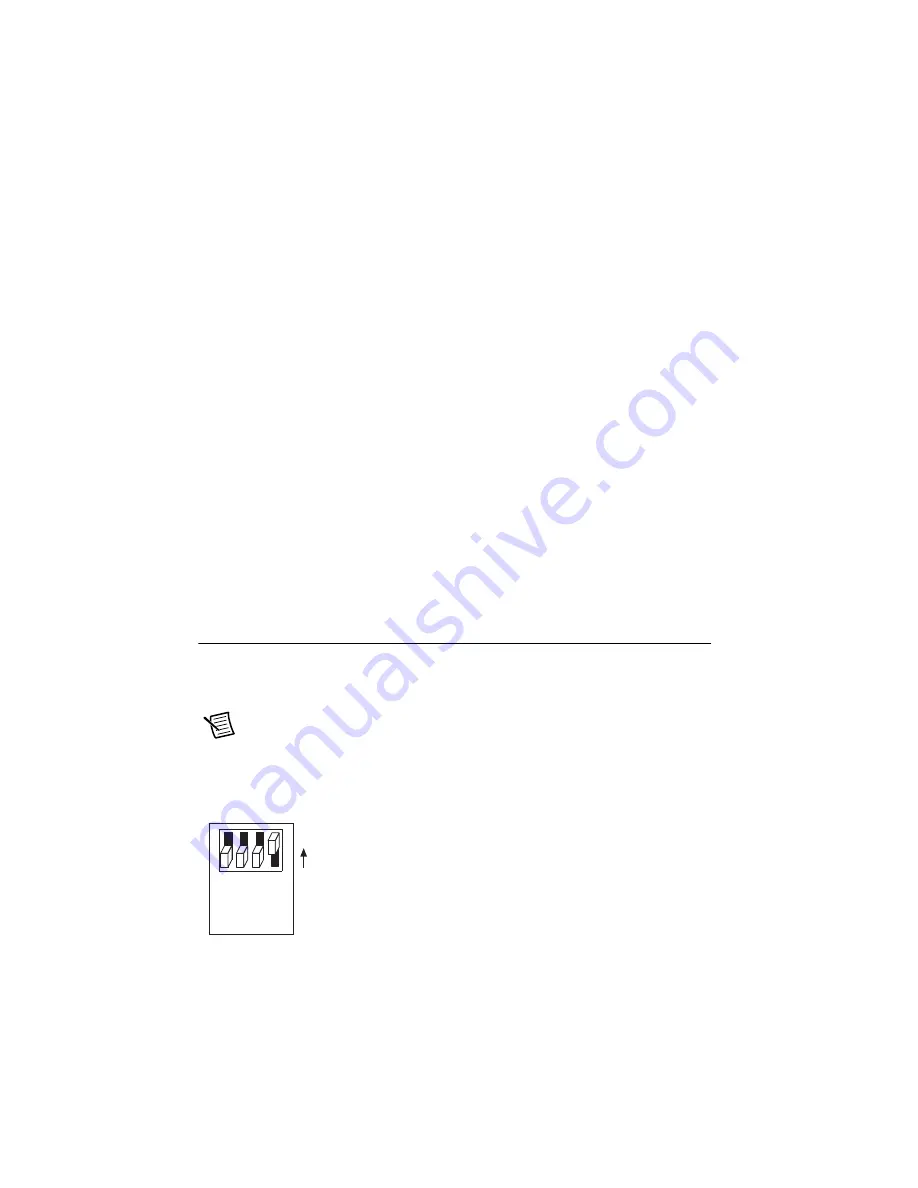
7-4
|
ni.com
Chapter 7
LED Indicators and DIP Switches
IMG ACQ LED
The IMG ACQ LED briefly lights green when an image is captured and ready for analysis. Fast
frame rates can give this LED the appearance of being continuously lit.
If the IMG ACQ LED and the FAIL LED both flash red, it indicates that the NI Smart Camera
has shut down because the maximum internal temperature was exceeded. Refer to the
section of Chapter 8, for information about measuring the temperature of the
smart camera. Refer to Appendix A,
, for complete specifications.
PASS LED
The PASS LED is a green LED that is user-configurable through the IMAQ property node in
LabVIEW or the
Read/Write I/O
step in Vision Builder AI.
FAIL LED
The FAIL LED is a red LED that is user-configurable through the IMAQ property node in
LabVIEW or the
Read/Write I/O
step in Vision Builder AI.
If the IMG ACQ LED and the FAIL LED both flash red, it indicates that the NI Smart Camera
has shut down because the maximum internal temperature was exceeded. Refer to the
Thermal Considerations and Mounting
, for information
about measuring the temperature of the smart camera. Refer to Appendix A,
complete temperature specifications.
Configuring DIP Switches
This section describes the SAFE MODE, IP RESET, NO APP, and CONSOLE DIP switches on
the NI Smart Camera. To turn on a DIP switch, lift the DIP switch cover and carefully move the
switch to the ON position.
Note
To avoid potential damage to your device, use care when configuring DIP
switches. Do not use blunt tools or excessive force when changing the switch
position.
SAFE MODE Switch
To start the NI Smart Camera in safe mode, move the SAFE MODE
switch to the ON position and reapply power or restart the smart
camera. If the switch is in the ON position when the smart camera
starts, the smart camera launches only the essential services required
for updating configuration information and installing software. The
LabVIEW Real-Time engine does not launch. Use safe mode to
reconfigure the smart camera TCP/IP settings, update firmware, and to
install or update the software on the smart camera.
S
AFE MODE
IP RE
S
ET
NO APP
CON
S
OLE
ON
Содержание NI Vision 17 Series
Страница 1: ...ISC 1752...
















































