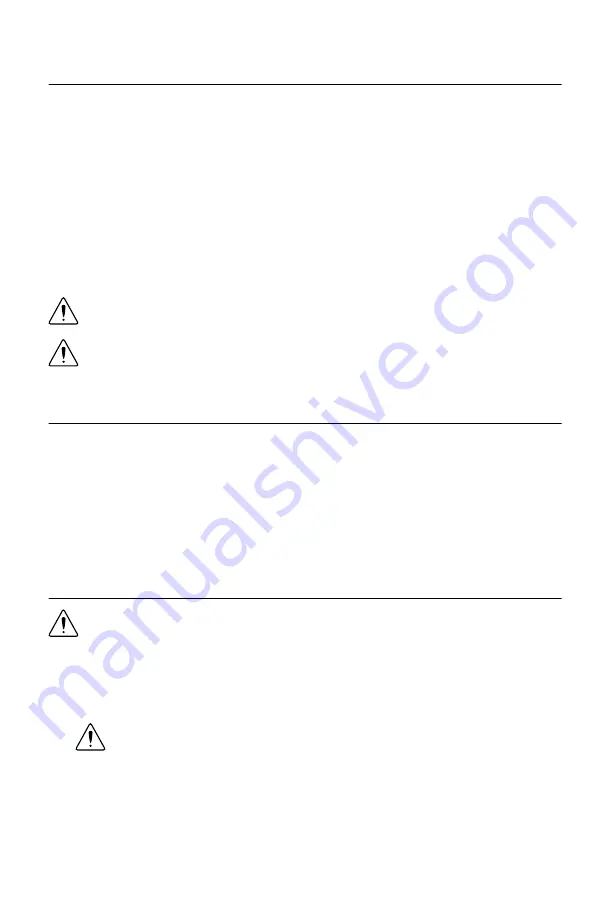
Electromagnetic Compatibility Guidelines
This product was tested and complies with the regulatory requirements and limits for
electromagnetic compatibility (EMC) stated in the product specifications. These requirements
and limits are designed to provide reasonable protection against harmful interference when the
product is operated in the intended operational electromagnetic environment.
This product is intended for use in industrial locations. However, harmful interference may
occur in some installations, when the product is connected to a peripheral device or test object,
or if the product is used in residential or commercial areas. To minimize interference with
radio and television reception and prevent unacceptable performance degradation, install and
use this product in strict accordance with the instructions in the product documentation.
Furthermore, any modifications to the product not expressly approved by National Instruments
could void your authority to operate it under your local regulatory rules.
Caution
To ensure the specified EMC performance, operate this product only with
shielded cables and accessories.
Caution
To ensure the specified EMC performance, the length of all I/O cables
must be no longer than 3 m (10 ft).
Verifying the System Requirements
To use the NI 5624R, your system must meet certain requirements.
For information about minimum system requirements, recommended system requirements,
and supported ADEs, refer to the readme for the NI LabVIEW Instrument Design Libraries for
IF Digitizers. When using the NI 5624R as a component of an NI vector signal analyzer, refer
to the
NI-RFSA Readme
. Readmes are available on the driver software DVD and online at
Unpacking the Kit
Caution
To prevent electrostatic discharge (ESD) from damaging the device,
ground yourself using a grounding strap or by holding a grounded object, such as
your computer chassis.
1.
Touch the antistatic package to a metal part of the computer chassis.
2.
Remove the device from the package and inspect the device for loose components or any
other sign of damage.
Caution
Never touch the exposed pins of connectors.
Notify NI if the device appears damaged in any way. Do not install a damaged device.
3.
Unpack any other items and documentation from the kit.
Store the device in the antistatic package when the device is not in use.
2
|
ni.com
|
NI PXIe-5624R Getting Started Guide
































