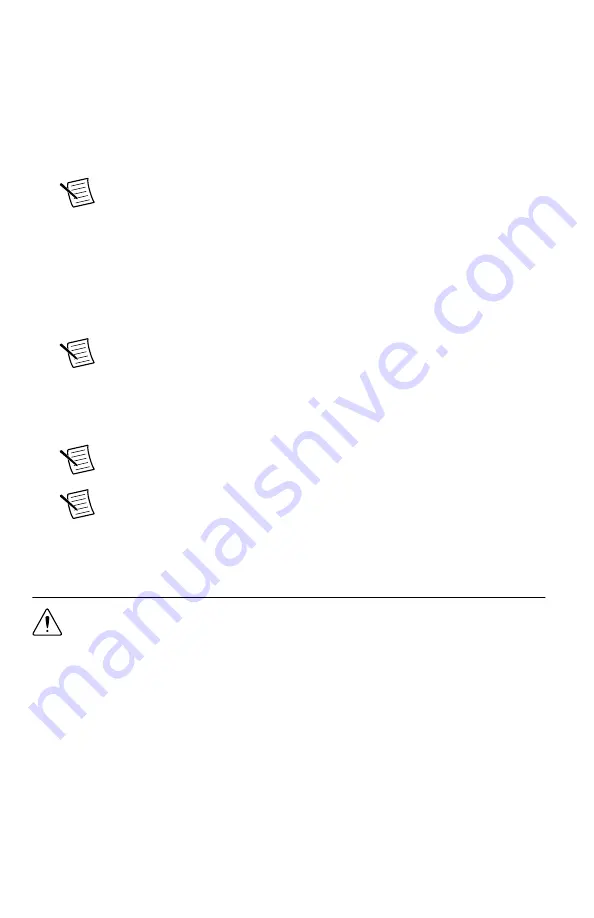
Refer to the
LabVIEW Installation Guide
for installation instructions for LabVIEW and
system requirements for LabVIEW software. Refer to the
LabVIEW Upgrade Notes
for
additional information about upgrading to the most recent version of LabVIEW for
Windows.
3.
(Recommended) Install NI LabVIEW FPGA Module.
Refer to the
LabVIEW FPGA Module Release and Upgrade Notes
for installation
instructions and information about getting started with the LabVIEW FPGA Module.
Note
Installation of the LabVIEW FPGA Module is required to customize the
device FPGA using the instrument design libraries.
4.
(Recommended) Install the latest service pack for LabVIEW and any LabVIEW modules
you are using.
5.
Insert the driver software DVD into the DVD drive.
The driver software installer should open automatically. If the installation window does
not appear, navigate to the DVD drive, double-click the drive, and double-click
autorun.exe
.
Note
You can also download the software from
6.
Follow the instructions in the installation prompts to install the default installation.
Windows users may see access and security messages during installation. Accept the
prompts to complete the installation.
Note
The default installation installs NI LabVIEW Instrument Design
Libraries for IF Digitizers, documentation, and device specifications.
Note
For troubleshooting information, contact NI technical support or visit
7.
When the installer completes, restart your system.
Installing the NI 5624R
Caution
To prevent damage to the device caused by ESD or contamination, handle
the device using the edges or the metal bracket.
NI recommends installing the software before installing the hardware.
Before you install the hardware, refer to the guidelines in the
Maintain Forced-Air Cooling
Note to Users
included with the module to ensure that the device can cool itself effectively.
This document is also available at
1.
Ensure the AC power source is connected to the chassis before installing the NI 5624R.
The AC power cord grounds the chassis and protects it from electrical damage while you
install the NI 5624R.
2.
Power off the chassis.
NI PXIe-5624R Getting Started Guide
|
© National Instruments
|
5














