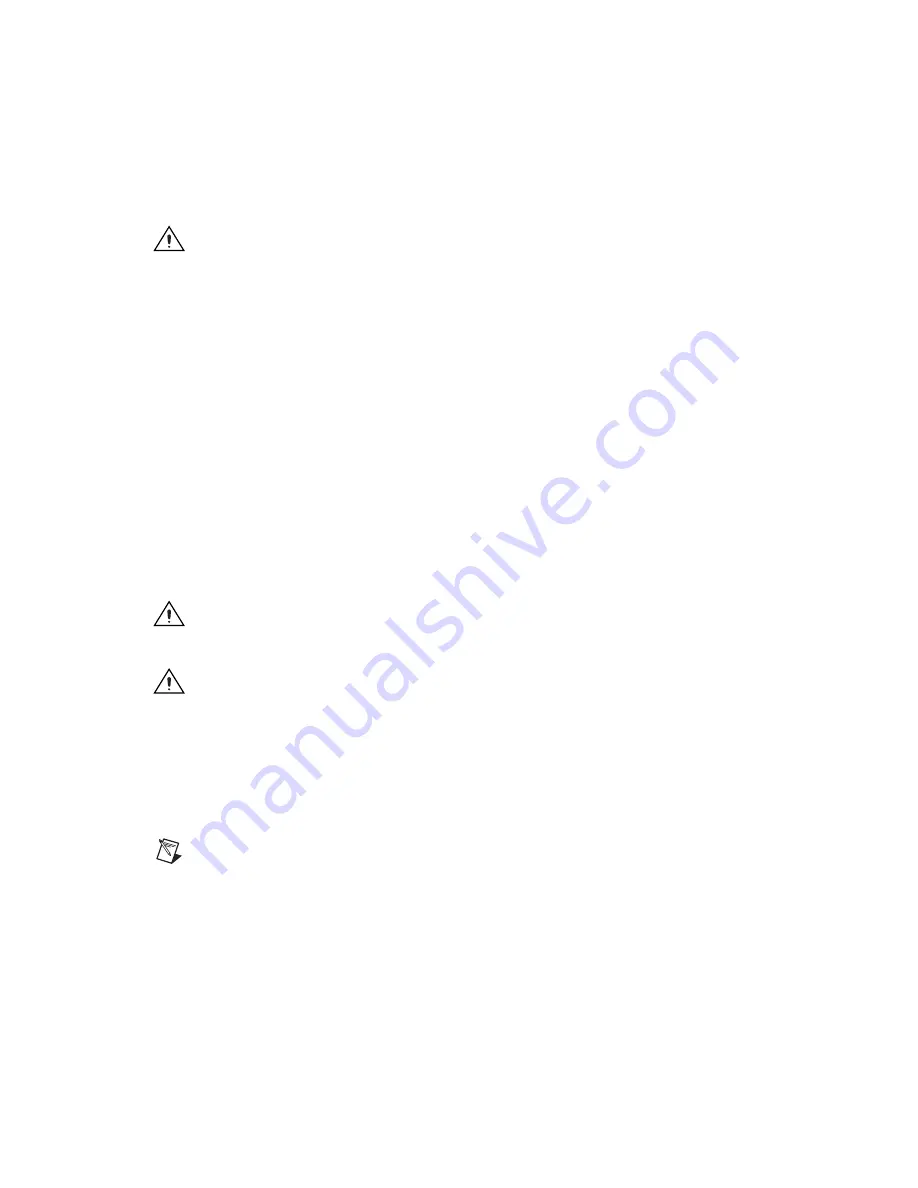
Getting Started with the NI PXI/PCIe-8231
4
ni.com
NI PXI-8231
1.
Install the NI Vision Acquisition Software before installing the NI PXI-8231. Refer to the
NI Vision Acquisition Software Release Notes
for specific installation instructions.
2.
Power off and unplug the PXI or CompactPCI chassis.
Caution
To protect yourself from electrical hazards, the computer
must
remain unplugged until the
installation is complete.
3.
Choose an unused PXI or Compact PCI slot and remove the filler panel.
4.
Touch a metal part of the chassis to discharge any static electricity that might be on your clothes or
body. Static electricity can damage the device.
5.
Insert the NI PXI-8231 into the selected slot. Use the injector/ejector handle to fully inject the
device into place.
6.
Secure the front panel of the NI PXI-8231 to the front panel mounting rails of the PXI or
CompactPCI chassis.
7.
Connect the Ethernet cable to your camera. Refer to your camera manufacturer documentation for
specific instructions about how to connect the cable to your camera.
8.
Connect the Ethernet cable to the RJ-45 connector on the NI PXI-8231 front panel.
9.
Plug in and power on the PXI or CompactPCI chassis.
The NI PXI-8231 is installed and the camera is connected.
NI PCIe-8231
1.
Install the NI Vision Acquisition Software before installing the NI PCIe-8231. Refer to the
NI Vision Acquisition Software Release Notes
for specific installation instructions.
2.
Power off and unplug the computer.
Caution
To protect yourself and the computer from electrical hazards, the computer
must
remain
unplugged until the installation is complete.
3.
Remove the computer cover to expose the expansion slots.
Caution
Installing a PCIe device into a PCI, PCI-X, AGP, or any non-PCIe slot can damage both the
computer motherboard and the device. If you are unsure of the differences between the connector
types, do
not
install the device. Refer to the documentation provided by your computer manufacturer
to determine the correct slot in which to install the NI PCIe-8231.
4.
Touch a metal part of the computer to discharge any static electricity that might be on your clothes
or body. Static electricity can damage the device.
5.
Choose an unused x1 or larger PCIe slot, and remove the corresponding expansion slot cover on
the back panel of the computer. Figure 1 shows the different types of expansion slots available on
most computers.
Note
The NI PCIe-8231 is intended for a x1 PCIe slot. The NI PCIe-8231 will fit into, and can be
used in, a x4, x8, or x16 PCIe slot.




























