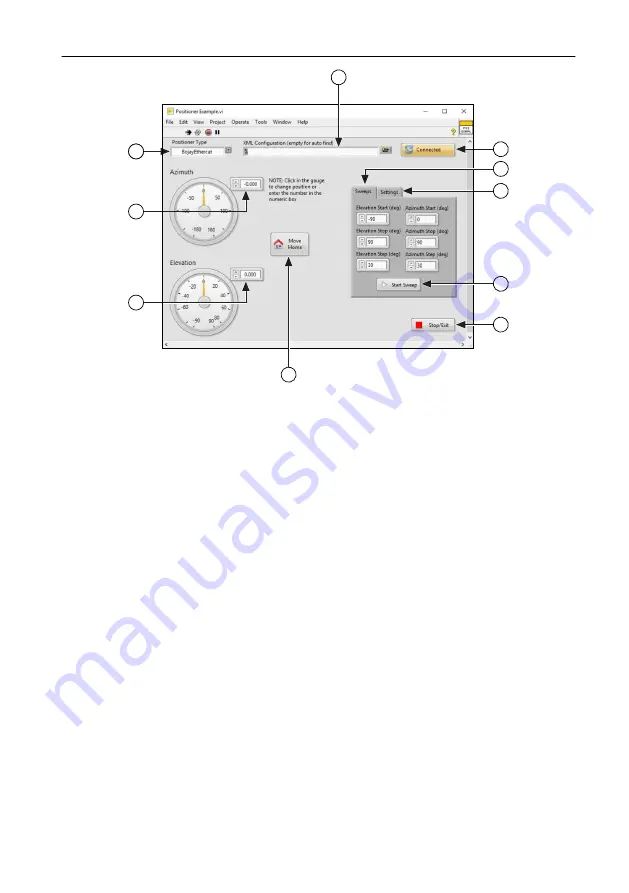
Figure 4. mmWave OTA Test Positioner SFP Environment
1
10
8
2
3
4
1
9
5
6
7
1.
XML Configuration
—Browse to the file location of the XML configuration you want to
load. Leave the field blank to automatically detect the file location.
2.
Positioner Type
—Select the positioner used with your configuration.
3.
Azimuth
—Select a value to set the desired azimuth of the positioner.
4.
Elevation
—Select a value to set the desired elevation of the positioner.
5.
Move Home
—Move the positioner back to the configured absolute home location.
6.
Stop/Exit
—Stop all motion of the positioner and exit the SFP.
7.
Start Sweep
—Start a sweep.
8.
Settings
—Configure the absolute azimuth and elevation of the positioner. Select the
Set
Absolute Home
button to save the current location as the new home position (
0,0
).
9.
Sweeps
—Configure a sweep.
10.
Connected
—Reconnect to the positioner if the connection is lost. The SFP attempts to
connect to the positioner at startup.
RFmx Soft Front Panels
Use the RFmx SpecAn and RFmx NR Soft Front Panels to make manual uncalibrated
measurements for your instrumentation.
The RFmx Soft Front Panels display the state of the measurement while the code is running,
which helps you quickly debug issues. Visit
for more information about
getting started with RFmx.
26
|
ni.com
|
mmWave OTA Validation Test Reference Architecture
























