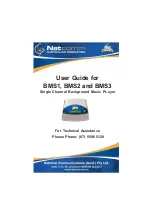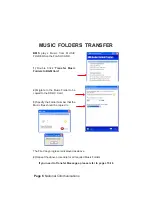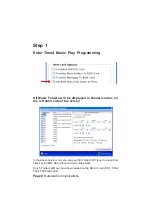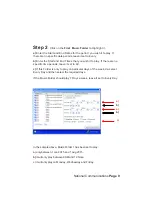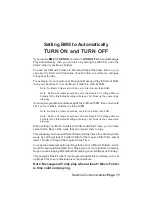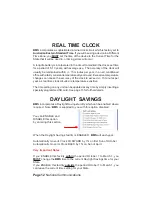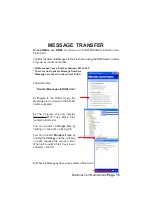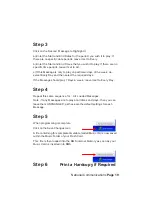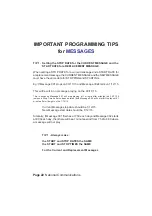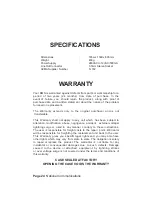Setting BMS to Automatically
TURN ON and TURN OFF
If you require
BMS
to
TURN ON
and also to
TURN OFF
Music and Message
Play Automatically, then you can do so by setting the Start Time and the
Stop Times of your Music Folders.
You can set All Music Folders to Start and Stop at the same times, or you
can vary the Start and Stop times of each folder to suit Genre changes
throughout the day.
For example, if you require your Music and Message Play to Start at 8AM,
then you should set 1 or more Music Folders to start at 8AM.
Note: No Music Folders should be set to Start earlier than 8AM.
Note : No Music Folders should be set to the Deault ‘All’ setting as Music
Folders left in this Default setting will play at ‘All’ times (ie they never stop
playing).
If you require your Music and Message Play to Stop at 5PM, then you should
set 1 or more Music Folders to stop at 5PM.
Note: No Music Folders should be set to Stop earlier than 5PM
Note : No Music Folders should be set to the Deault ‘All’ setting as Music
Folders left in this Default setting will play at ‘All’ times (ie they never stop
playing).
When setting your Music Folders with Start and Stop Times, you can also
select which Days of the week that you require them to play.
This will allow you to have different Start and Stop Times for each Day of the
week, by setting at least 1 Folder to Start at the required Start Time and at
least 1 Folder to Stop at the required Stop Time.
You can also Deselect particular Days for Each or All Music Folders, which
would for example Stop BMS from Playing one or more Folders on certain
Days, or even stopping All Folders from playing on certain Days (ie Sunday).
This powerful Music Folder Time programming facility will allow you to set
up Music Play to suit individual user requirements.
Note : Messages will only play when at least 1 Music Folder
is time valid and playing.
National Communications
Page 11