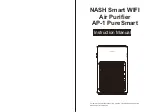Control Panel Layout
There are 2 ways to operate your device, either manually or
by using your Smart phone/Smart home device (NASH APP,
Alexa, Google home):
WiFi / Filter Reset
h
WIFI connection/
Filter replacement
reset button
Timer
button
Air quality
indicator LED
Power
button
Speed
level
button
Menu lock
function
button
How to use – manual operation (Without APP):
1.
After plugging in the power, you will hear a “Ding” sound.
The machine enters standby mode, and the air quality
indicator will show a red color.
2. Boot: After the power is turned on, the air quality indicator lights
up. The corresponding correct air quality indicator will display
once the sensor has warmed up.
Green light = Excellent
Yellow light = Good
Red light = Bad
3. Timer: The machine's working time can be set by the timer
button while the machine is running. Set the timer to 1 hour,
2 hours, 4 hours, 8 hours. Press it again to turn it off. The
corresponding correct indicator lights up after the time has
been selected.
4. Press the speed button to change the speed of the motor,
which is divided into level-1, level-2 and level-3 and
automatic mode.
5. Child Lock: When the child lock button is pressed, all
buttons will be locked. Press and hold this same button for
3 seconds to unlock again.
6. WiFi/Filter Reset: This unit is equipped with a timed filter
change function, which will flash at the 1500 hour filter
replacement mark. Once replaced, press and hold the
button for 5 seconds to clear the filter indicator and reset
the timing function back to 0.
h
05
04
05
04
7. Power OFF: When the power is on, touch the “Power”
button on the control panel to enter standby mode. The
power icon light will remain on when the machine enters
standby mode.
How to use – Smart operation (With APP):
Download and setup
Depending on your smartphone type (iPhone
or Android), please go to either App store or
Google Play and search “nash smart” to find
the NASH Smart app. Icon is displayed
above.
*
Note: This device also works
with the
Smart Life
APP by
tuya. If you already have
devices set up with the
Smart
Life
APP, we recommend that
you also use this same APP for
your new CoolSmart!
Instructions are identical.