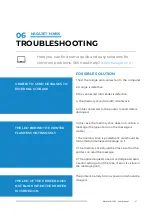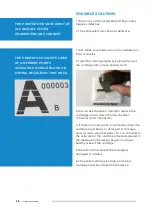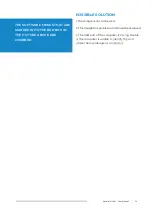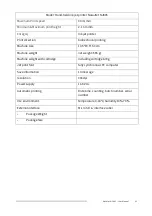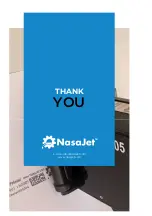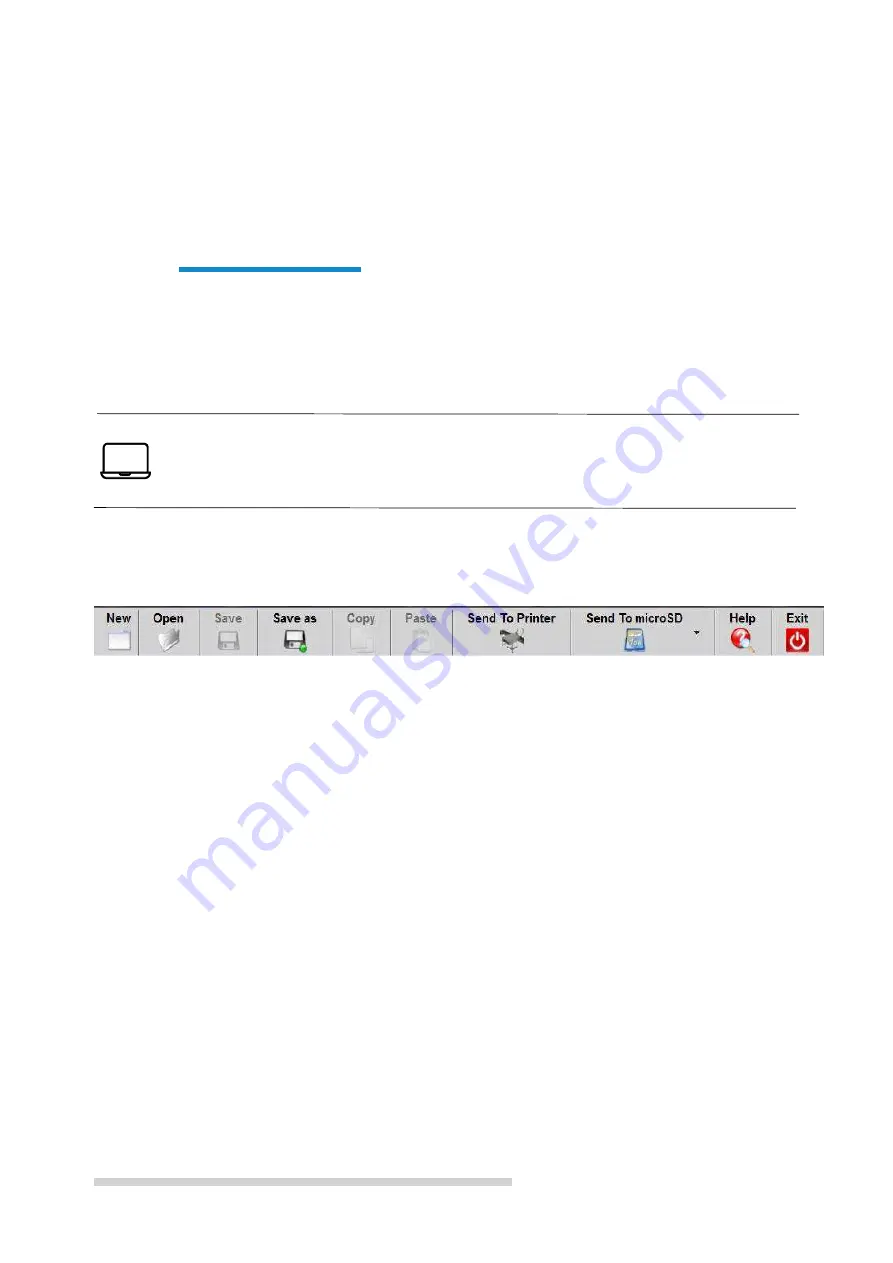
7
NasaJet NJ 805 – User Manual
TOOLBAR COMMANDS
New
: By pressing this key a blank page will be created to compose a new message
Open
: By pressing this key, another screen will open to open one of the existing messages, which are already
designed.
Save
: After the message has been drafted or modified, it should be used to store it
Save as
: Use this option to transfer a copy of the current message to another number message
Copy
: Copy an item to memory
Paste
: Bring a copied item from memory to the design section
Send to printer
: If you want to send the current message through the serial port directly to the device, use this key,
which will be explained in the serial communication section
Send to microSD
: After the message was designed, the transfer to the printer should be from a Micro SD or the
same mobile RAM and using this key to send the message to the microSD
Help
: If this button is pressed, this help file will be opened
Exit
: Used to exit the software environment.
With the NasaJet software it is quick and easy to
create your printing templates.
USING THE SOFTWARE
06
NASAJET NJ805
VERSION 3.1