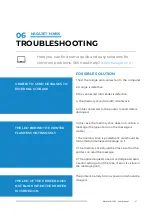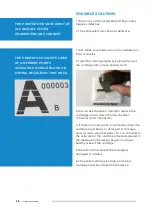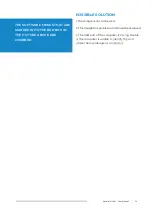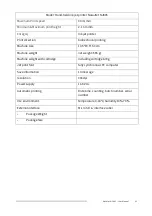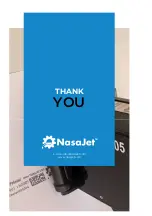13
NasaJet NJ 805 – User Manual
PRINT SPECIFICATION
Most of these specifications depend on the operator's movement and speed.
Print direction
is the operator’s hand movment from left to right or the revers.
The printing delay
, expressed in milliseconds, indicates the amount of delay that the installed trigger on the jet
printer handle is pulled and printing is done (pressing the trigger sooner or later will shift the print position on the
product).
The width of the print
is essentially the distance between the image columns and depends on the speed of the
operator's movement. The faster the movement of the hand, the smaller the number should be, so that the print is
normal in terms of elongation or shrinkage; in other words, you can adjust the width of the print according to the
printing location limit and the speed of the movement of the hand.
Continuous printing
is used when you need it, on the product you print several identical and spaced text, in which
case you can use continuous printing.
Note
: In very long messages up to 3 meters in length, you can no longer use variable items that include automatic
date, automatic time shift, and counters. Just click the "Fix Print" option and do your long print.
You can angle the (slant value) with this option, and in fact tilt the post.
To determine the print specifications, the options in this section should be determined.