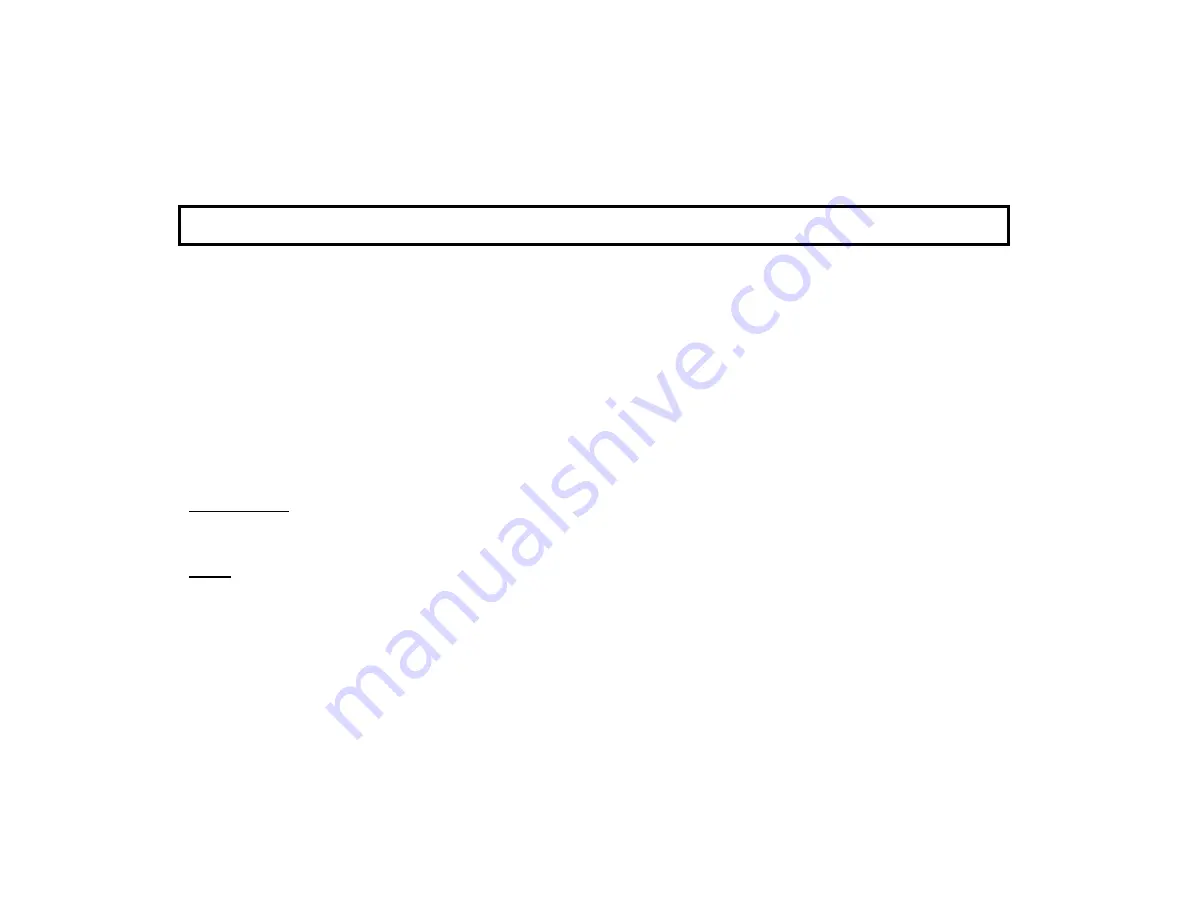
34
directory of the USB drive (such as a thumb
drive, portable hard drive, memory stick, etc.).
Use a USB socket to install the OS. Once
inserted into the USB socket, tap this selection
(if already inserted, remove and re-insert).
Allow up to 15 seconds for the update process
to begin; once started, DO NOT remove the
USB drive!
Kernel version:
For NAPCO use only. Details
the version of the kernel within the operating
system of the device running the app.
Build Number:
The file name of the firmware
currently running.
Reboot Tablet
Tap (and tap
OK
to the warning popup) to re-start the
app.
Home
Weather Options
- Local weather reports can be
displayed on the Home Screen.
Refresh
Frequency:
Tap to set how often to
automatically update the weather report feed. Se-
lections include 5, 10, 15, 20, 30, 40, 50, 70, 80,
90 and 100 minutes. More frequent updates in-
crease data use and slightly decrease battery life
between charges.
Weather
Feed:
Check to display a weather re-
port feed on the Home Screen. Uncheck to re-
move the weather feed from the Home Screen.
Note:
To customize the weather report feed to
a particular Zip Code, see the following menu en-
tries below.
Zip code entry:
Check to associate the weather
report feed to the area of the United States speci-
fied by the Zip Code entered in the field below.
Uncheck to disassociate the weather feed from
this Zip Code.
Zip Code:
Tap to set the Zip Code to which the
Weather Feed is associated.
Update Z-Remote Clock
- Synchronizes the IBR-
ZREMOTE module or StarLink radio internal clock
with the same time as the app.
Lock Display on Keypad View
- Enabled (checked)
when "Keypad Only" is selected in the Setup Wiz-
ard (see below). When enabled, tapping
Security
in the Home Screen immediately displays the virtu-
al security system Gemini keypad, and not the in-
termediary "pie wedges" that are displayed when
"Full Functionality" is selected in the Setup Wizard.
Set Keypad as the Only View
- When enabled, press-
ing the
Home
button immediately and continually
U S E R S E T T I N G S ( c o n t ' d )


































