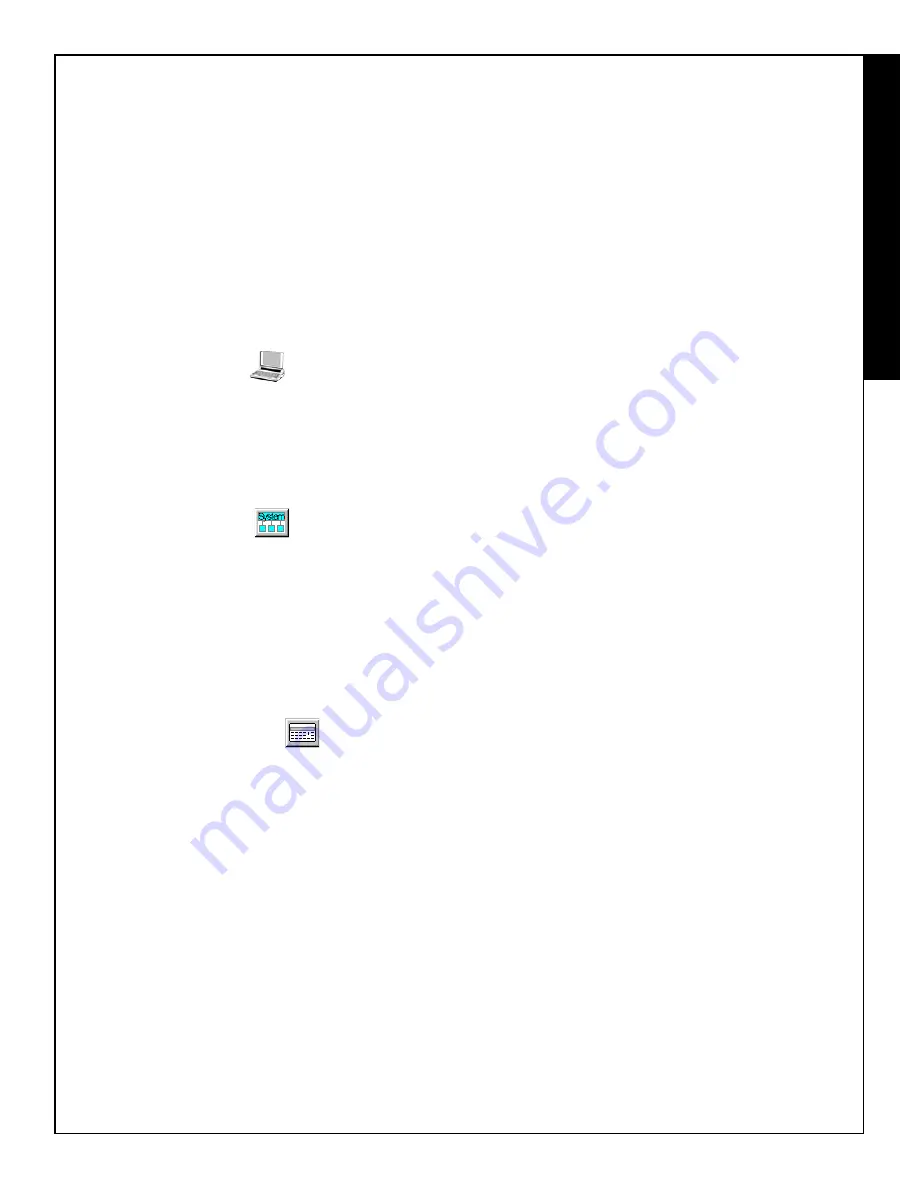
9
PROGRAMMING THE GEM-ACM1D
After all wiring and connections have been made (refer to
all previous steps, above), first program the GEM-X255 via
the PCD-Windows Quickloader* download software (use
version 4.5 or later). The GEM-X255 will then transfer the
access programming to the GEM-ACM1D. Direct Address
Program Mode can also be used for programming via the
keypad, with the exception of schedules. To schedule the
ACM users, PCD-Windows MUST be used. See WI1035
for PCD-Windows installation and configuration instruc-
tions.
Note:
The panel must not be programmed with an unat-
tended remote download. The system must always be
tested after programming or re-programming.
PCD Windows Screens
Several PCD-Windows screens* are used. After PCD-
Windows is installed and running, create a new GEM-X255
account.
Note:
A door contact on an ACM takes over for an exist-
ing Physical Zone. To add additional zones to a panel,
use an EZM or an RF Wireless Receiver. Map the ACM
door, Forced Door and Door Ajar to these zones.
1.
Enable ACM Access
In PCD-Windows, click the
System Assignment
but-
ton, and select the
System Options
tab. In the System
area at the right, check "Enable ACM Access" and click
OK
to save. This step should be performed first be-
cause it makes PCD-Windows* display the correct
screens for access control.
This can also be performed in Direct Address Program
Mode: Go to address 2423 and enable bit zero (press
1 on the keypad) to allow the GEM-ACM1D and GEM-
2D accessories to function in the system.
2.
ACM/Keypad Assignment
Click the
Keypad Assignment
button, and select the
ACM Assignment
tab. This screen allows you to asso-
ciate the hardware (installed ACM modules) to areas,
mapped zones, external relays, and other elements of
the security system. An EZM or a GEM-RECV must be
assigned to the zones programmed for each door. Up
to 4 ACMs (each with 2 doors with 3 zones each) for a
total of 24 out of a possible 255 zones in the panel can
be programmed for access control. Configure the ac-
cess control modules by entering or selecting the infor-
mation in the areas provided:
ACM
: Up to four GEM-ACM1D modules can be used
in a system.
Keypad
: Assign the physically installed ACM to a key-
pad location in the system. Keypad number 1 cannot
be used, therefore select a keypad location 2-15.
Door
: Two doors are allowed for each GEM-ACM1D
module, when a GEM-D2 module is installed. The
Door column simply displays these two doors to allow
for further programming below.
Area
: Assign an area to each ACM door. If the access
area is shared by both the GEM-ACM1D and GEM-D2,
then the same area is used for each door. For each
door programmed, there are three possible events that
can occur and thus activate the zone specified. You
MUST designate a separate zone number for each of
the three possible events below.
•
Zone
: Assign a zone number to activate when the
access door is opened. (wired to door contacts).
•
Forced Entry Zone
: Assign a zone number to acti-
vate when a door is opened, but not unlocked.
•
Door Ajar Zone
: Assign a zone number to activate
when the door is opened, but not closed, for a speci-
fied period of time.
Note:
These zones can be programmed into the
control panel (via the keypad) using Direct Address
Program Mode: Addresses 2740 -2779 correspond
to the 4 possible ACM's and their zones. The Area
# for Door 1 is controlled by the existing Keypad
Programming table (Address 2425 to 2439). The
assigned area for Door #2 for each ACM must be
entered in addresses 2748, 2758, 2768 and 2778
and must not be left blank if Door 2 is to be used.
See the Direct Address Programming Instructions
on page 15 for more details.
Arm All Areas Allowed
: Check to allow multiple arm-
ing of areas. However, in order for this feature to func-
tion, several other programming conditions must also
be in effect: (1) The proximity card used must be pro-
grammed to allow for arming. (2) The card must be
programmed to allow for arming multiple areas as
specified in the User Assignment screen, "ACM Area"
column (up to 8 areas).
Uncheck to restrict users to arming only those areas in
which the card reader physically resides (and for which
the card reader is programmed), and only among those
areas specified in the User Assignment screen, "ACM
Area" column.
For example, if a user is permitted to arm areas 1-5 (as
specified by the User Assignment screen "ACM Area"
column), and this feature is checked, that user will be
permitted to arm areas 1-5 at any specified reader. If
unchecked, then the user will be permitted to arm only
the area in which the card reader resides--area 2 will
arm if using an area 2 reader, or area 3 will arm if using
an area 3 reader, and so on.
Corresponds to GEM-X255 Direct Address Program
mode addresses 2784-2791. See also step 5,
"Configure Areas" on page 12.
Disarm All Areas Allowed
: Check to allow multiple
disarming of areas. However, in order for this feature to
function, several other programming conditions must
also be in effect: (1) The proximity card used must be
programmed to allow for disarming. (2) The card must
be programmed to allow for disarming multiple areas as
specified in the User Assignment screen, "ACM Area"
column (up to 8 areas).
Uncheck to restrict users to disarming only those areas
in which the card reader physically resides (and for
which the card reader is programmed), and only among
those areas specified in the User Assignment screen,
PROGR
A
MMING
* For local programming or downloading only.
Содержание GEM-ACM1D
Страница 22: ...22 NOTES ...
Страница 23: ...23 ...
























