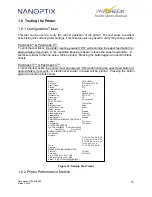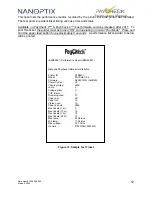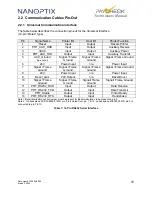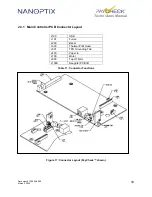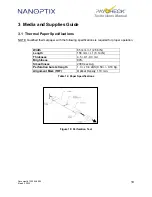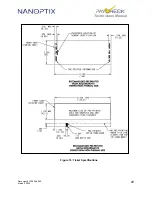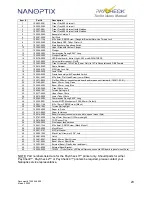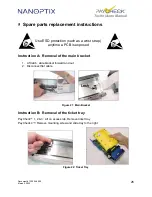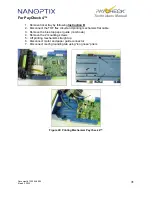Document # 720004-0000
March 2, 2022
21
Technicians Manual
3.2 Ordering Thermal Paper
The following paper grade produced by Appleton and Kanzaki Specialty Papers are
recommended by Nanoptix. There are a number of paper converters qualified to supply this
paper, provided the stacks are from these recommended grades.
Paper qualification services are offered by Nanoptix for additional grades not listed below.
Manufacturer
Numbers
Nanoptix part no.
Paper Grade
Appvion Papers
Tel:920-991-8438
100505-3024R (200 stack)
100505-3025R (400 stack)
100505-3026R (600 stack)
100505-3027R (800 stack)
Royale 800-4.5
Kanzaki Specialty
Papers
(USA)
Tel:888-526-9254
Fax: 413-731-8864
100505-3012R (200 stack)
100505-3013R (400 stack)
100505-3014R (600 stack)
100505-3015R (800 stack)
TO-381-N
Kanzan
Spezialpapiere
GmbH
Tel: +49 2421 5924-0
Fax: +49 2421 5924-19
N/A
KANZAN KL 69
Table 13: Ordering Thermal Paper
3.3 Ordering Communication Cables
Contact your sales representative to order the communication cables listed in the table.
The numbers are for reference only. Suppliers may use other numbers.
Part
Part Number
RS232 communication cable (14-Pin “Molex” type to DB-9)
210036-0004R
OneCheck In-Line Cable
210036-0003R
USB Cable 2M (A to B)
100390-0001R
Содержание PayCheck
Страница 26: ...Document 720004 0000 March 2 2022 20 Technicians Manual Figure 19 Ticket Specifications ...
Страница 28: ...Document 720004 0000 March 2 2022 22 Technicians Manual 3 4 Parts List ...
Страница 30: ...Document 720004 0000 March 2 2022 24 Technicians Manual 4 Mechanical Drawings Right Side View Bottom View ...
Страница 31: ...Document 720004 0000 March 2 2022 25 Technicians Manual Front View Top View Figure 20 Mechanical Dimensions ...