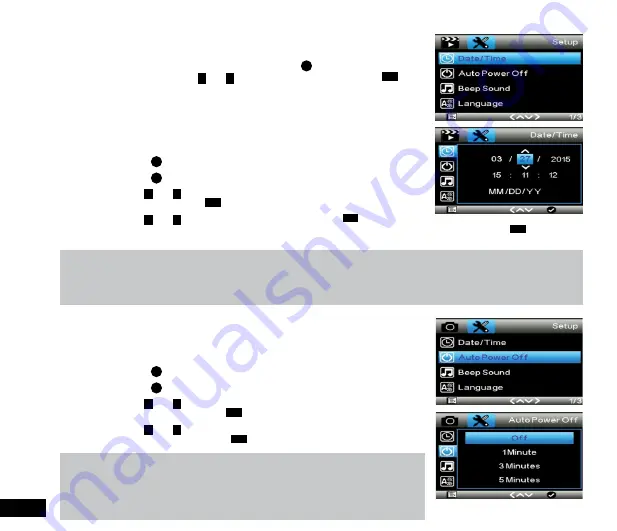
22
3.2 Setting Menu
This menu is used to edit the cameras operational settings. This menu can be accessed
through either the
Video
or
Photo
menu by pressing the
M
whilst in either of these
menus. While in this menu the
<
and
>
buttons are used to navigate and the
OK
button
to select the highlighted setting.
3.2.1 Date/Time
The
Date/Time setting
is used to set the cameras internal clock. To set the internal
clock follow the instructions below.
1.
Ensure that the DVR is not recording.
2.
Press the
M
Button to enter the
Video
or
Photo Menu
.
3.
Press the
M
Button again to enter the
Settings Menu
.
4.
Use the
<
and
>
Buttons to navigate the
Settings Menu
and highlight the
Date/
Time
setting and press
OK
to select.
5.
Use the
<
and
>
buttons to edit the selected digit and the
OK
button to confirm
and progress to the next digit. The final field sets the format that the date will be presented in, pressing
OK
with this field
highlighted will save the date and time and return you to the
Settings Menu
.
Note:
1.
Menus cannot be accessed while the camera is recording. Please stop the recording before attempting to access the menu.
2.
Once the time and date is set it can be stamped onto your footage using the
Date Stamp setting
. Please see section
Date Stamp
for more details
3.2.2 Auto Power Off
Auto Power Off
is used to set the duration of inactivity before the camera will power
down. To set
Auto Power Off
follow the instructions below.
1.
Ensure that the DVR is not recording.
2.
Press the
M
Button to enter the
Video
or
Photo Menu
.
3.
Press the
M
Button again to enter the
Settings Menu
.
4.
Use the
<
and
>
Buttons to navigate the
Settings Menu
and highlight the
Auto
power Off
setting and press
OK
to select.
5.
Use the
<
and
>
Buttons to highlight the duration of inactivity required to power
down the DVR, then press the
OK
button to confirm your selection.
Note:
1.
Menus cannot be accessed while the camera is recording. Please stop the recording
before attempting to access the menu.
2.
This setting can only be accessed through the
Settings Menu
which can be accessed
via the
Video
and
Photo Menus
.
Содержание NCP-DVRGPS
Страница 1: ...USER MANUAL FULL HD DASH CAM DVR WITH GPS LOGGER NCP DVRGPS...
Страница 32: ...32...
Страница 34: ...www nanocamplus com au www nanocamplus co nz NanoCam Plus 2016...













































